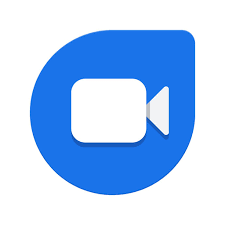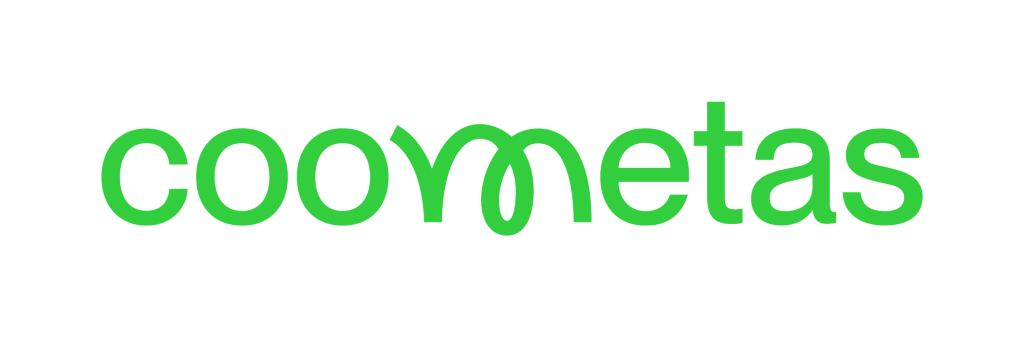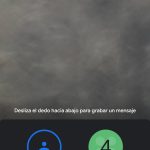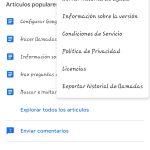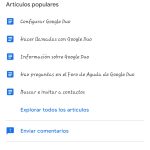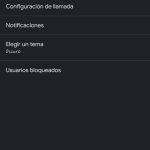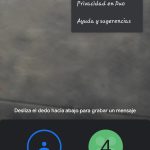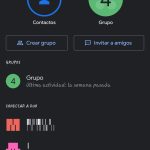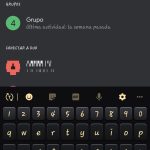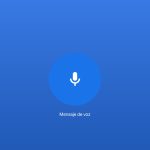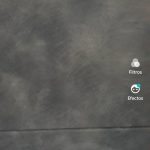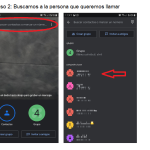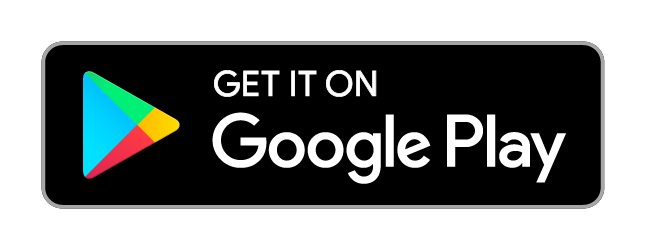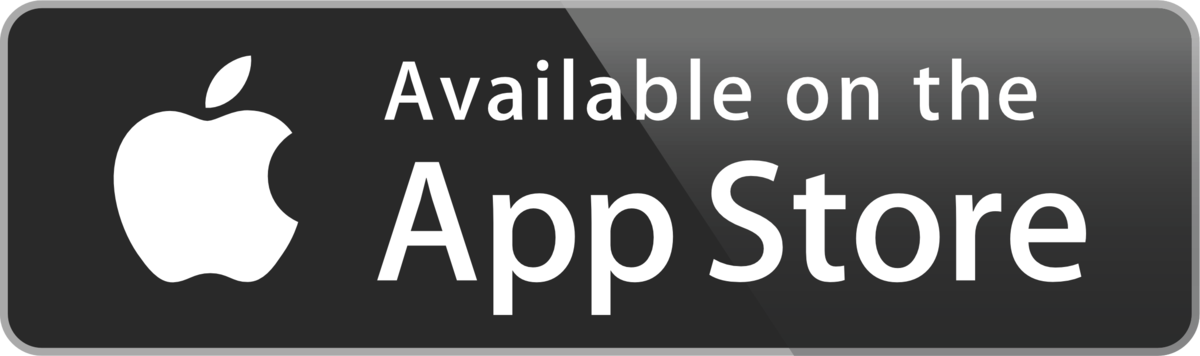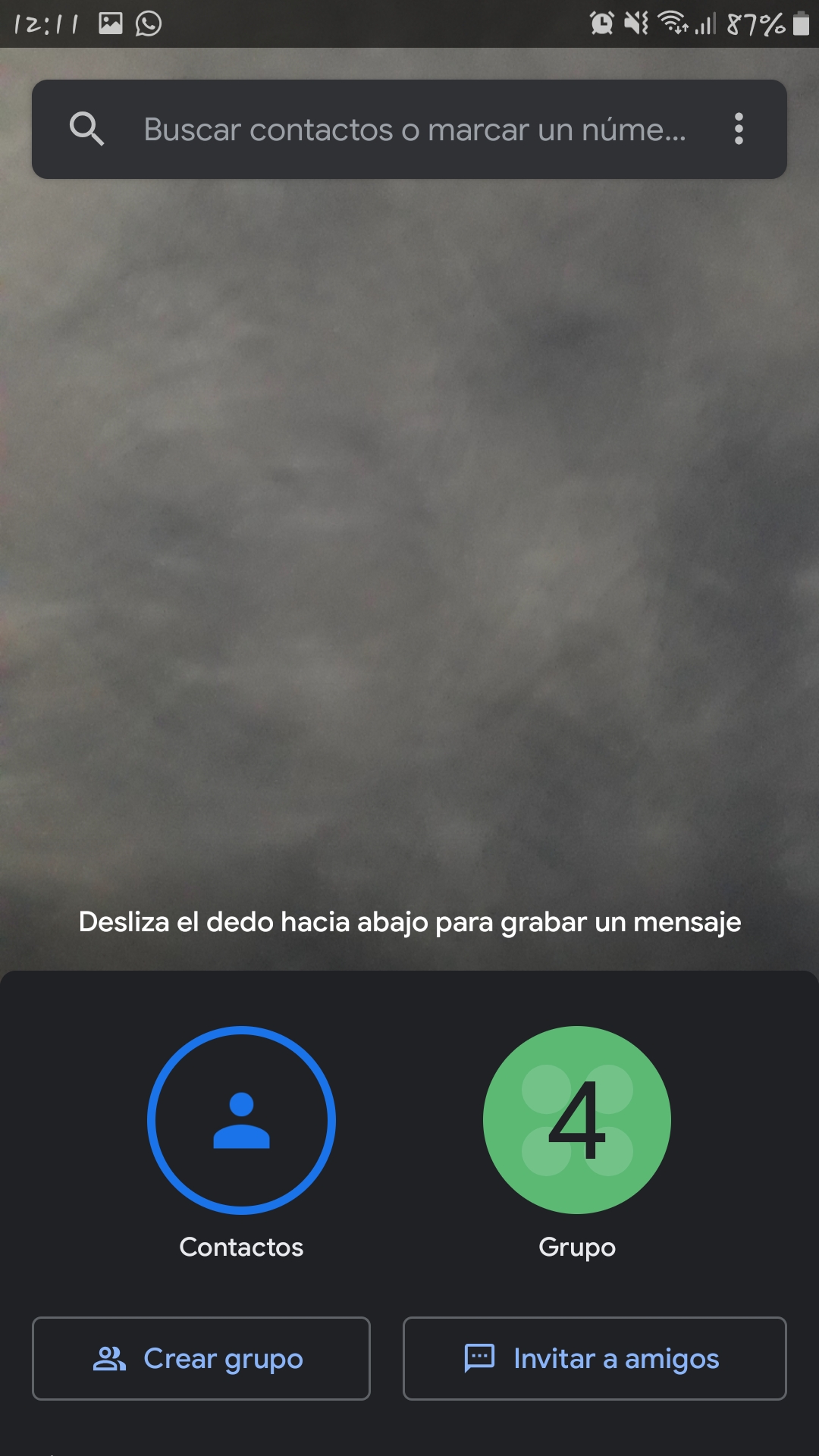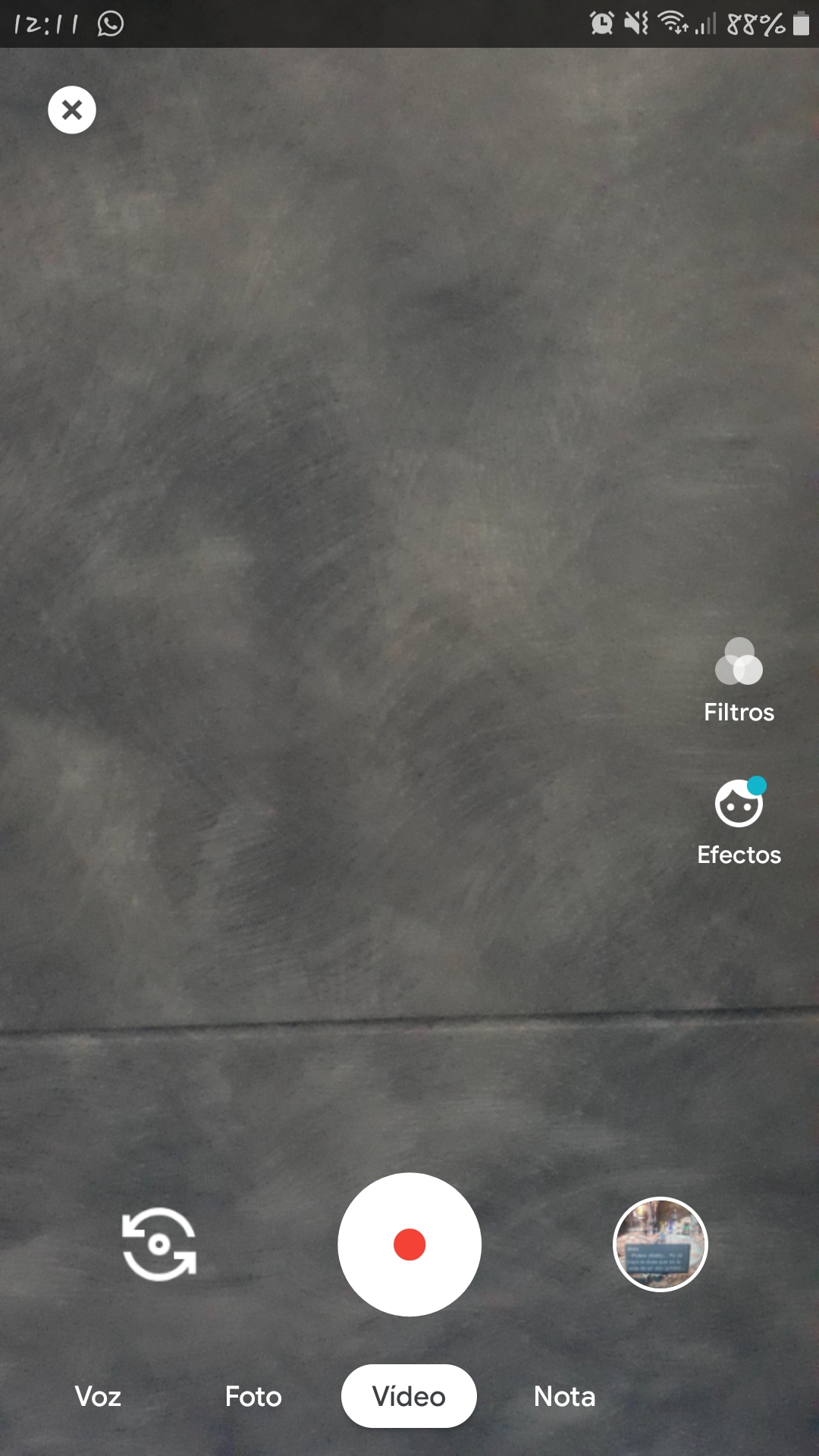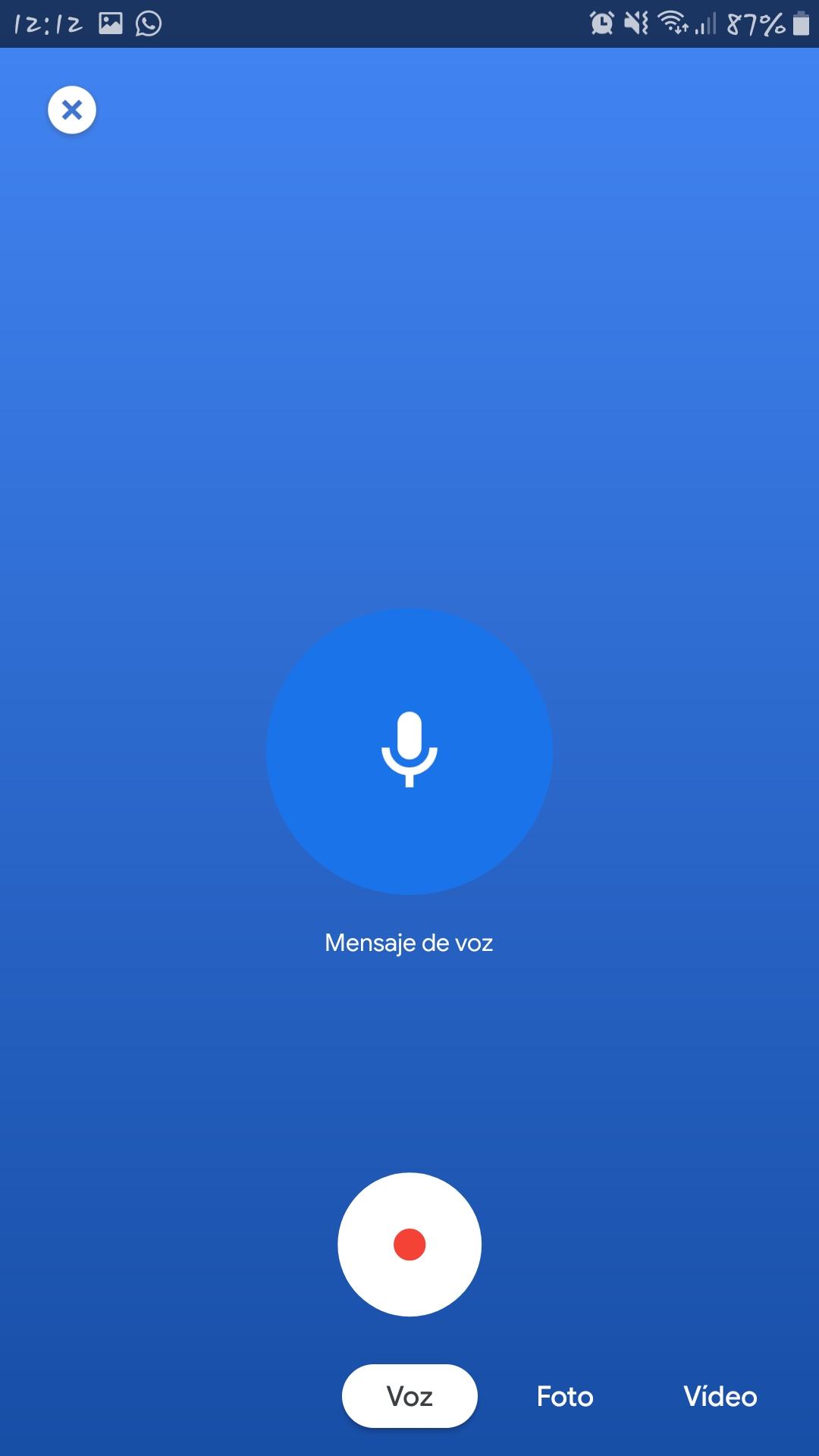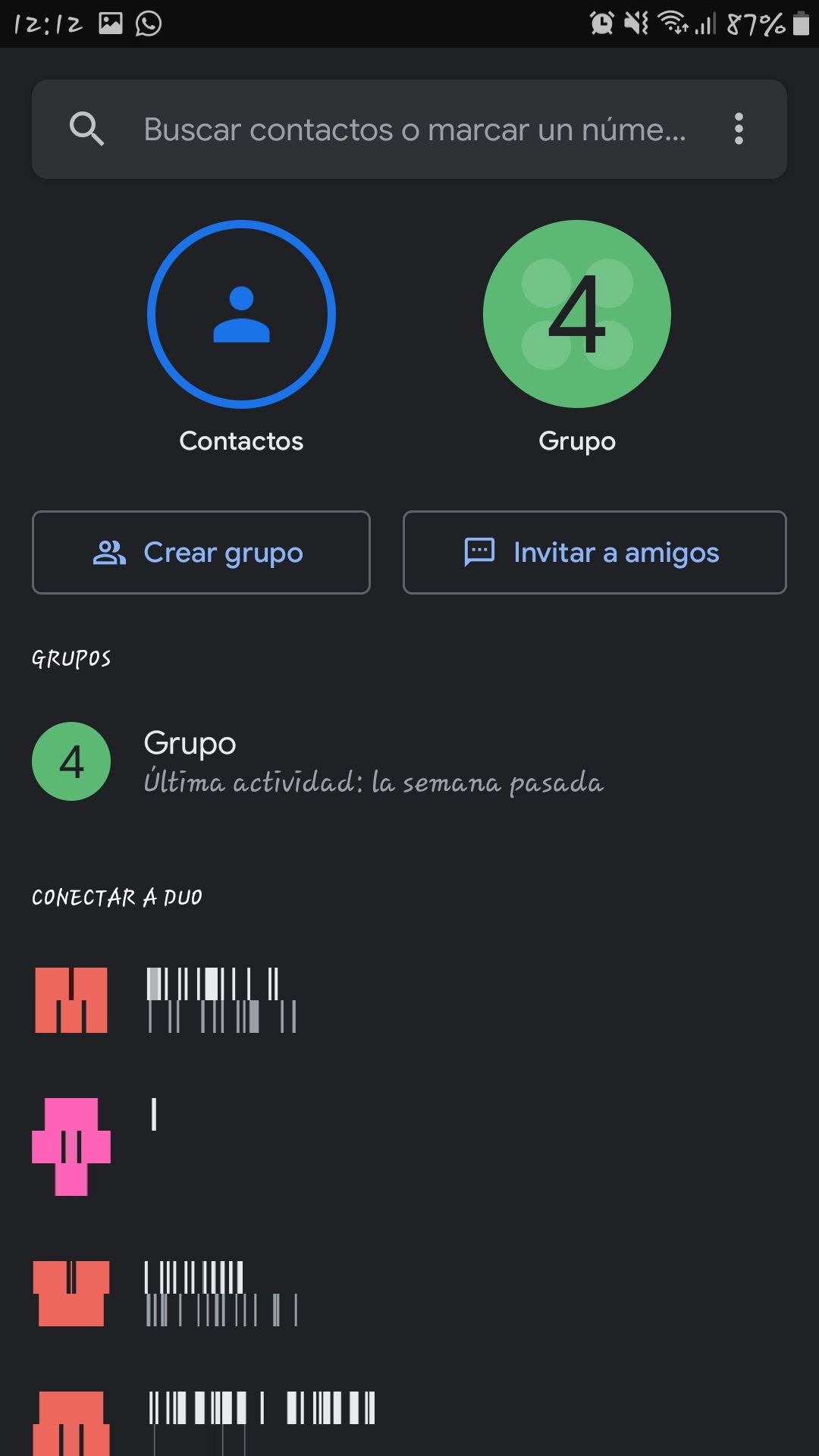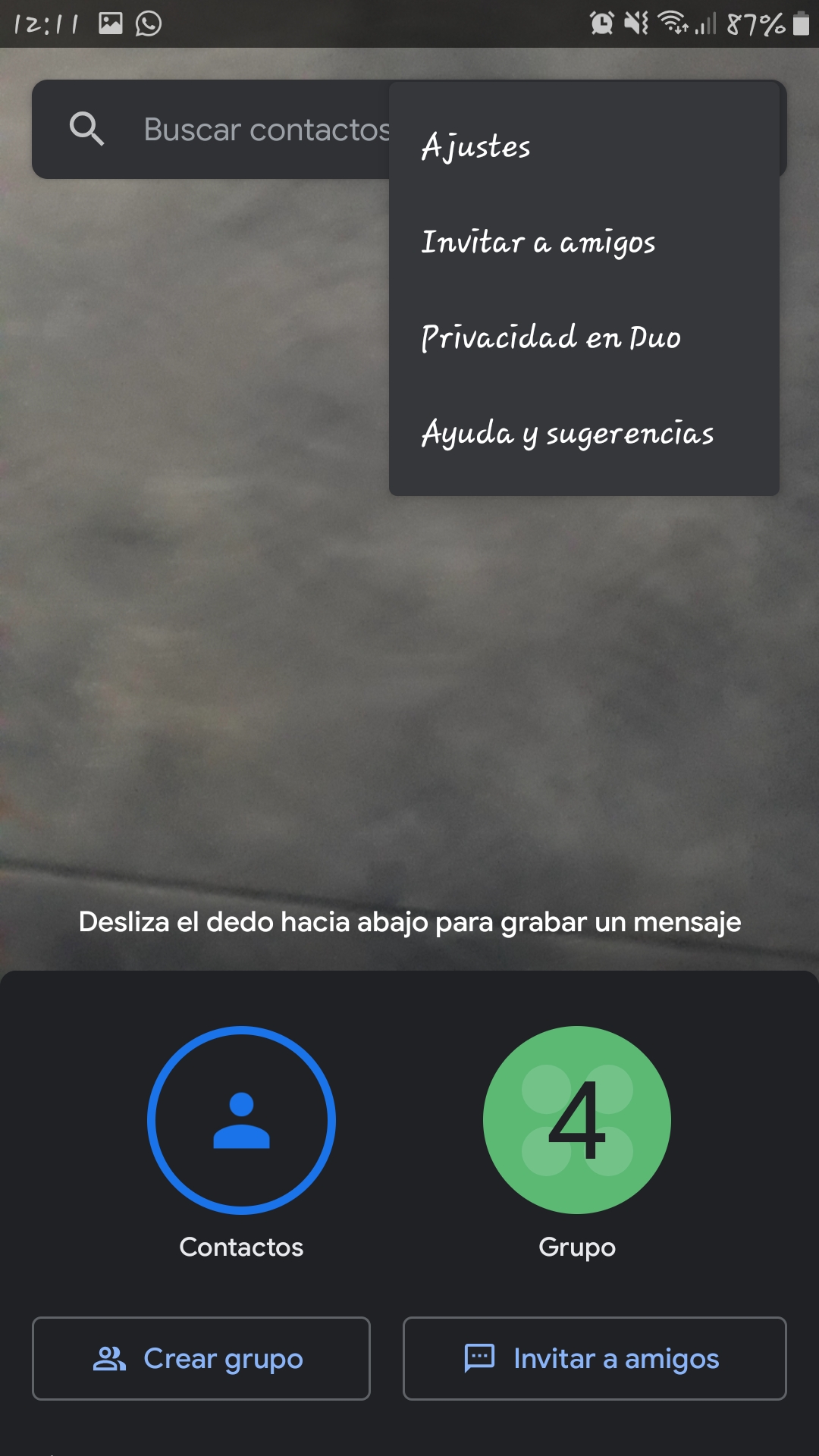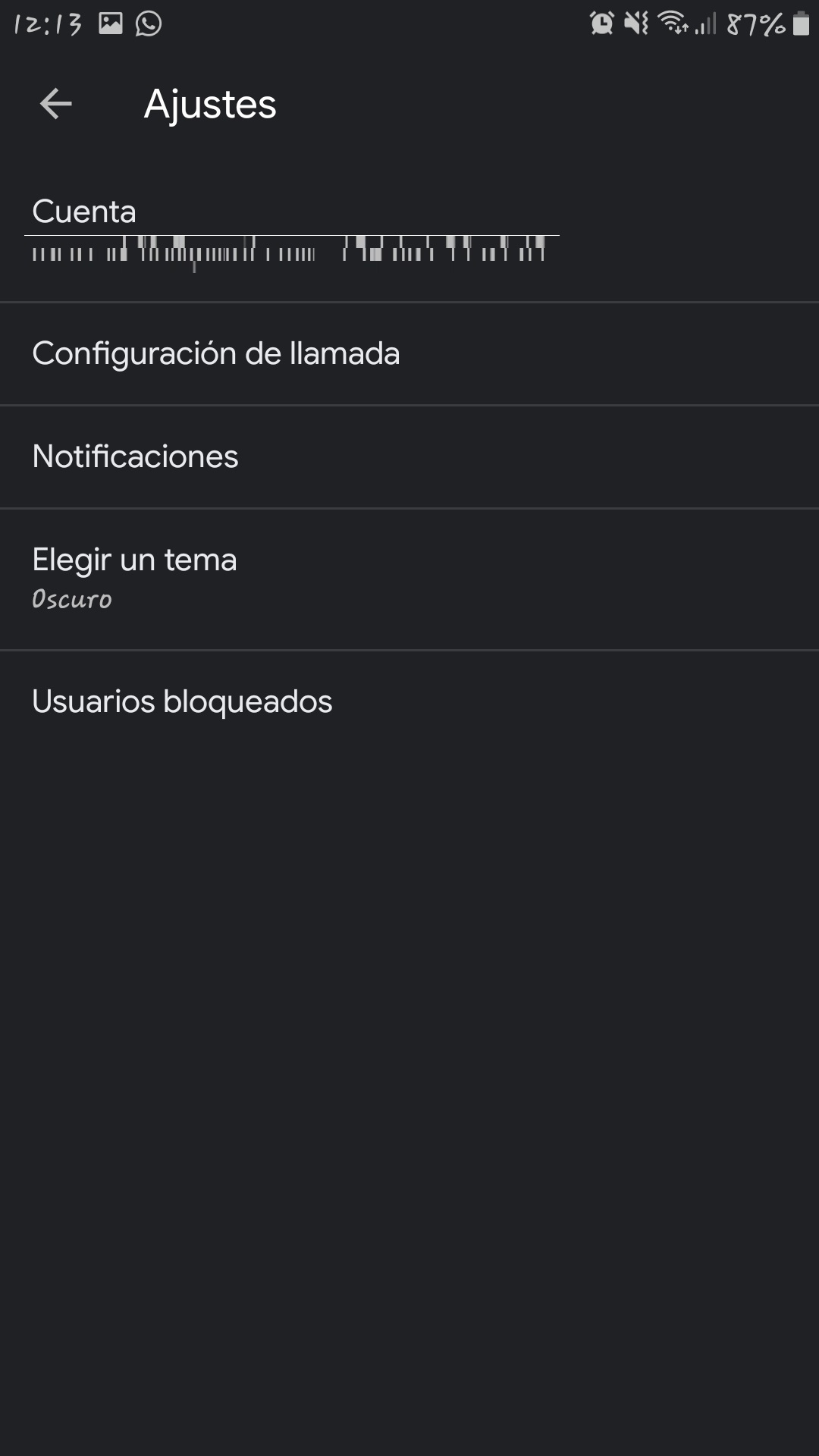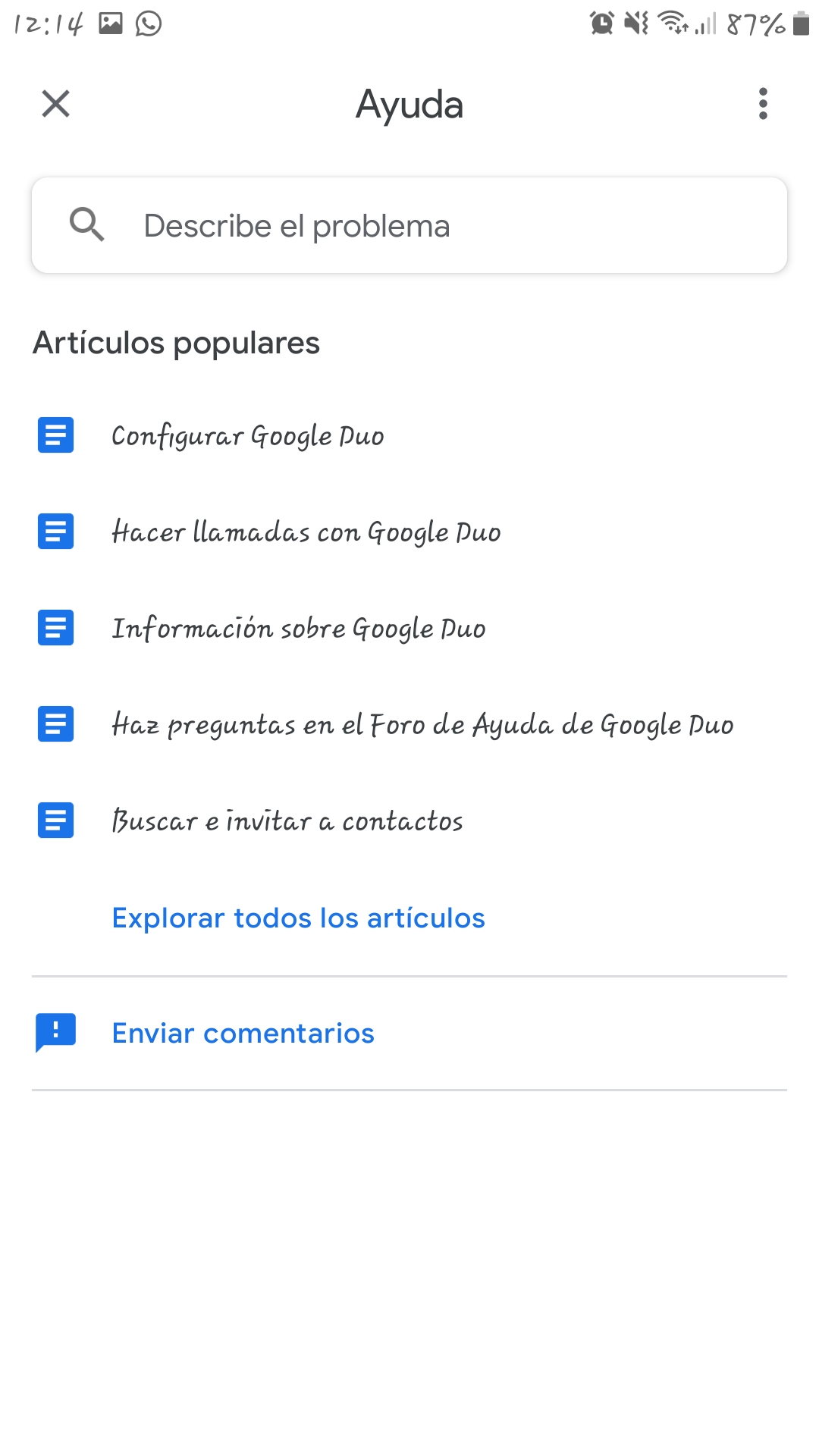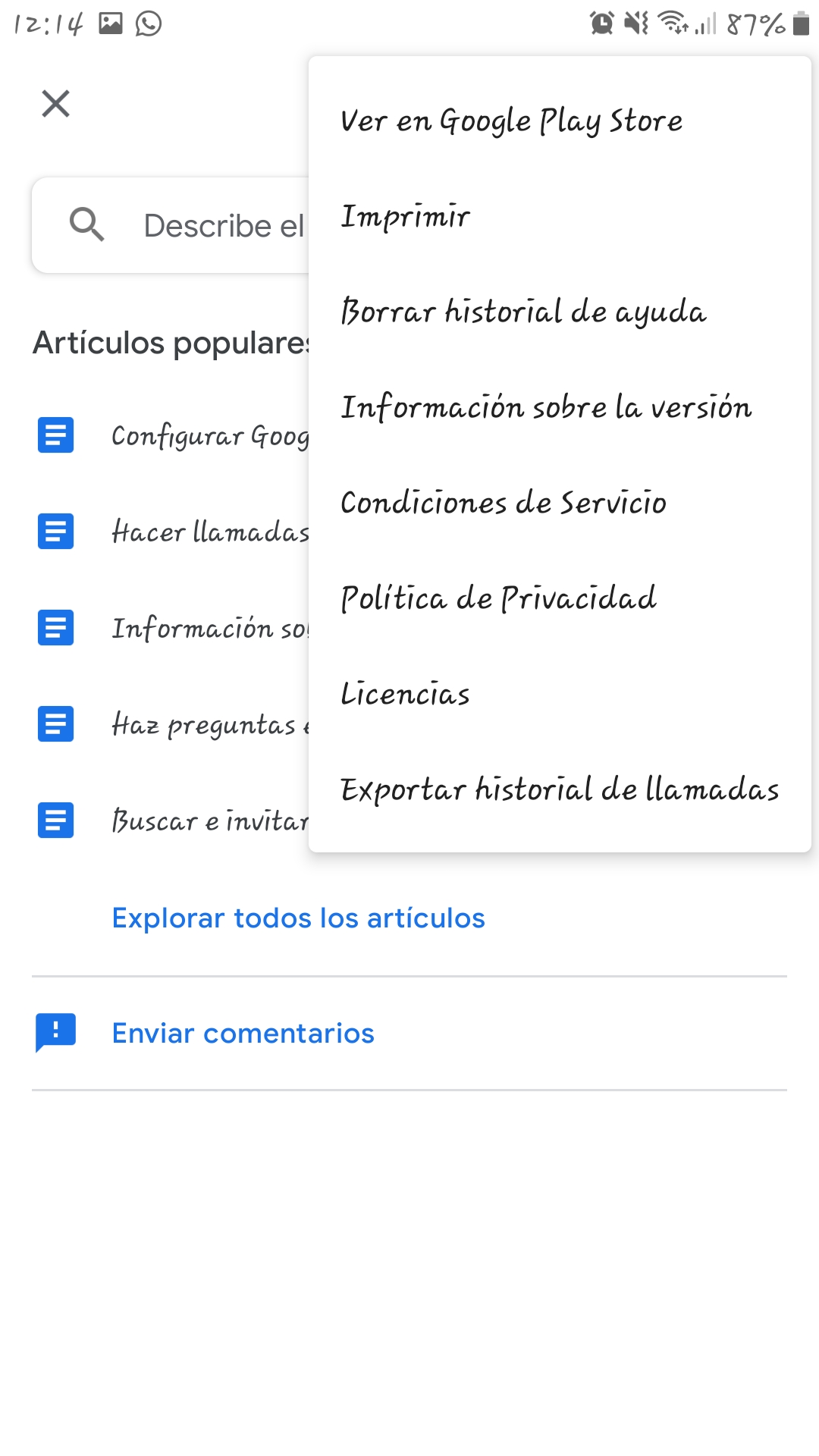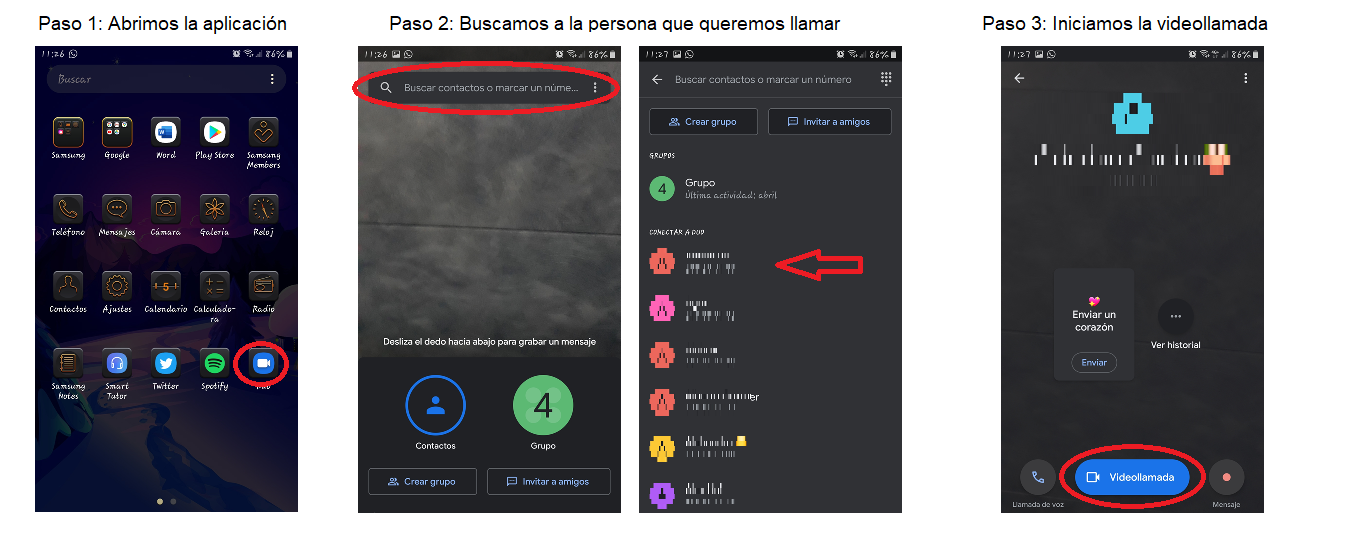April 2020
Google Duo is an application that has been created mainly to be able to make video calls between two or more people, with a limit of 12. On the other hand; This also allows you to send voice messages, photos or notes to contacts who have it downloaded and updated.
Features
This application has 4 main features or functions: Camera, Search / Mark, Create Group and Options. All of them are accessible from the main screen.
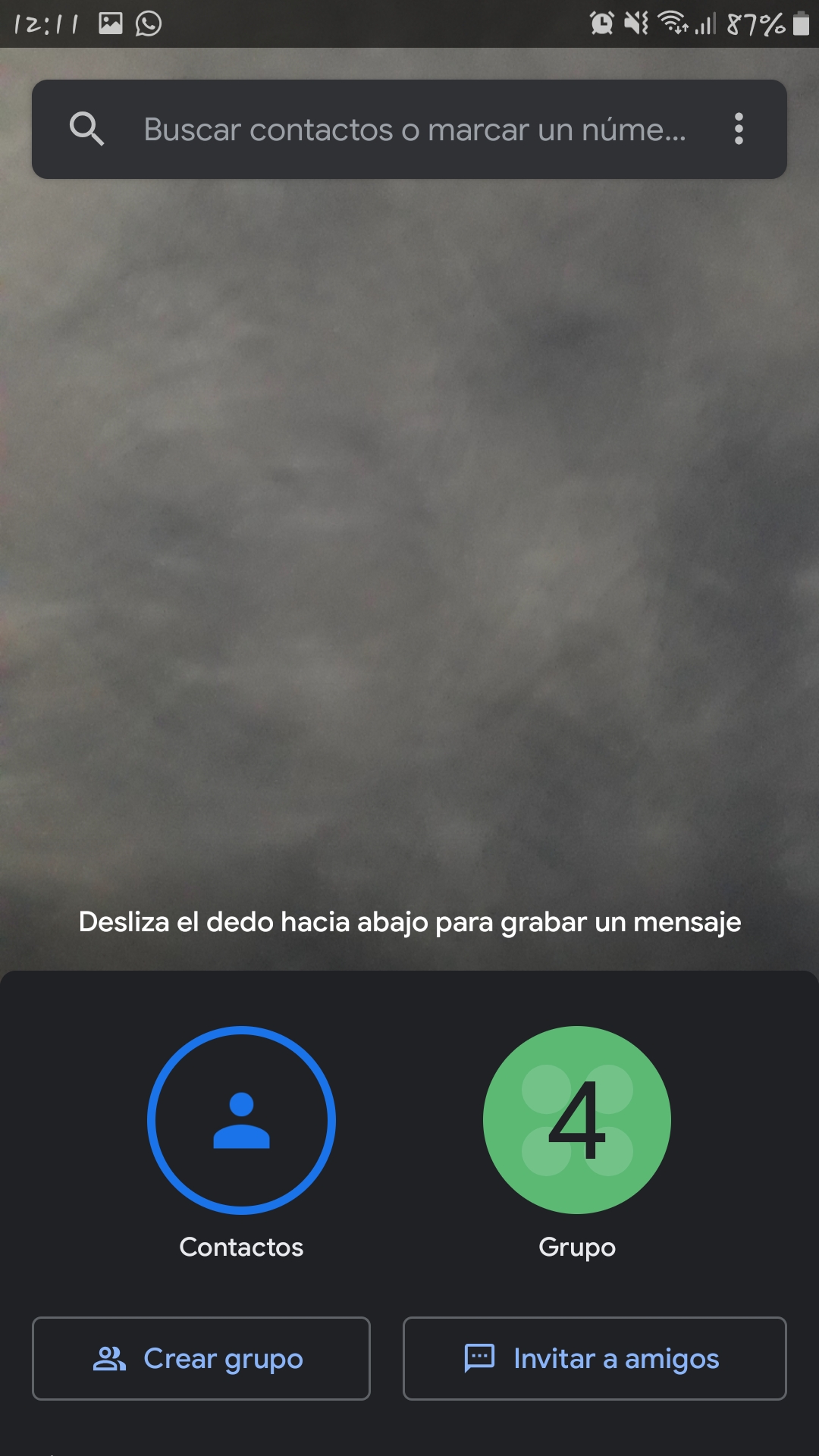
- Camera. This feature is displayed using the top half of the screen as the camera itself. To use this function, a message is displayed that says "swipe down to send a message", once this action is carried out, the camera function can be fully used, having an identical operation to the camera of the device that is being used. using, being able to record a video adding effects and filters, record a voice note, send a photo from the gallery and write a note using the keyboard.
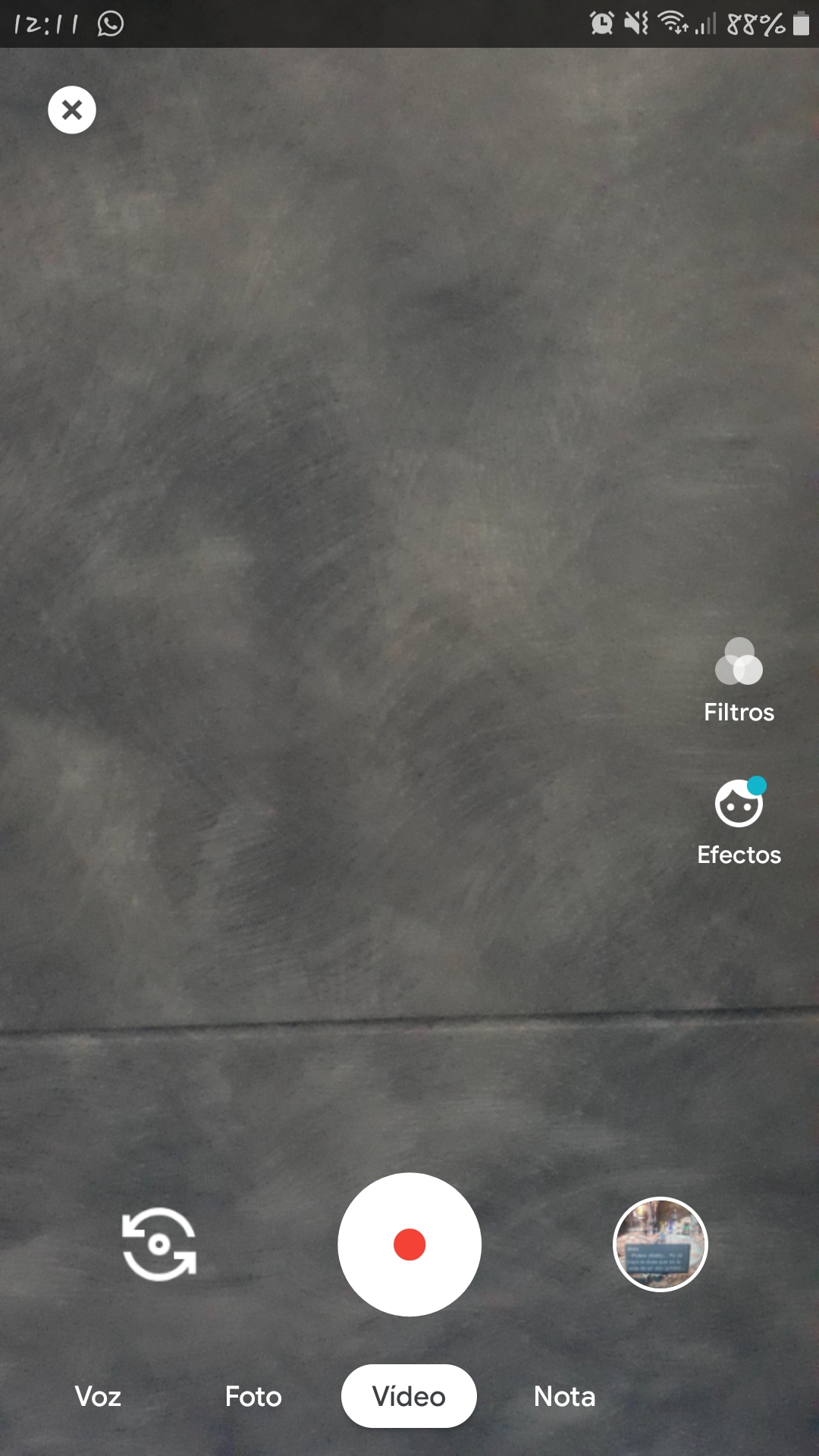
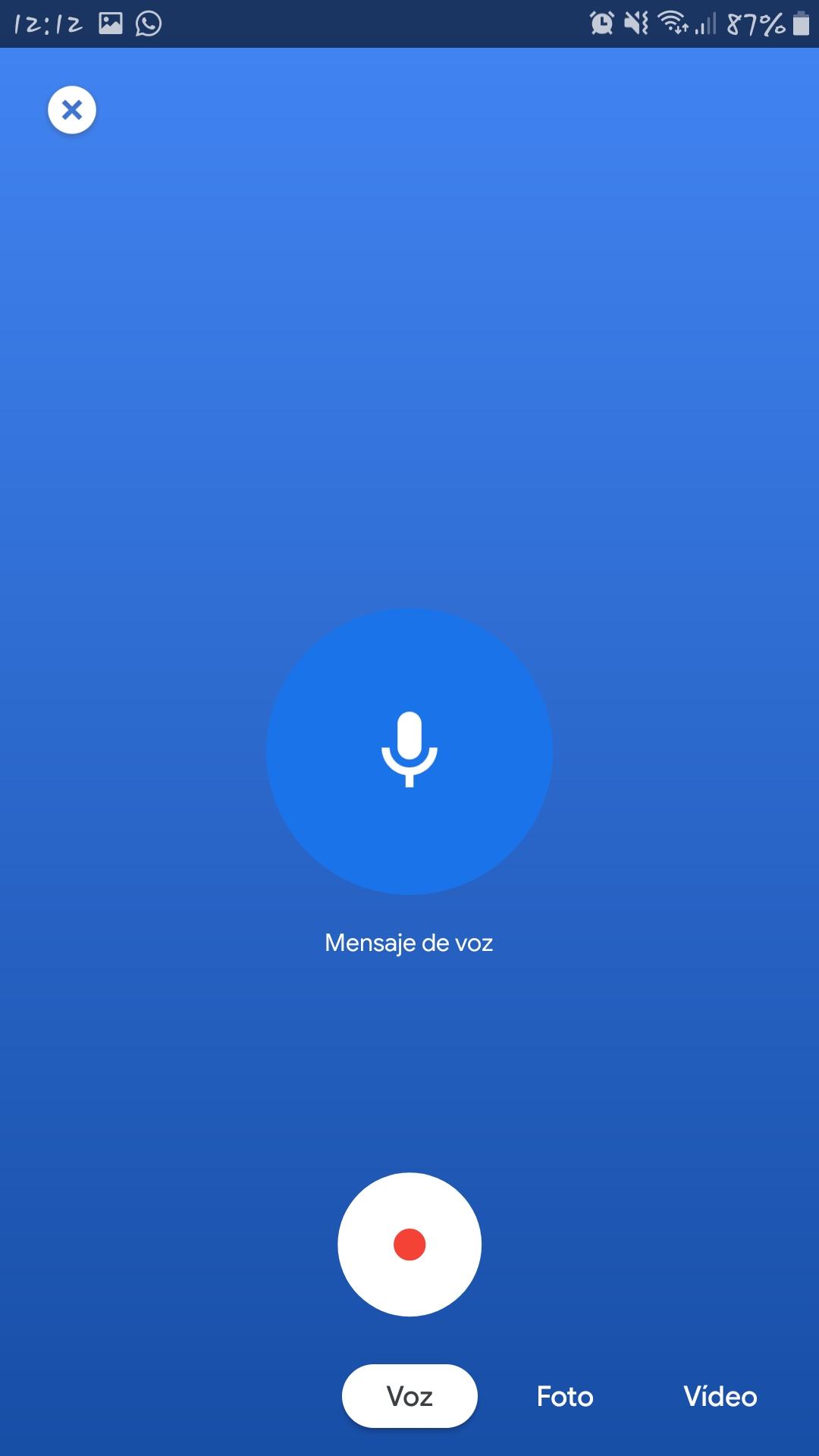

– Search/Dial. This section shows a search bar where you can write the name of the contact you are looking for or their phone number. If you do not want to use the search engine, you can also search for the contact by sliding your finger up to scroll through the contact list.

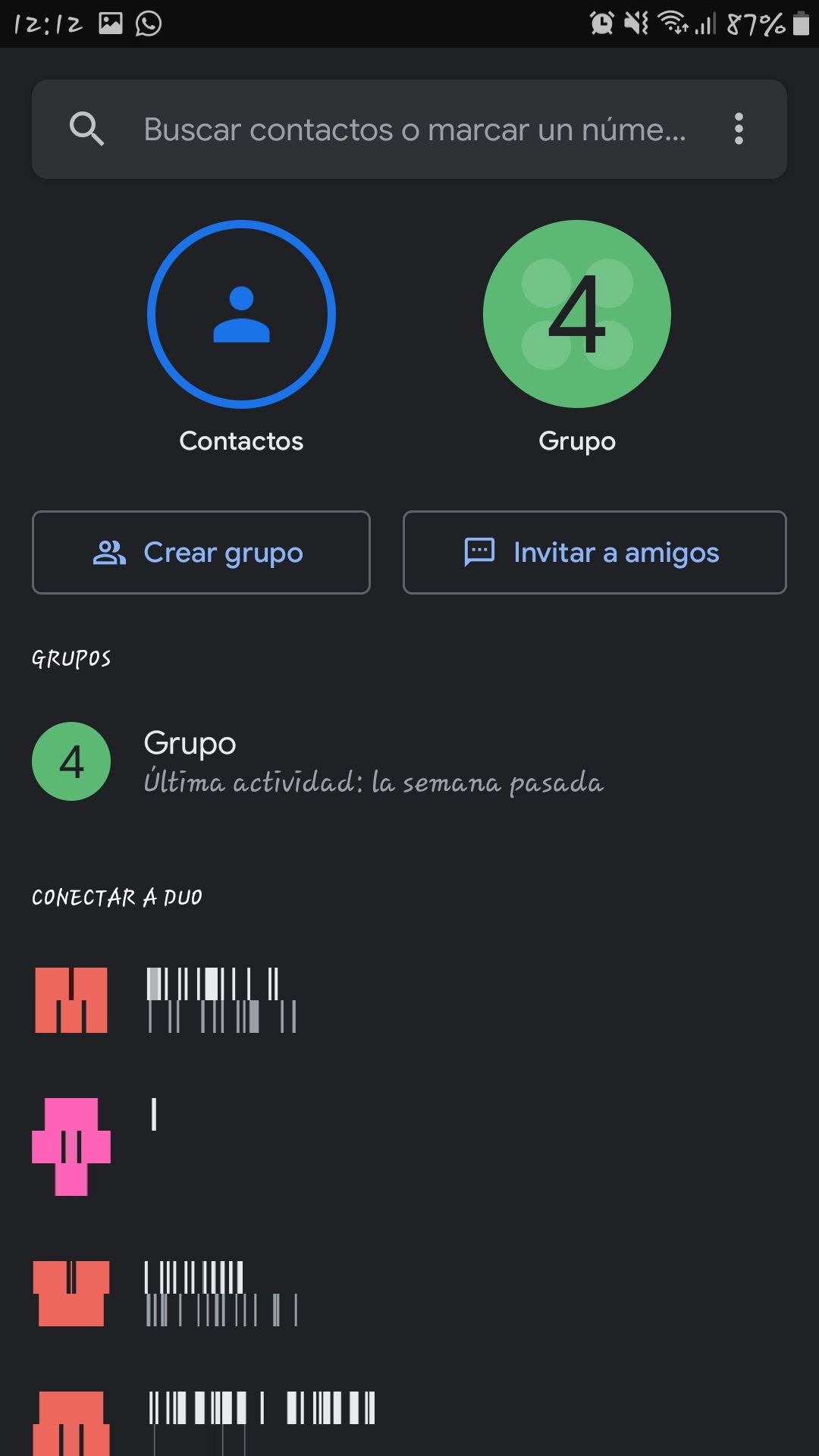
– Create Group. Regarding this section, a button is displayed at the bottom of the screen, which, when pressed, indicates that the contacts that you want to add to that group with a maximum of 11 are marked. The way to search for contacts is the same as that offered in the Search/Dial section.
– Options. This section is presented in the form of a three-dot icon at the top right of the screen. When pressed, a small menu is displayed that shows 3 other features (it is possible that this menu may contain some extra feature depending on the device being used):
- Settings - In it you can synchronize the app with a Google account, make call settings (activate data saving mode, activate low light mode or Knock Knock mode, which is used to see the person who is calling before going off-hook), choose the theme (light, dark or defined by Power Saving mode), adjust notifications, and view and add blocked users.
- Duo Privacy - Provides privacy information on calls and facial data usage that filters and effects use.
- Help and suggestions - In this section you can send comments to the application developers in the event of a failure. In addition, you can consult some articles that teach how to perform certain actions together with the version of the product, its licenses, privacy policies and conditions of use.
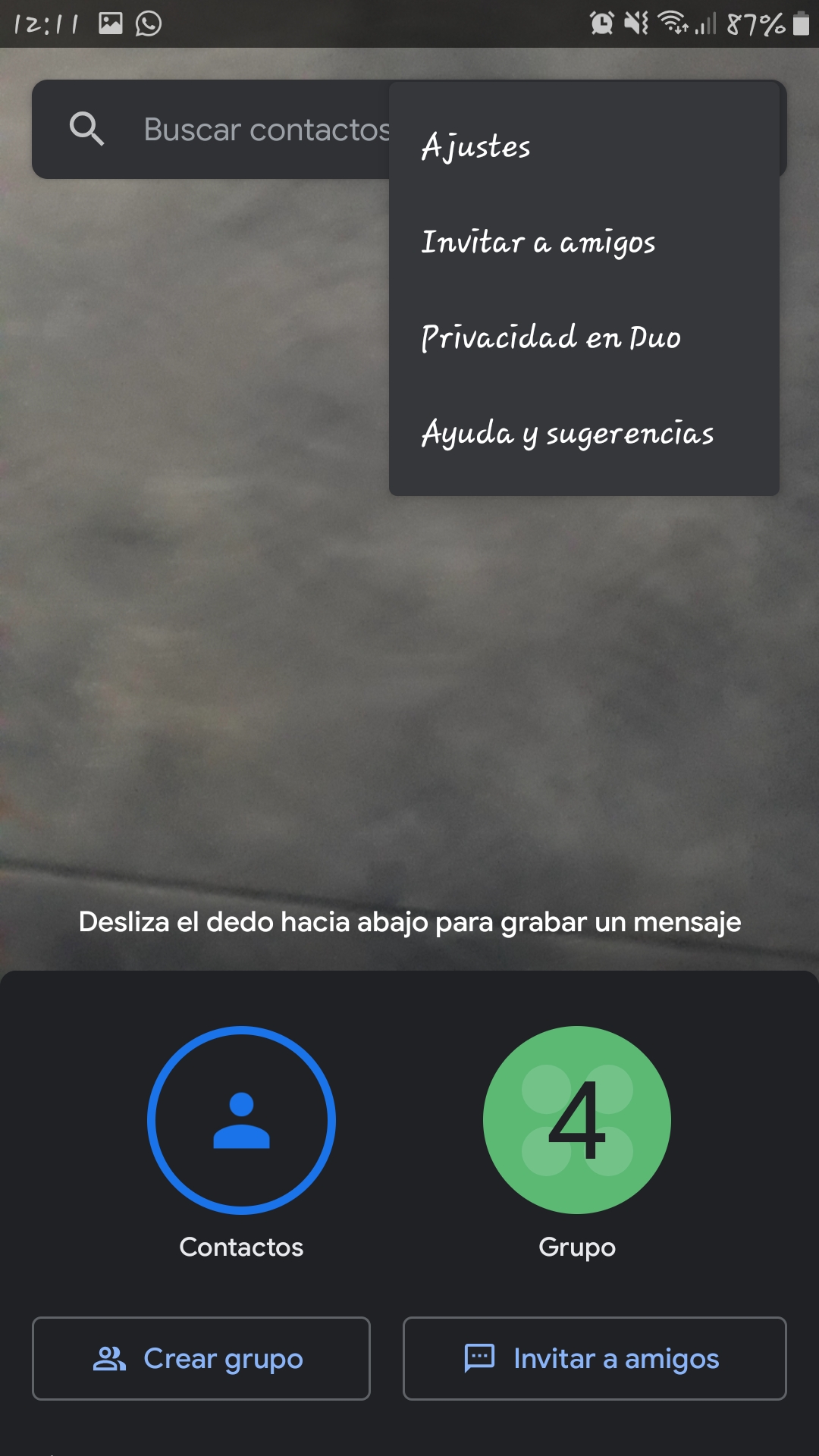
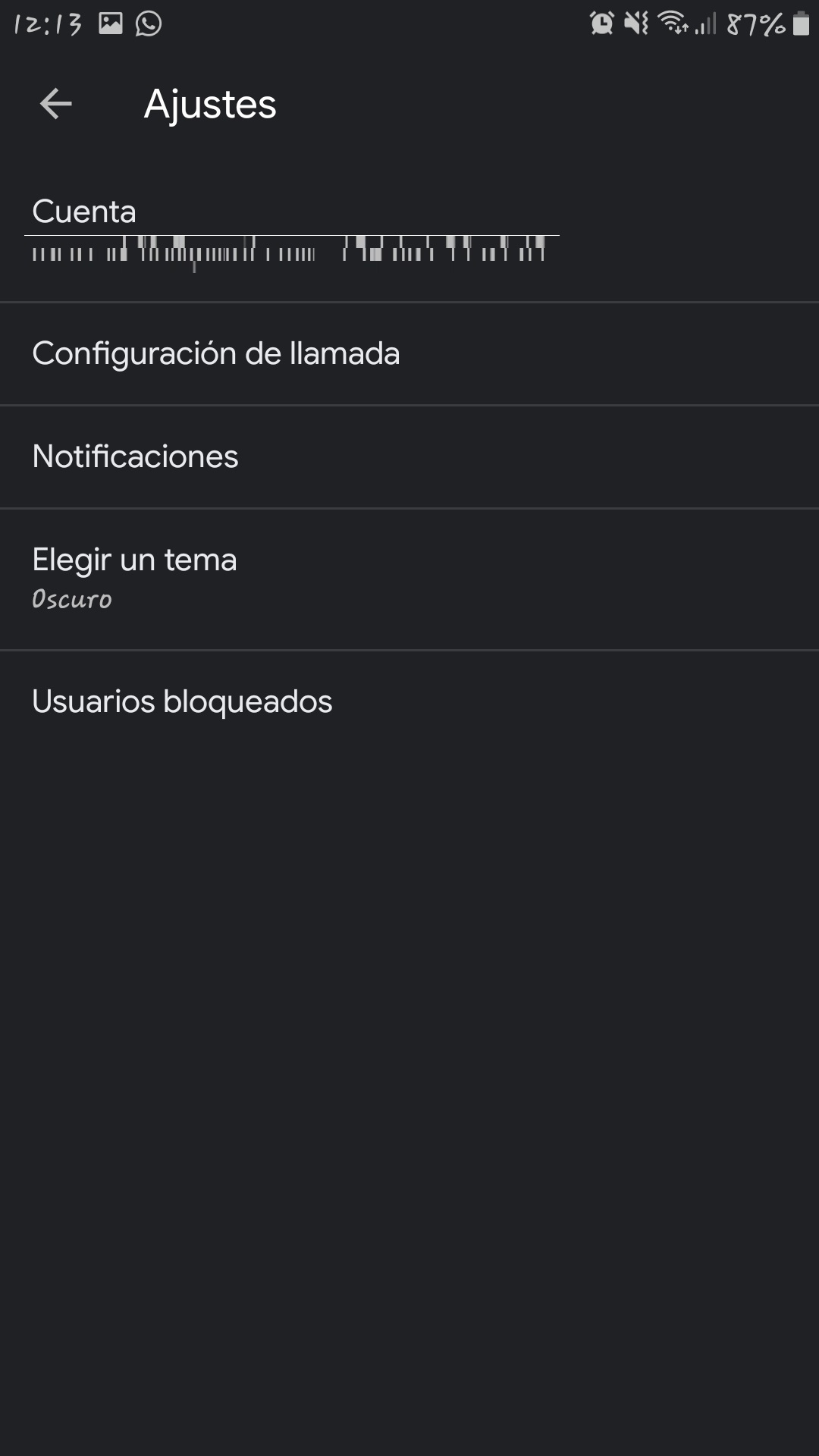
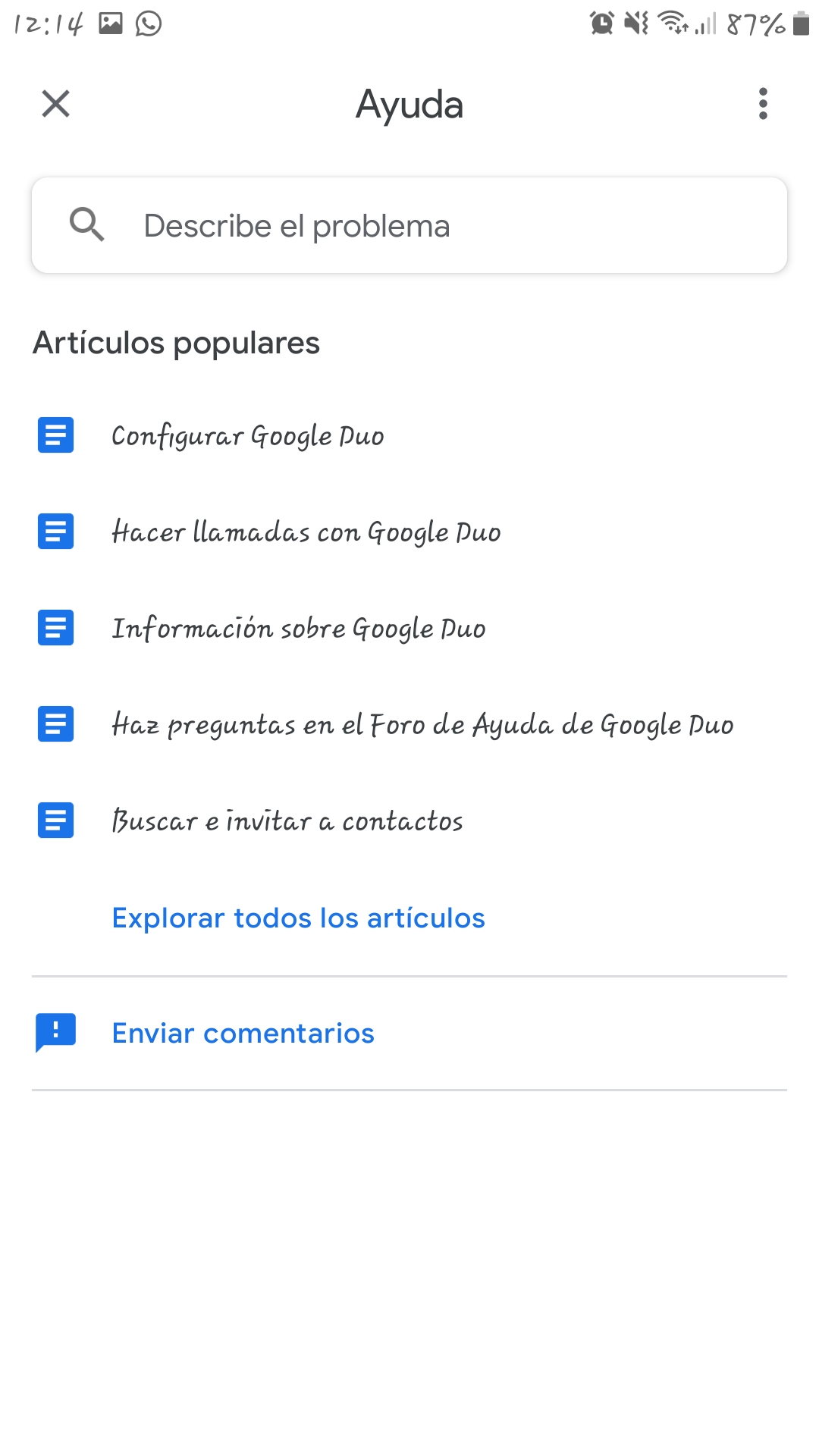
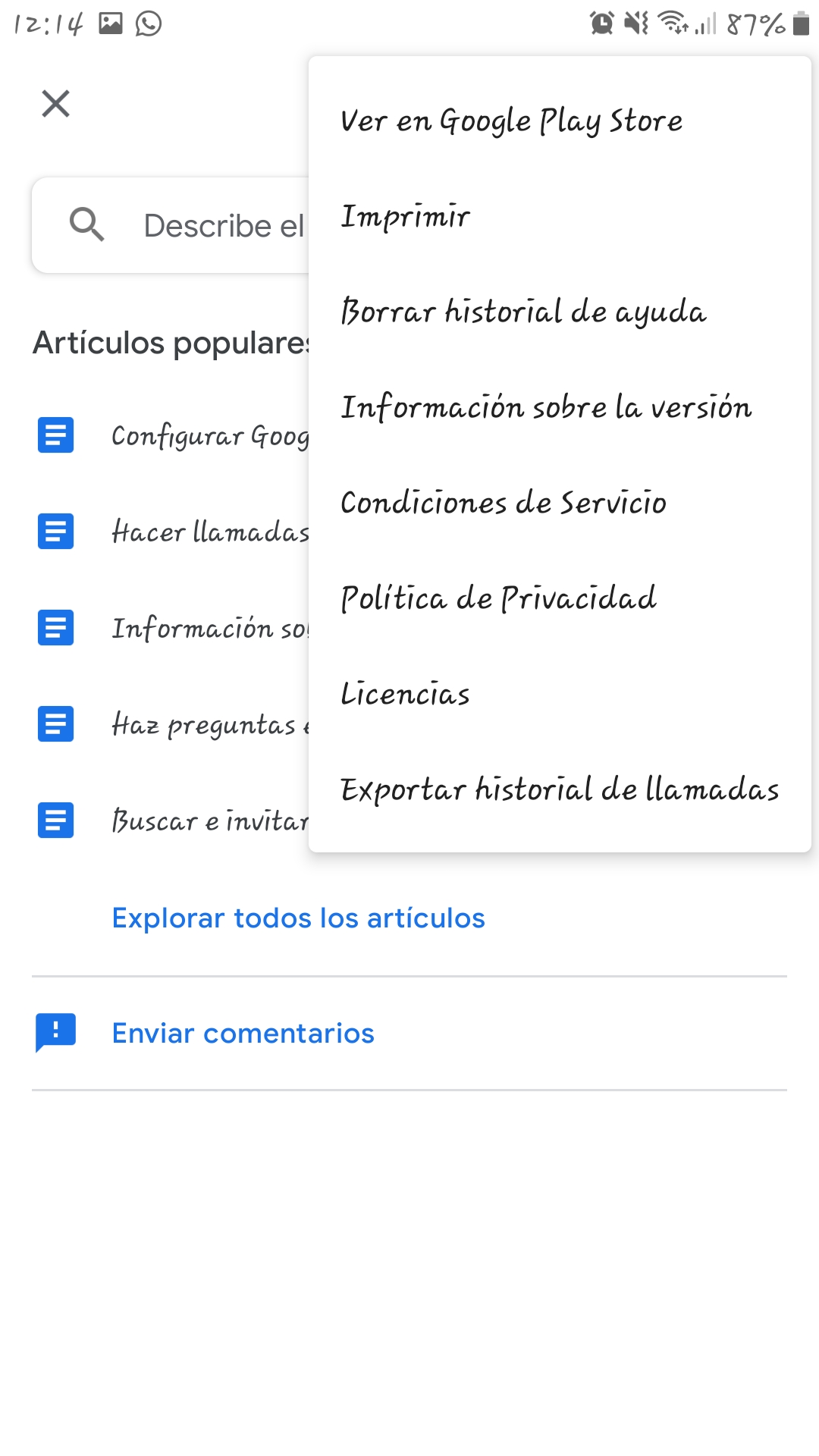
Tests performed
In order to analyze and be able to carry out an evaluation of the application, a series of tests have been carried out to verify its operation. The tests have been carried out on a Samsung Galaxy J7 device (Android 9 Pie) with version 85.0.308355559, an iPhone 6S (IOS 13.3.1) with version 85.0.1609, a Teclast tablet (Android 7.0) with version 85.0.38355559 .10 and in its web version (Windows XNUMX in Google Chrome).
Functionality tests
Tests on Samsung Galaxy J7, iPhone 6S and Tablet Teclast - On the Samsung device it was not necessary to download Google Duo as it was pre-installed. Once the application is installed, the moment it is started for the first time, a window appears in the form of a pop-up window warning that we must accept the privacy policies and the conditions of use, then it will ask for permissions to access your camera, microphone, and contacts. Once all this is finished, the application will ask for the phone number to be entered and a confirmation SMS will be sent with a code to be entered. From that moment on, you can start making video calls to any contact who has the application downloaded and updated.
To be able to make a call, it is only necessary to search for the desired contact in the contact list or through the search engine by entering the name or number to find it. If you want to make a video call with several people; For example, one that involves an elderly person with five of their grandchildren, can be done in two different ways, creating a group from the main screen of the app, where once the button is pressed, it will be asked to select the contacts to be selected. they want to add to the group; the other way is to make an individual call and, once they have taken the call, add the other family members to it. When any of the calls are ended, whether individual or group, the recent history is shown below the camera to be able to quickly access those contacts the next time, in this way an elderly person could initiate a call with a family member with whom you have already spoken more quickly.
As for the function that allows us to send messages, you just have to slide your finger down to access it. Once inside this function we can record a video, a voice note or make a written note; When the message has been recorded, a list with all the contacts and groups will be displayed so that you can select to whom or to whom you want to send that message. However, it is possible that these functions are little used by older people since their main objective is to speak directly with their family or friends.
Tests in the Web version - The web version is the simplest of all, first you will have to log in with a Google account and then you will ask for a phone number that will have to be verified using a code that will be received by SMS to the phone. Once the verification is finished, in this version, we will only be able to make individual video calls; that is, you will not be able to make group calls. In order to make video calls, the browser must be given permission to use the camera and microphone of the computer, if you do not have a camera you can make a call without video.
Next, an image will be shown that explains how to start a video call step by step:
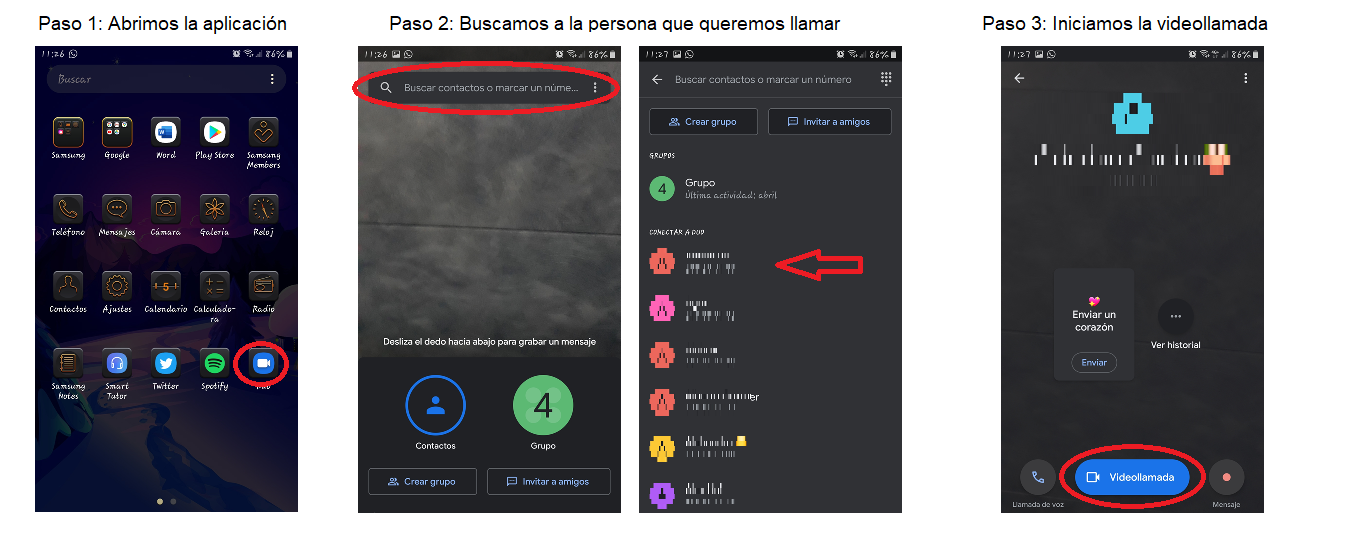
Usability testing
In this section we will measure the ease with which the user can use the application to achieve a specific objective, in this case it is to be able to communicate with another person through a video call.
The application is very easy to use, it has a simple and friendly interface, it consists of an upper half that works with the front camera of the device, a couple of buttons, a search engine and a contact list, which works in the same way. than the phonebook application that the mobile has, making it easier for older people to use as they may already be familiar with the characteristics of a contact book.
All this makes this app easy to use, costing the user very little effort to start using it. This ease of learning to use it also translates to the ease of remembering how to use it if at some point you decide to uninstall the application for a while. In any case, the product itself provides some user manuals in the help section in case the user should have any questions, although they will be used a few times.
Regarding the effectiveness of the app, it can be said that it is highly effective because after entering the phone number that is going to be used, you can access all the functions it provides and start making calls to any contact that you have installed. Google Duo.
With regard to portability, as its own developers emphasize, Google Duo works on Smartphones and tablets, whether Android or IOS, in addition to working on a computer through a web browser.
Taking into account the tests carried out and the analysis of each of the criteria, it can be said that the product has a sufficiently good usability in terms of achieving the objective of making video calls with the elderly, since it works the same way than when you want to call a relative.
Accessibility tests
In this section, different criteria will be applied to assess whether the application can be used regardless of the capabilities of the user.
Cognitive accessibility - As for the images and icons, all of them have a description that facilitates their understanding and, in addition, they have a reasonable size so that they can be correctly identified. It should be noted that the description is the same size as the button icon.
Accessibility for people with reduced vision - The app has a settings section where you can only change the theme, that is, you can change from a white background with black letters to a black background with white letters; however, this option is only available on Android devices that have been used. The size of the letter cannot be changed, so depending on the screen size of the device being used, it is possible that the words may be difficult to read, although it is possible to increase the size of the font in the settings. general of the device, causing that in turn to increase in the app. To complete this accessibility section, it has been decided to carry out some tests with the screen reader systems that Android and IOS devices have. These tests have focused on checking the correct labeling of the icons and buttons that Google Duo has. In all the devices in which the screen reader has been used, the buttons have been well labeled, both with Android Voice Assitant and IOS Voice Over, although in the latter it is not reported that when pressing the “more options” button ”A pop-up window opens, while Voice Assistant does.
Accessibility for people with hearing difficulties - People with hearing difficulties can use the application without any problem since, although the moment a call is received the device emits a sound, at that moment it also begins to vibrate. In addition, as the application has a good video quality, it is possible to communicate using sign language without any problem,
Reliability tests
In this section we will study if the application works correctly and does not have critical faults that prevent or hinder its use.
During the trial period of the application, it has not presented any notable or critical failure in its operation.
Privacy & Security
Regarding privacy and security, the application, when you start it for the first time, shows a drop-down that says "By continuing, you accept the Conditions of use and the Privacy Policy", which highlights the conditions and the privacy policy to be able to click on them and consult them. It is also possible to access them through the help and suggestions section in the options menu.
Conclusion
In general terms, Google Duo works properly, there has not been any failure other than those that usually occur whenever an internet connection is used as a means of communication, such as a decrease in the quality of the image or a sentence that is choppy . It is a very stable app and has a quality that places it at the level of other products that allow video calls, becoming a viable alternative to them. In addition, this application can greatly help older people who cannot leave their homes, or who live far from their relatives to be able to see each other more often, especially taking into account the situation that is currently being experienced, such as the confinement due to COVID-19.
One of the strengths of the app is that in order to use it, it is not mandatory to create or have an email account, all you need is to provide a phone number and, from that moment on, you can start making video calls with any of the contacts in the contact list. Another of the strengths is that it is one of the few applications that allows making video calls with more than eight participants and also that no email account is needed since, normally the applications that allow making video calls with more than four people need to register with a mail in them.
Finally, it should be noted that it can be used via Wi-Fi connection or via mobile data, although it is highly recommended to use it when you have a Wi-Fi connection since Google Duo has a high data expenditure with an average of 1,63GB The time.
Highlights
- You only need the phone number to use it.
- It is a very easy to use application.
- The quality of the calls is quite good.
- All the icons that the application has have a description.
- Works perfectly with screen reader systems.
- It is totally free.
Improvement points
- It would be interesting to add the group call option in the web version.
- You could consider adding an option to change the font size.
- It would be interesting to add an option that allows you to change the theme in your IOS version.
- The possibility of trying to reduce data consumption could be explored.