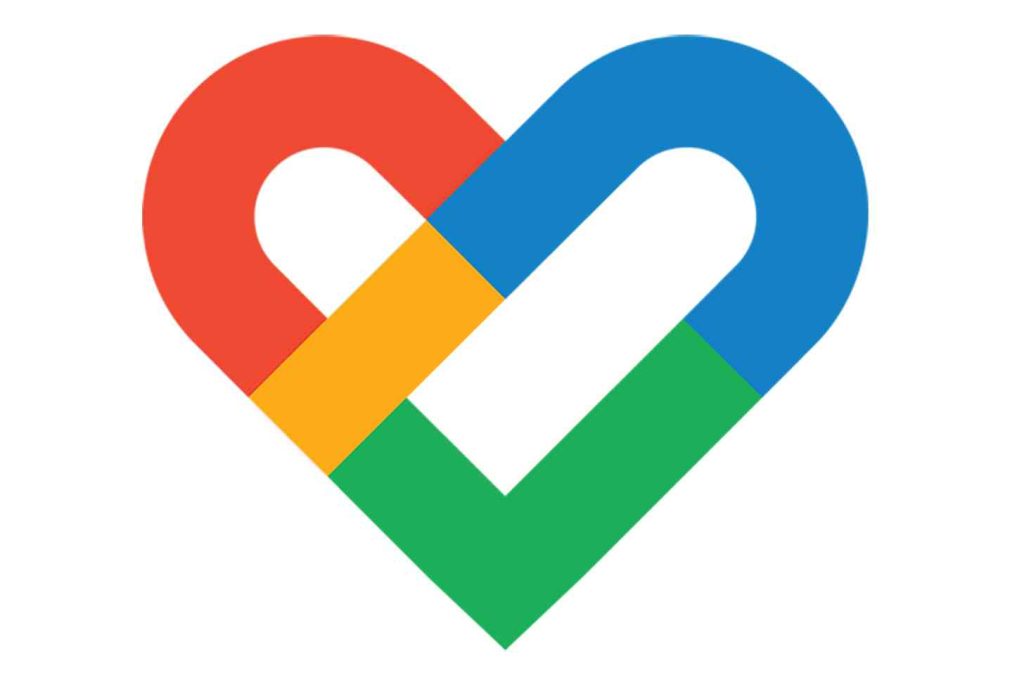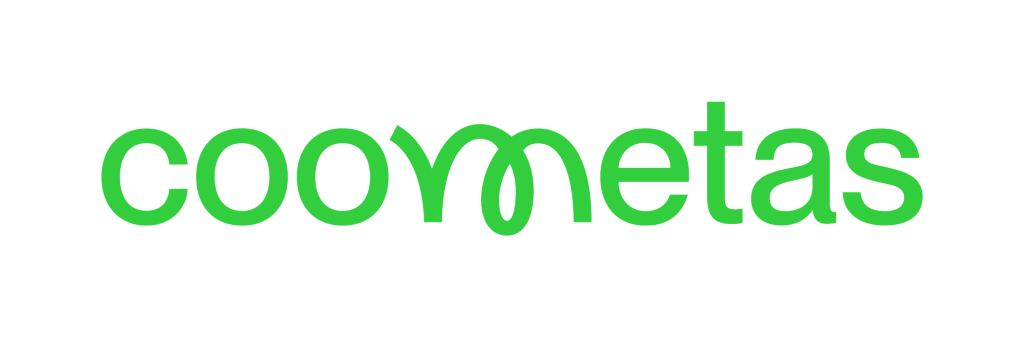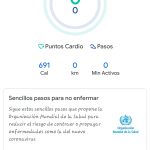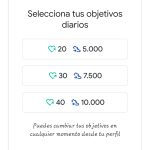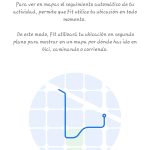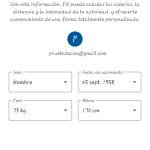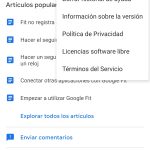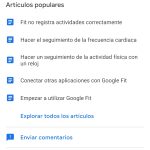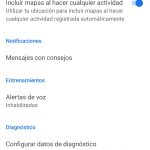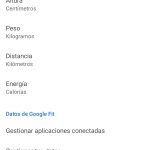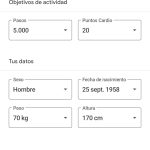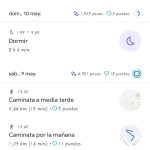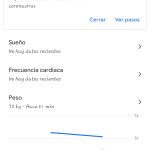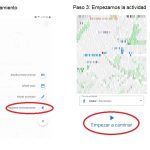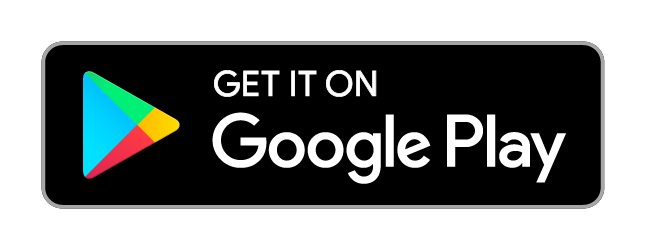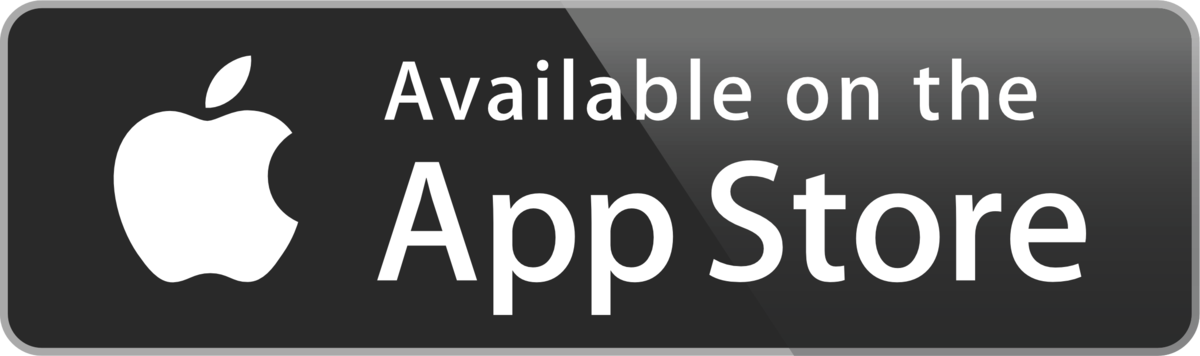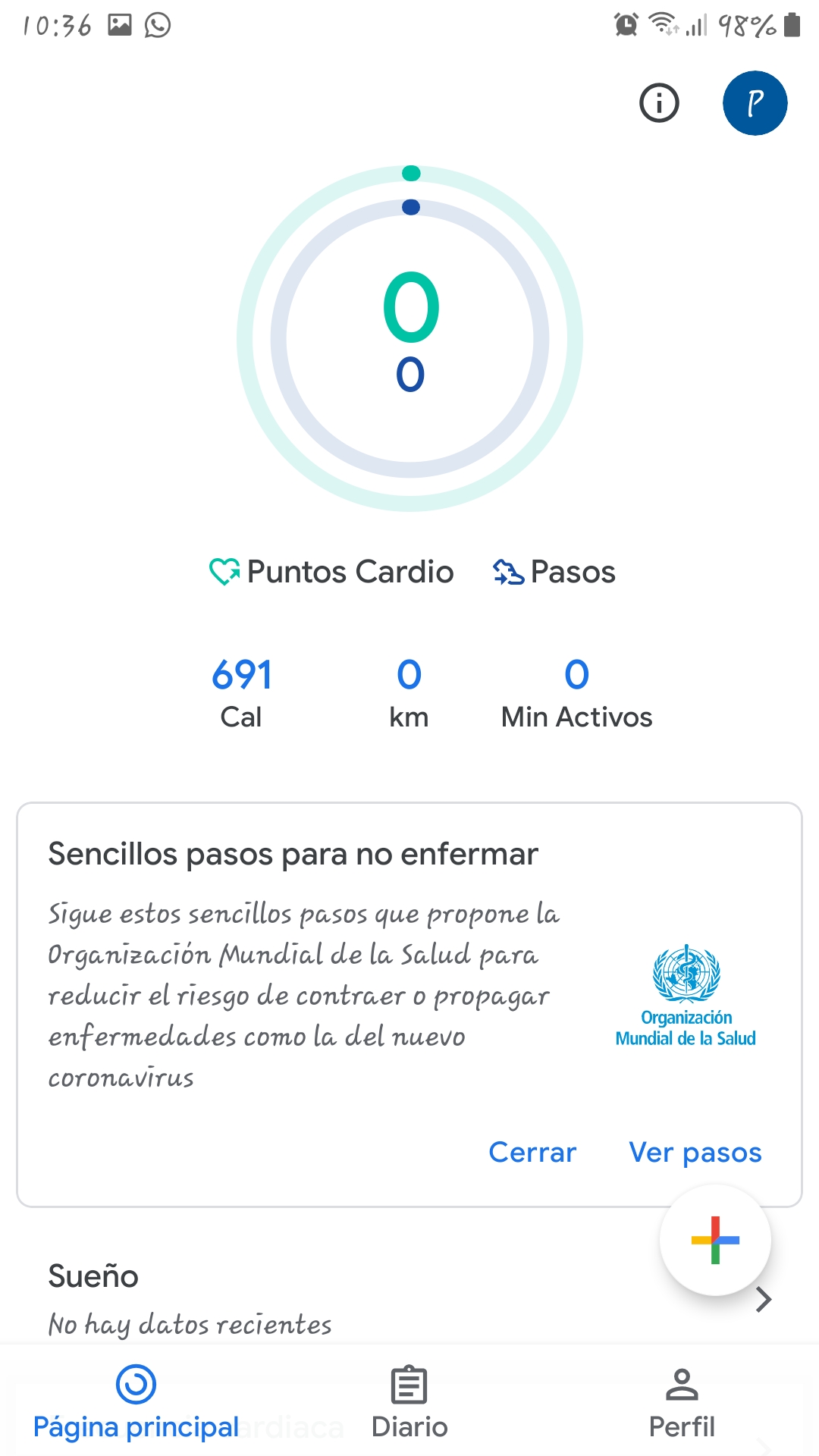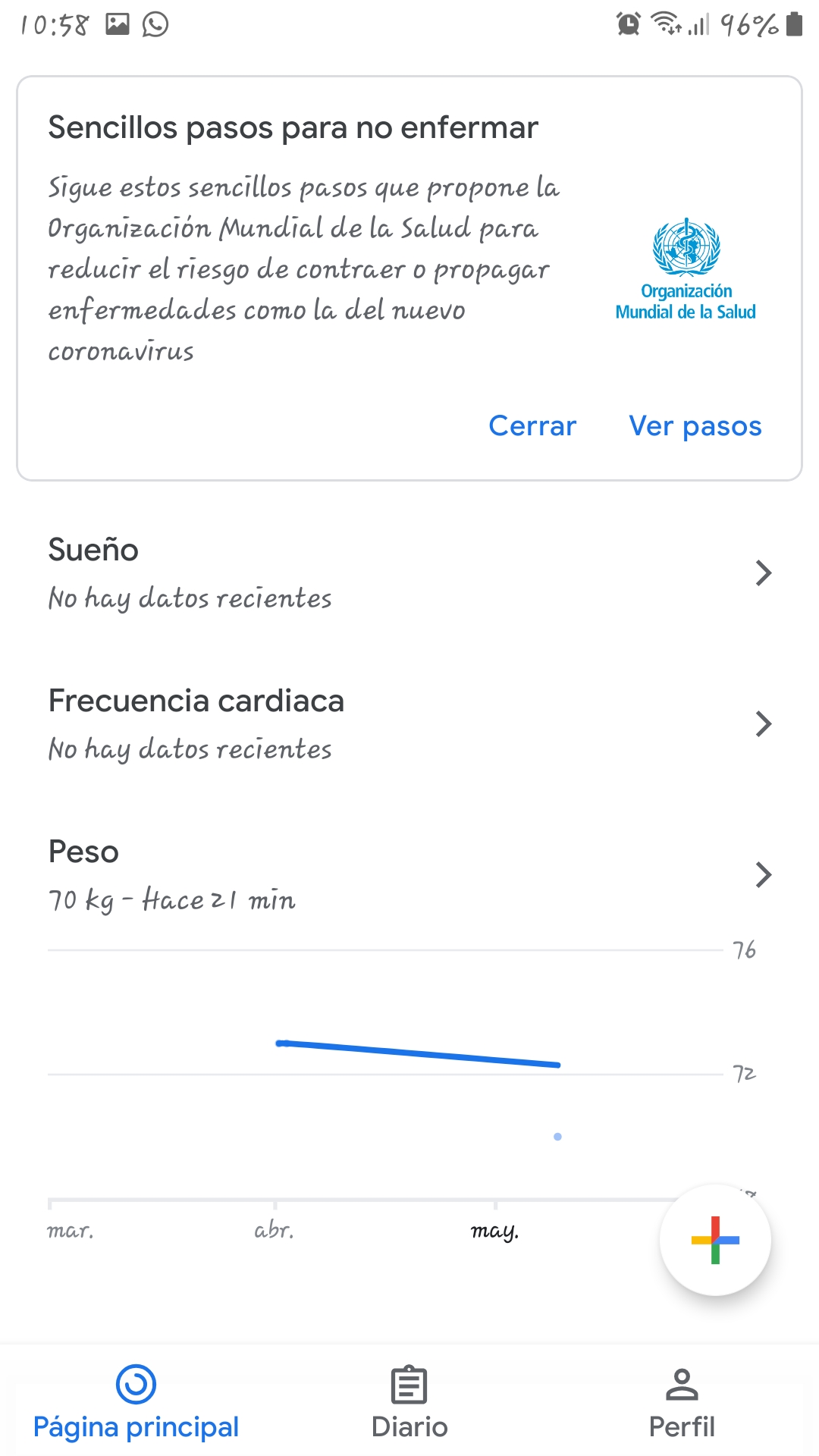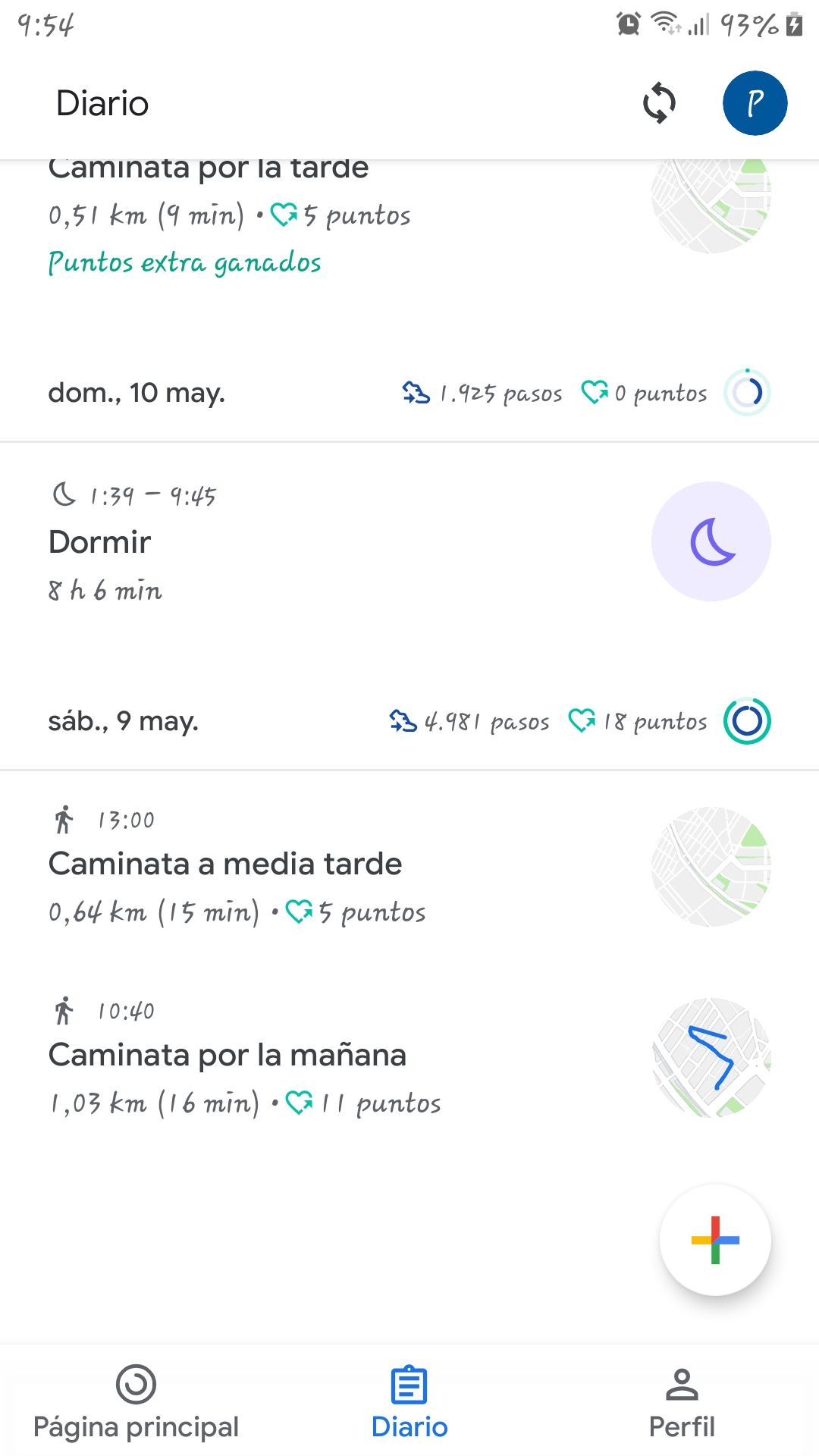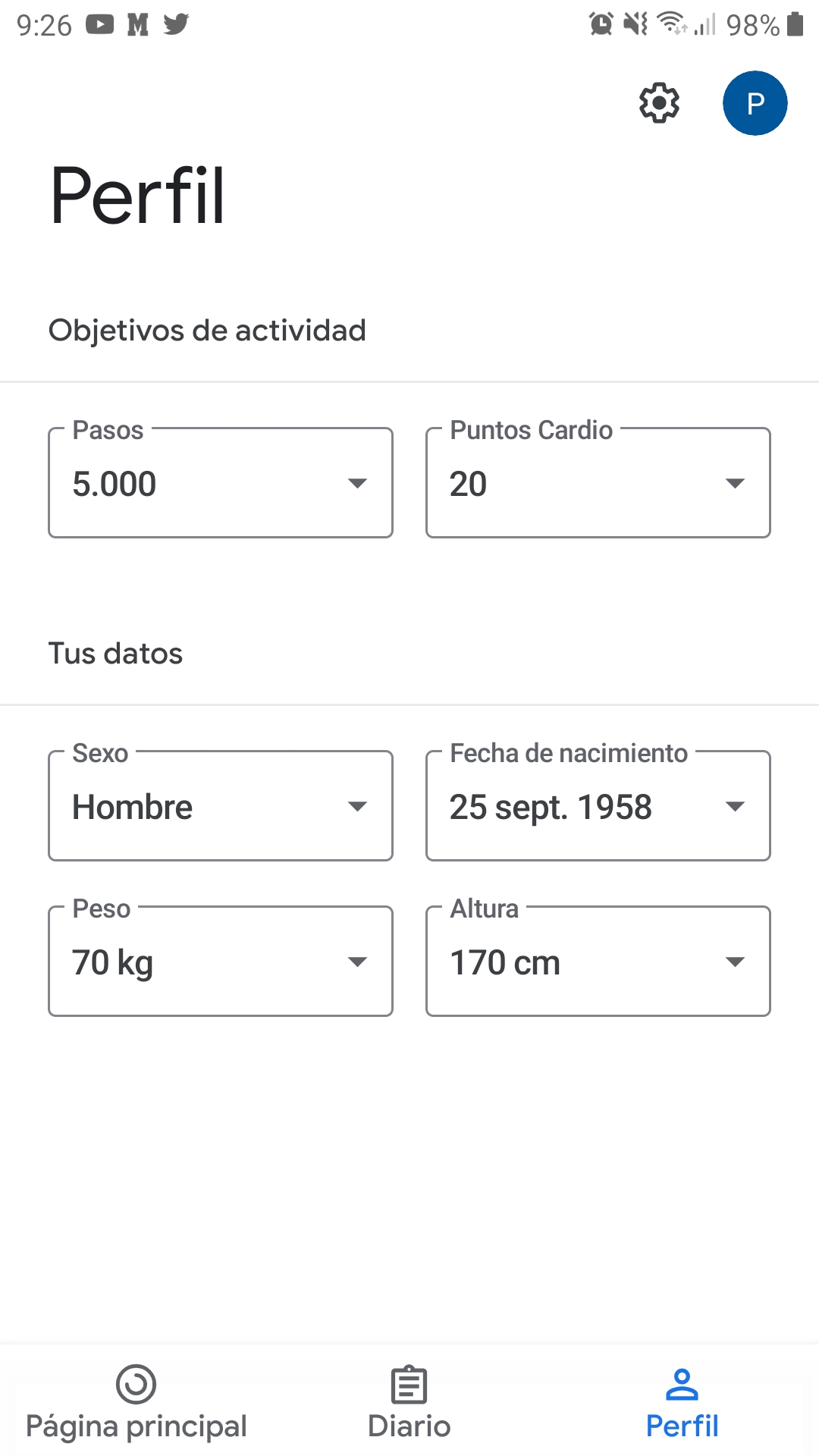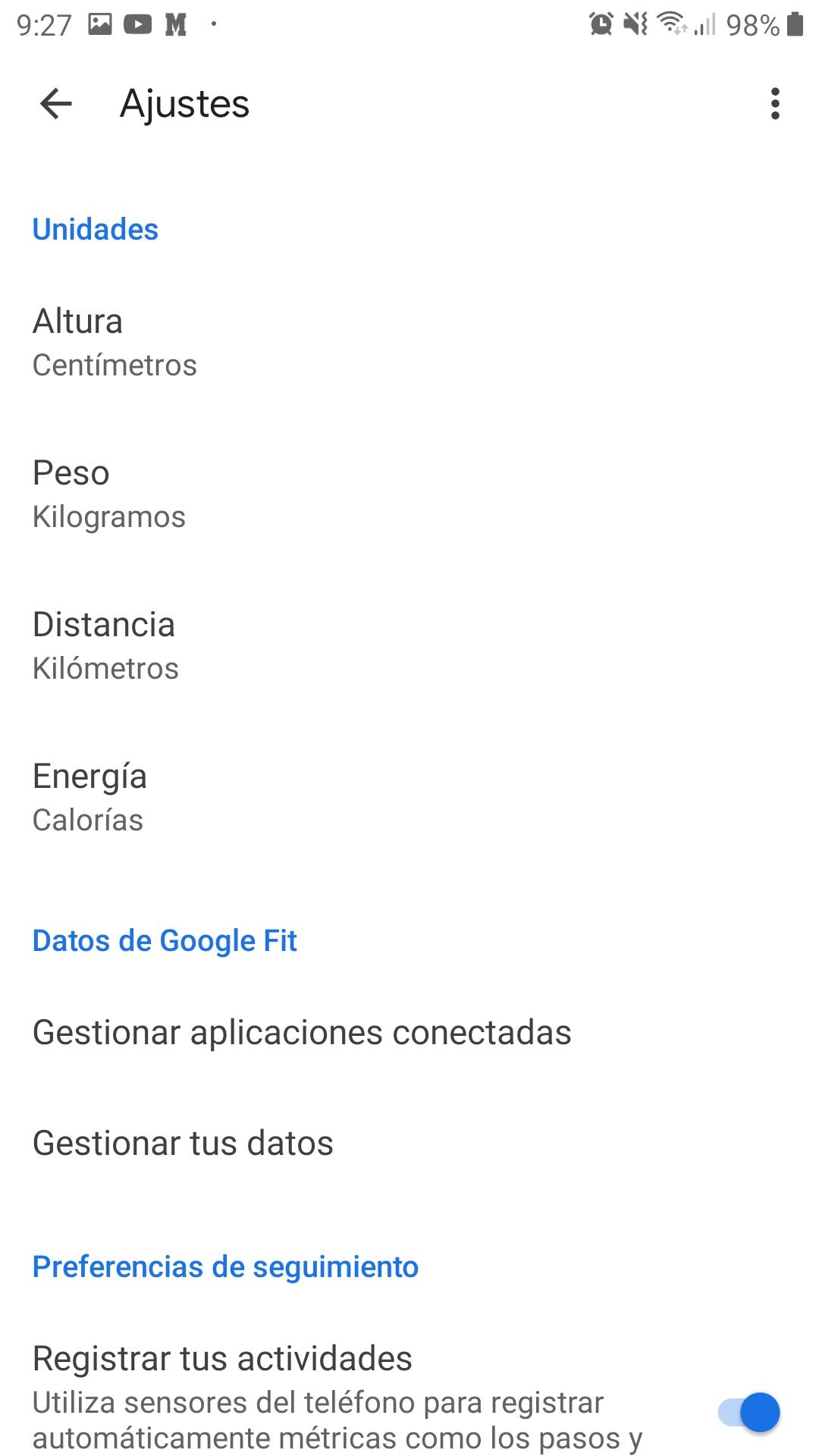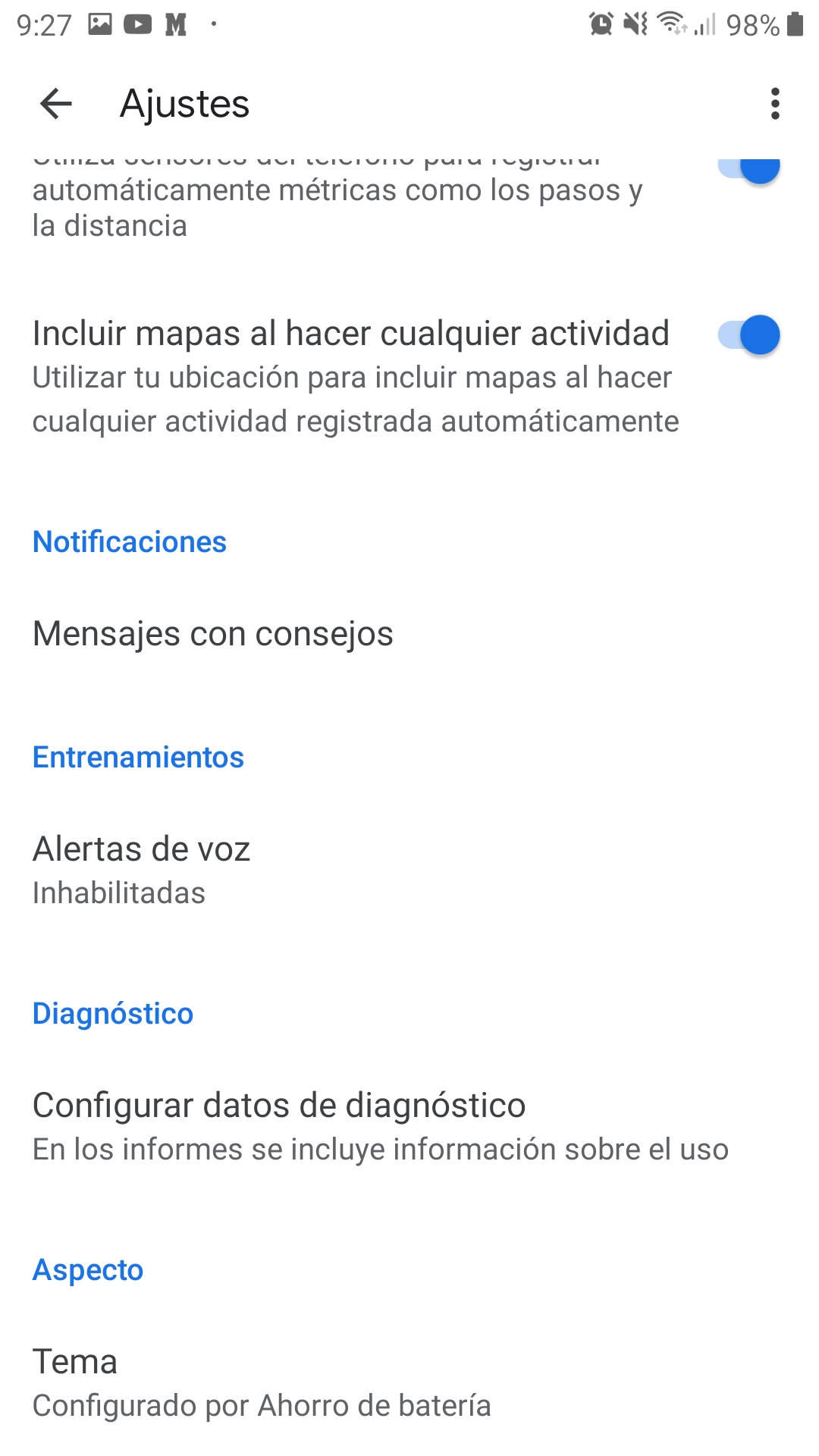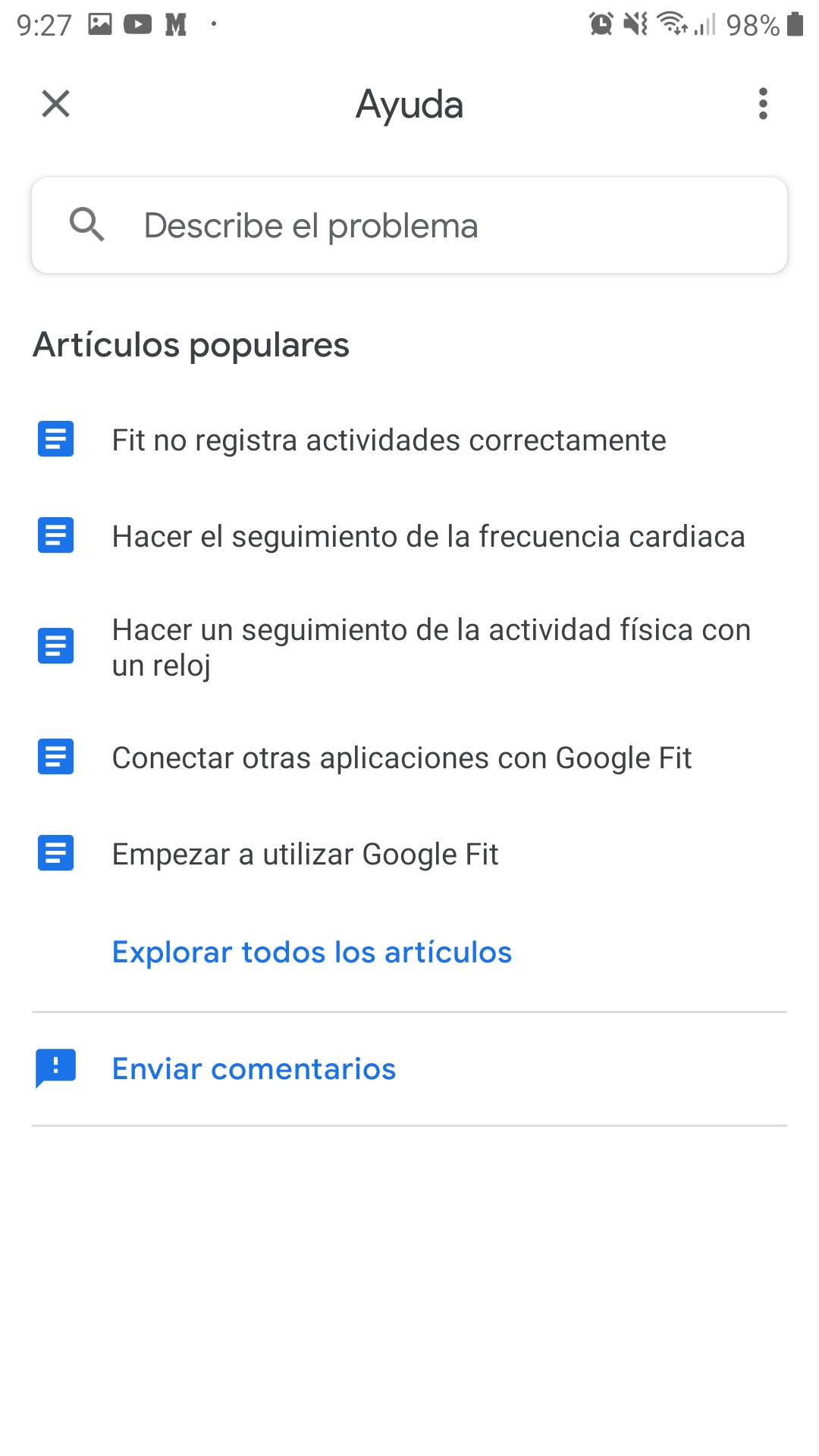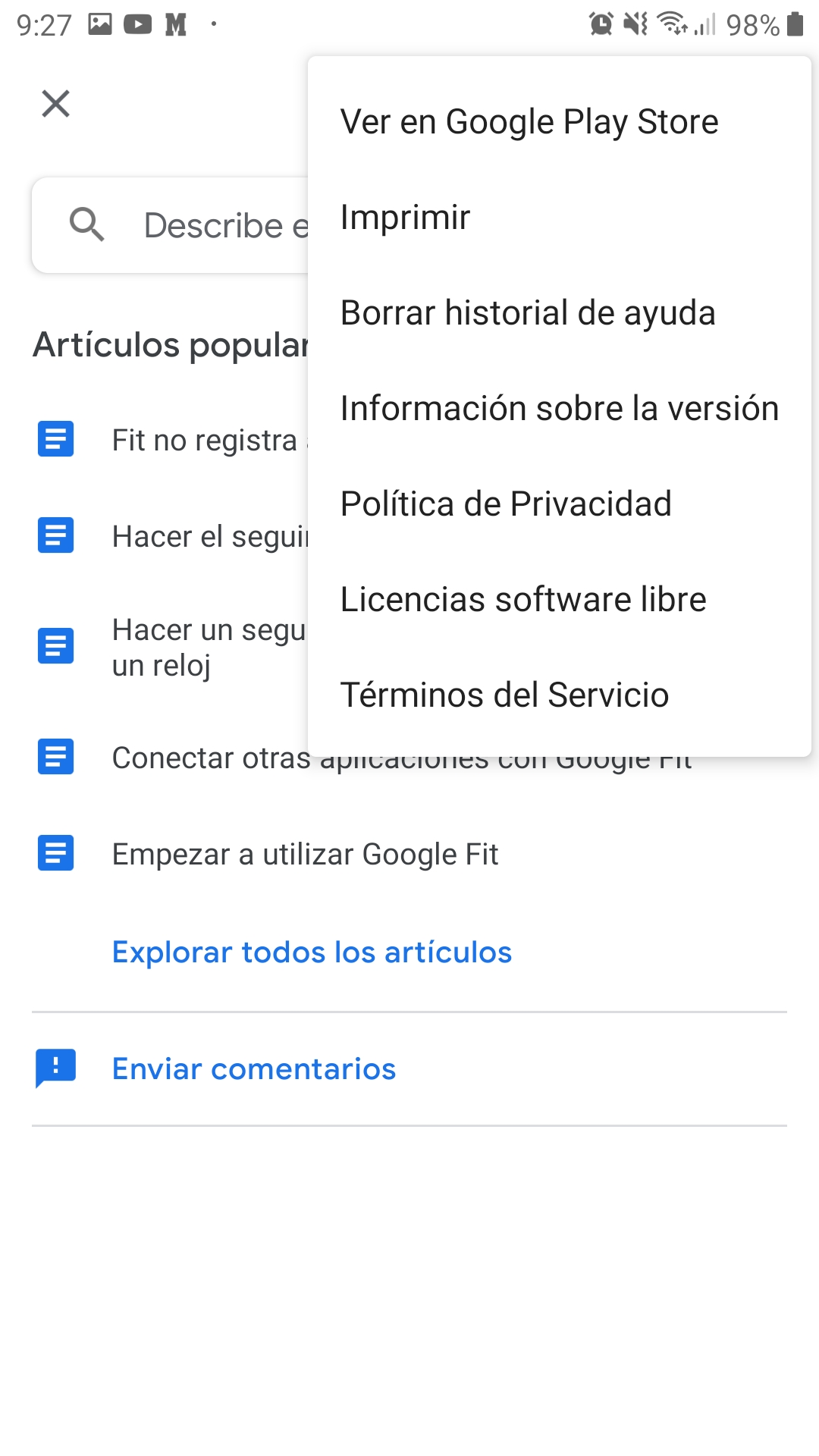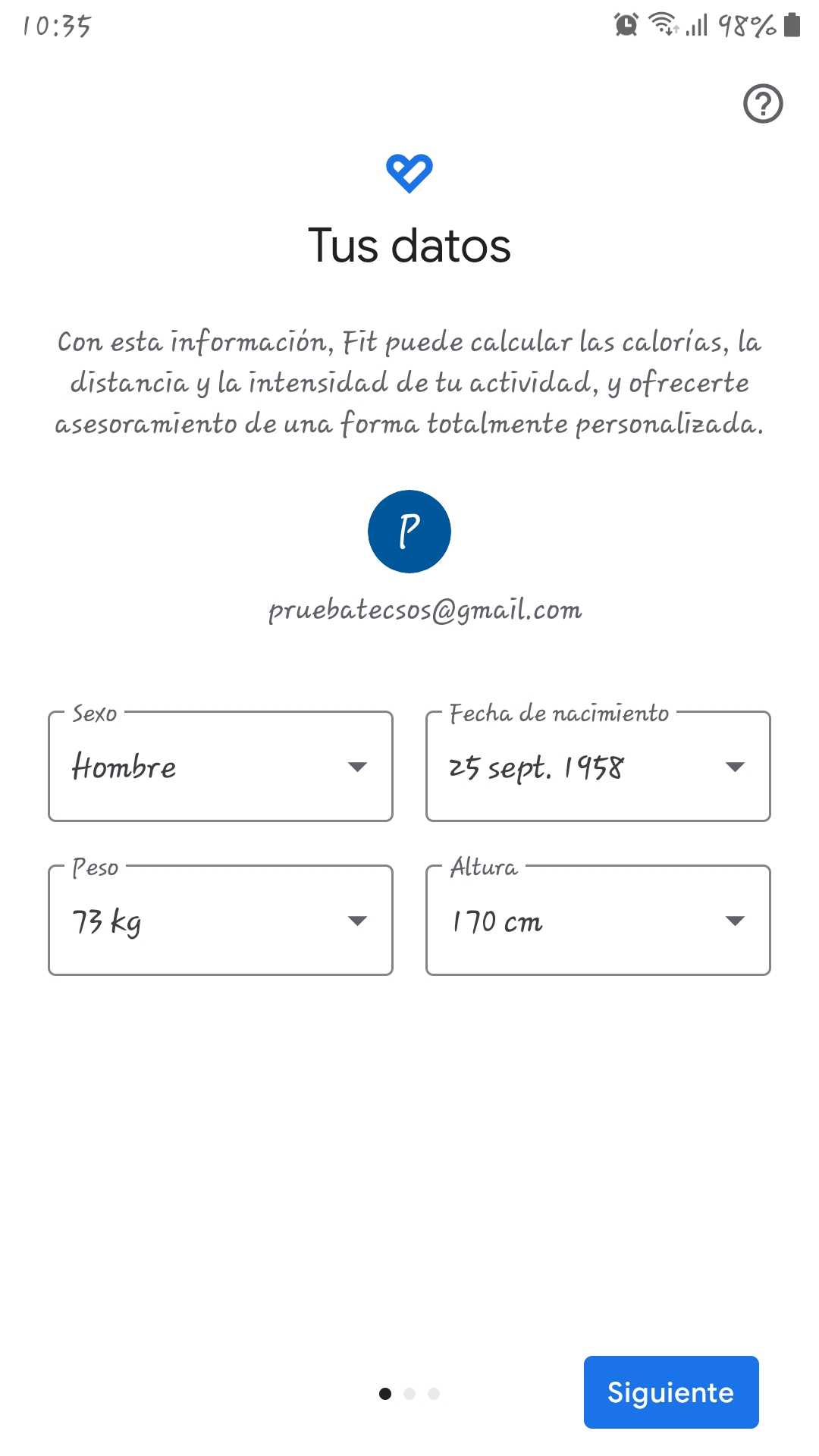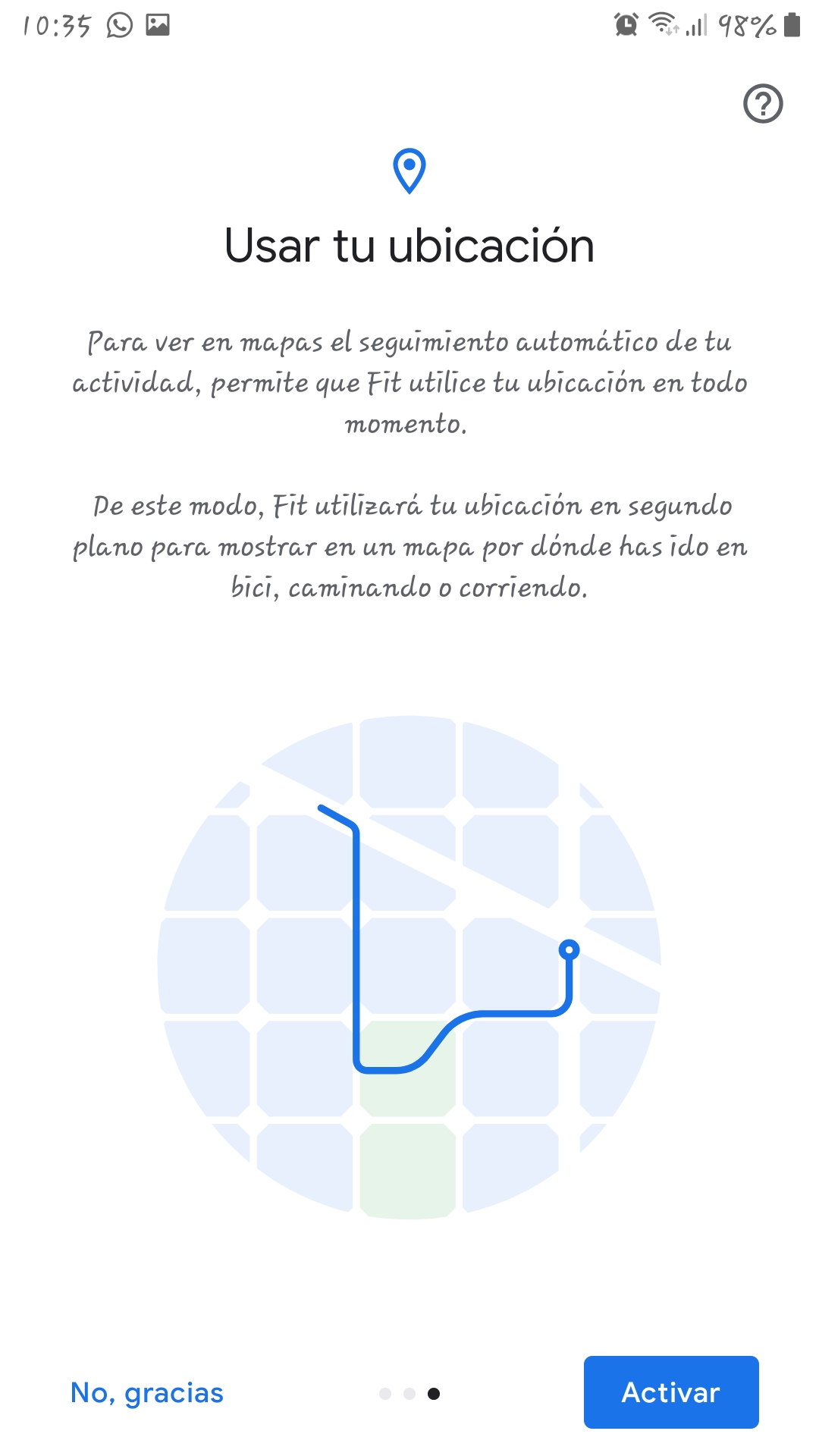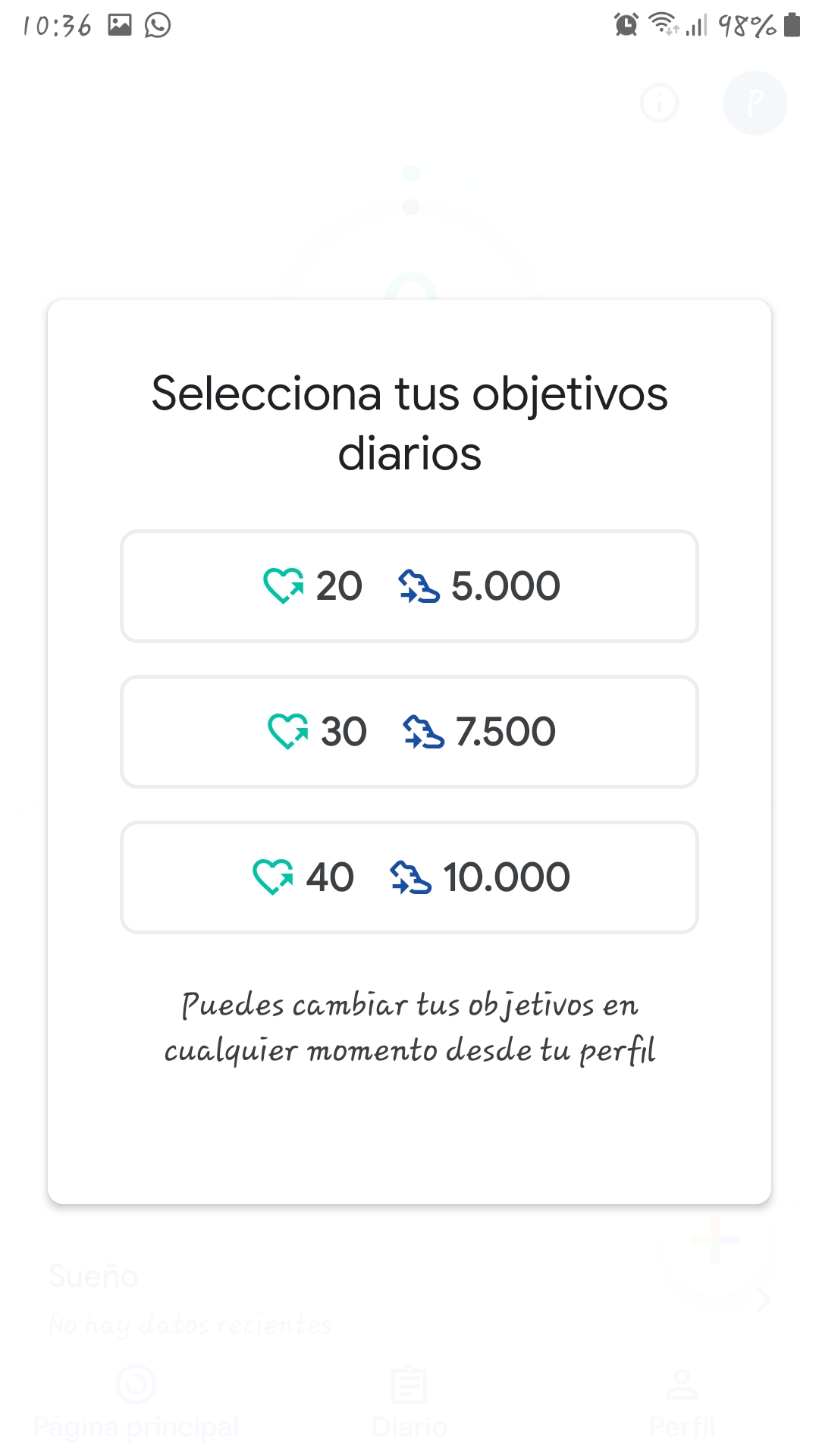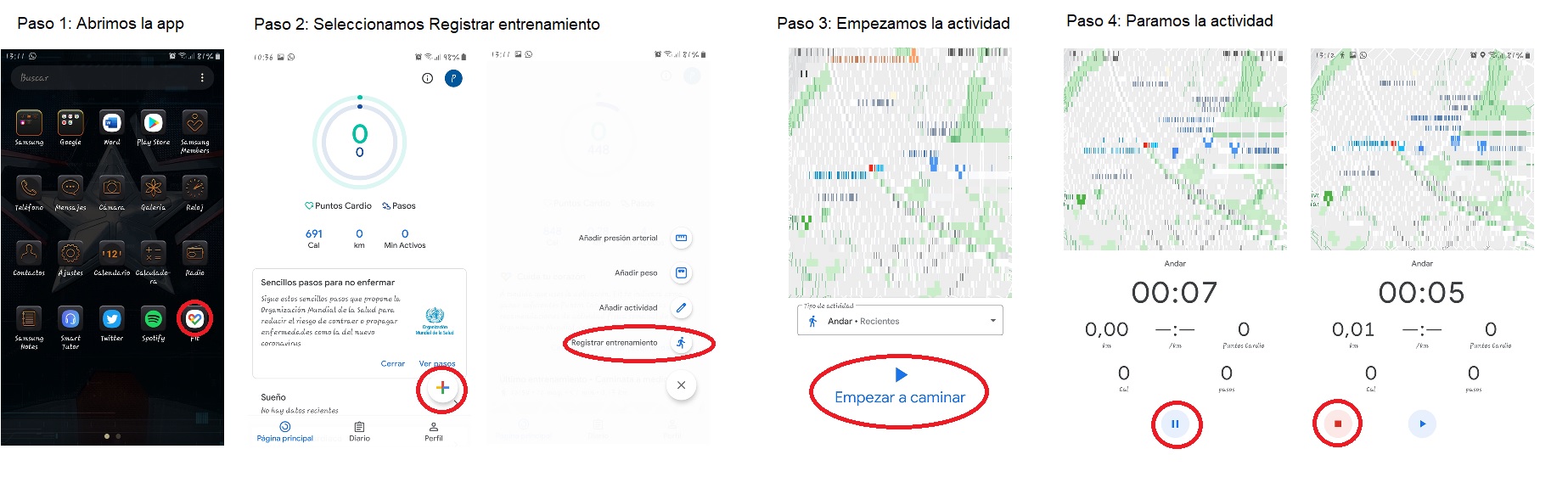March 2020
Google Fit is an application that has been created mainly to measure the physical activity of the user by using certain parameters to know if they are exercising or if they should do more. In addition, this app is compatible with others that are aimed at monitoring or helping to improve physical exercise, the applications can be consulted by clicking here
Features
This application has three main features or functions: Home Page, Diary and Profile. The main page function is the one that is shown when you start the app, so if you want to change the function, all you have to do is click on the icons that appear at the bottom of the screen.
- Homepage. This is the function that is displayed when the application is launched and is divided into four sections:
- The first is shown in the form of a circular graph that will show the steps that have been taken in dark blue and the Cardio Points to which those steps correspond in green. To create these points, Google has collaborated with the WHO and they are an activity goal that is based on the amount of physical exercise that the institution recommends to improve health.
- The second section is the sleep section where you can control your sleep schedules, however, you have to enter the hours by hand.
- The third is the heart rate section that only works if a device such as a smart watch is connected, this can be very interesting to know when it is necessary to take a break.
- The fourth and last section is the weight where daily the user's weight must be manually entered in order to control it. Taking into account that older people are going to use this app more like a pedometer, it is possible that the weight and sleep sections are not used much, although it can be done automatically if they have an electronic scale to control their weight or a smart watch to monitor your sleep hours.
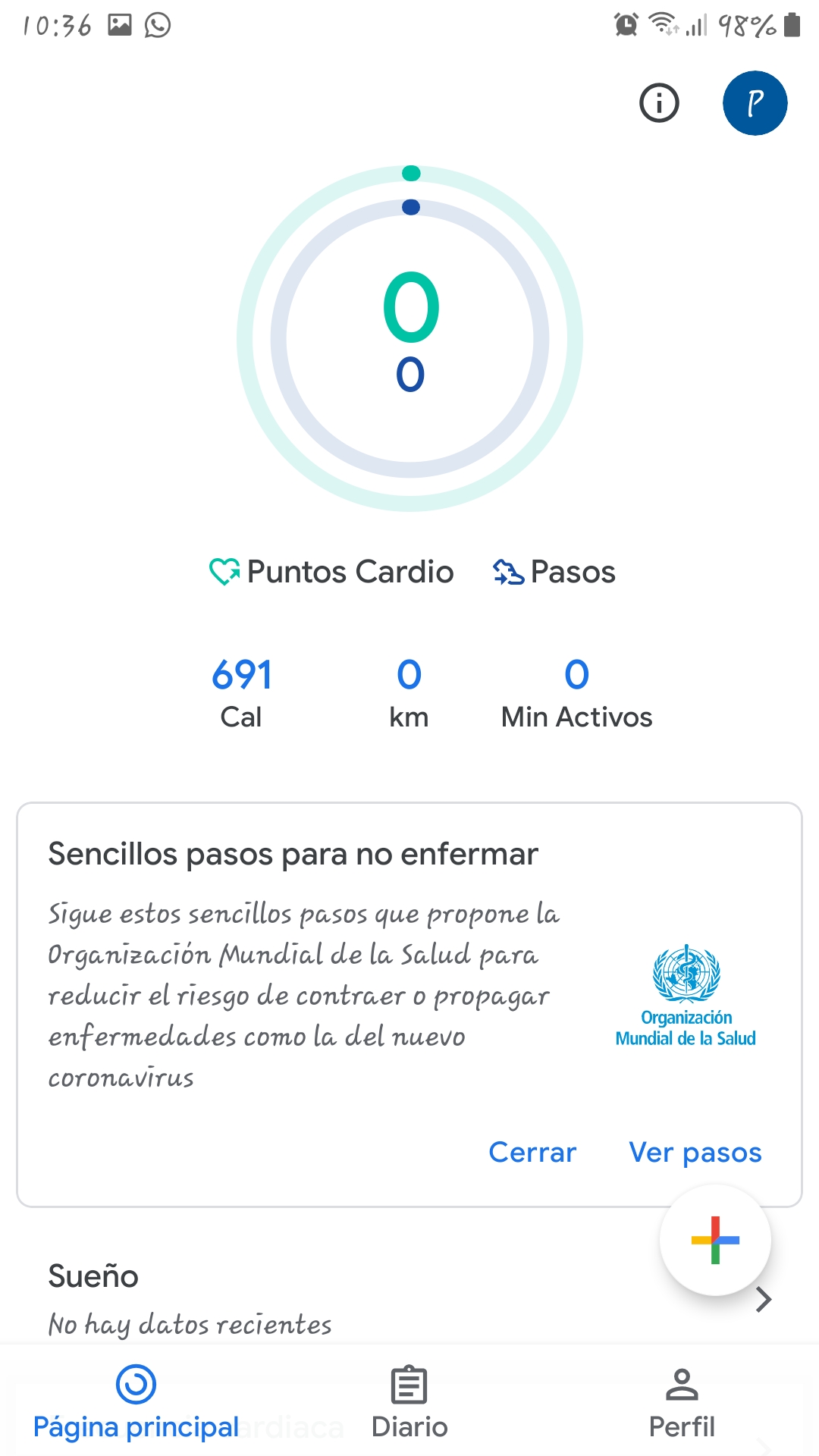
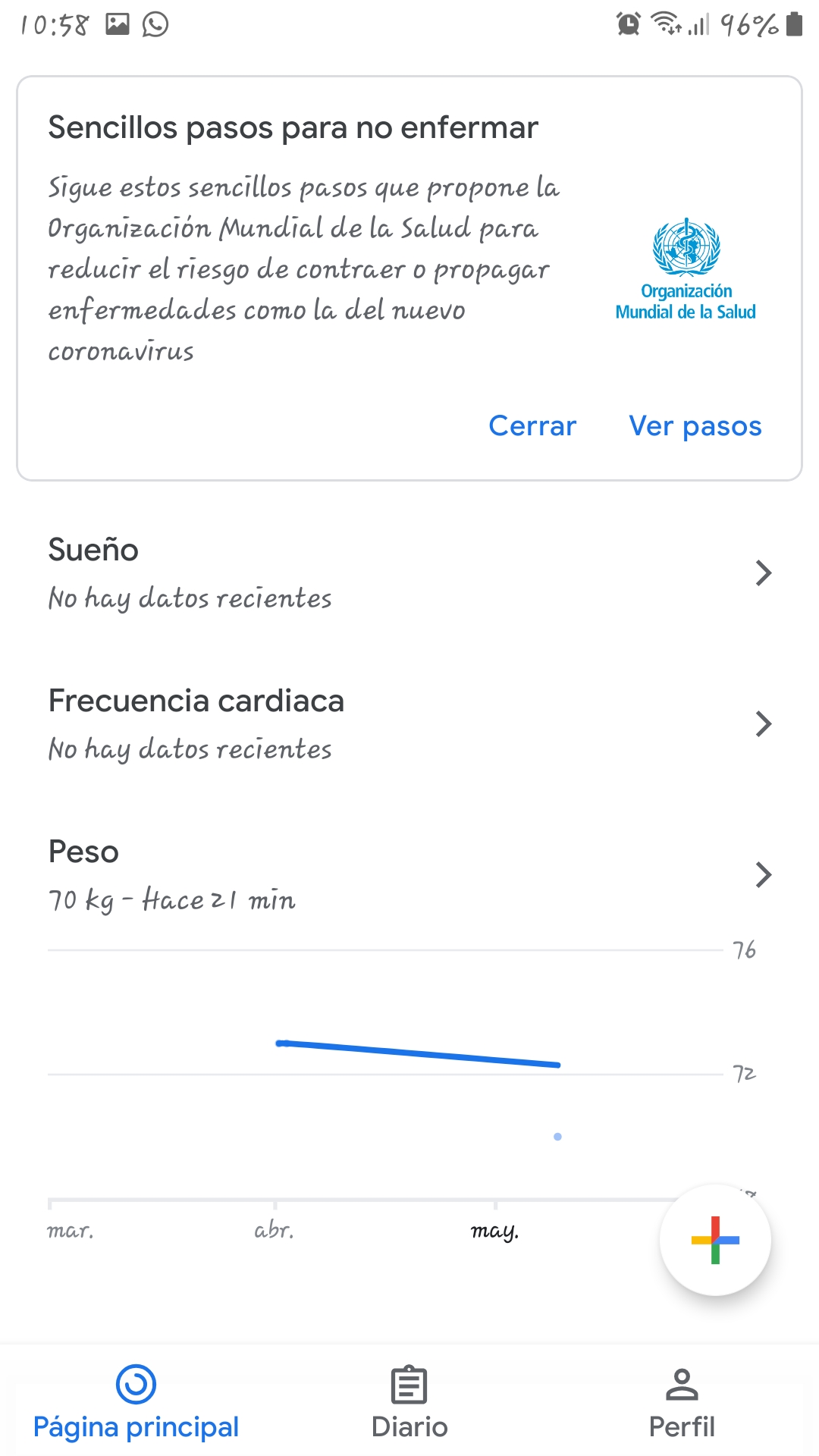
- Diary. This section shows the exercises or activities that the user creates or that the application automatically records, whether they are hours of sleep or exercise times.
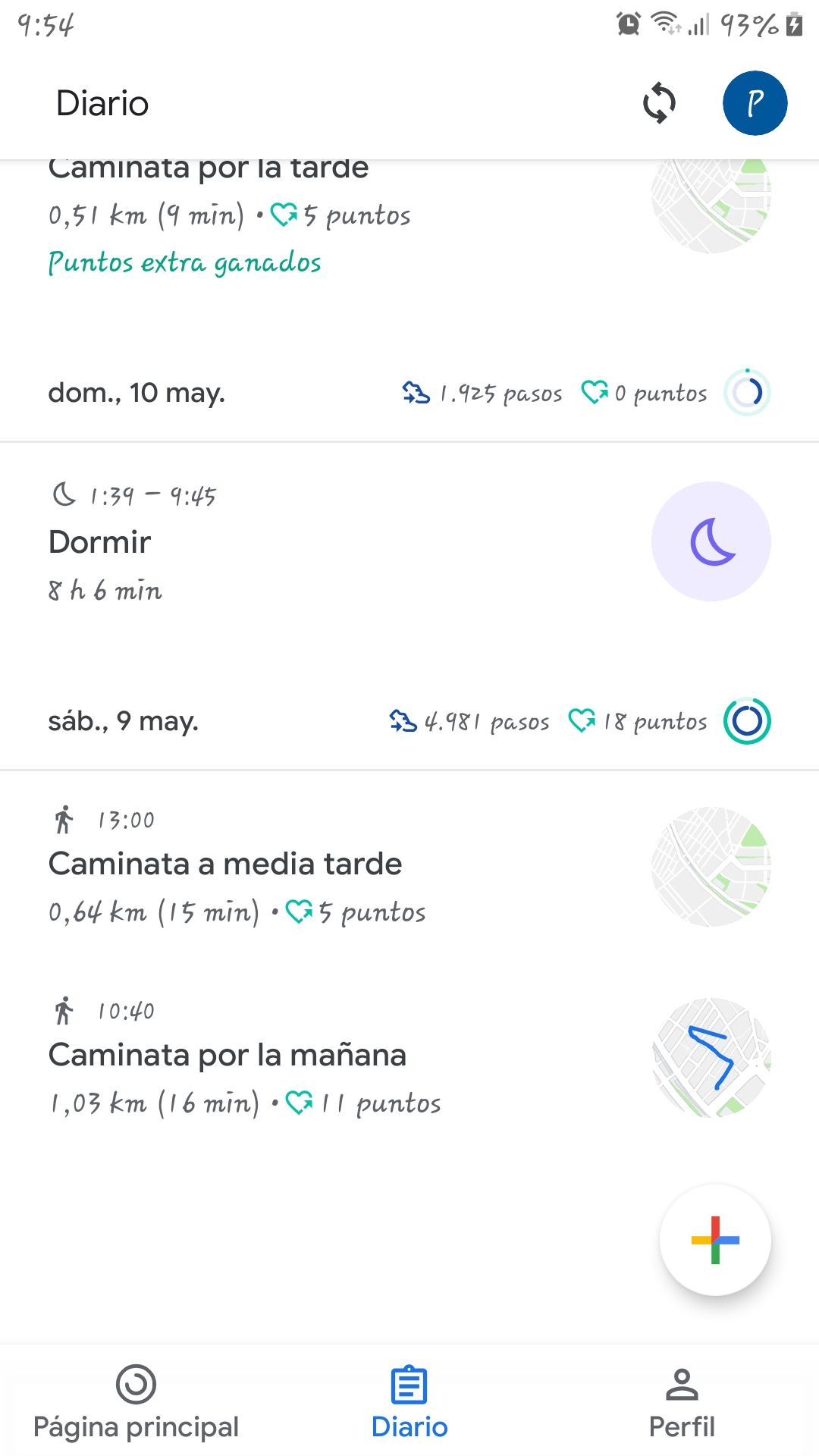
- Profile. In this function you can modify the data that has been entered when starting the application (gender, weight, date of birth and height), the activity goals (steps and cardio points) and access the application settings.
In the settings section you can select the units of measurement you want to use, manage the applications connected to Google Fit, manage notifications and change the appearance of the app between light and dark. From the settings you can access the help and suggestions section to be able to contact the developers in the event of finding a bug.
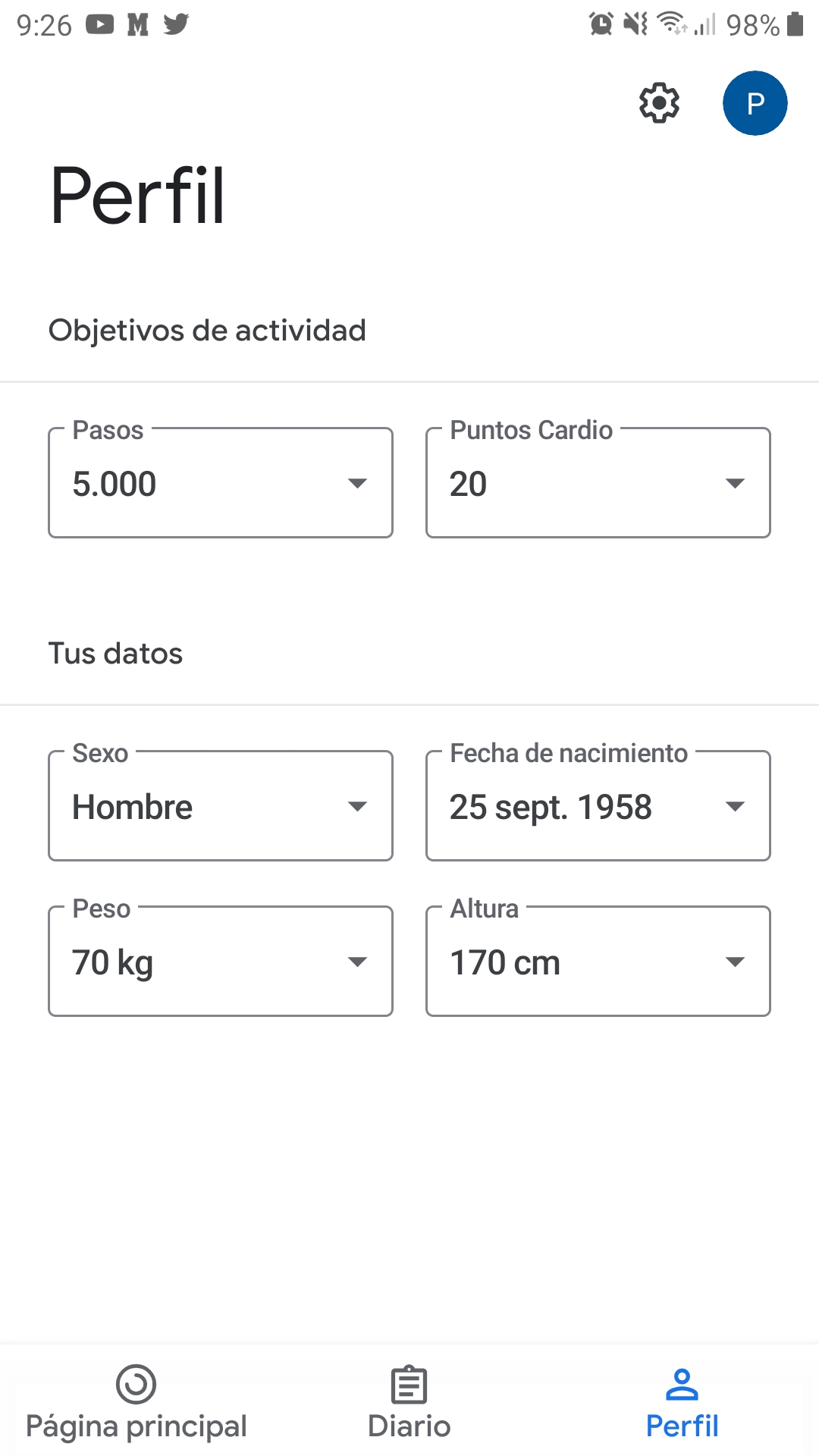
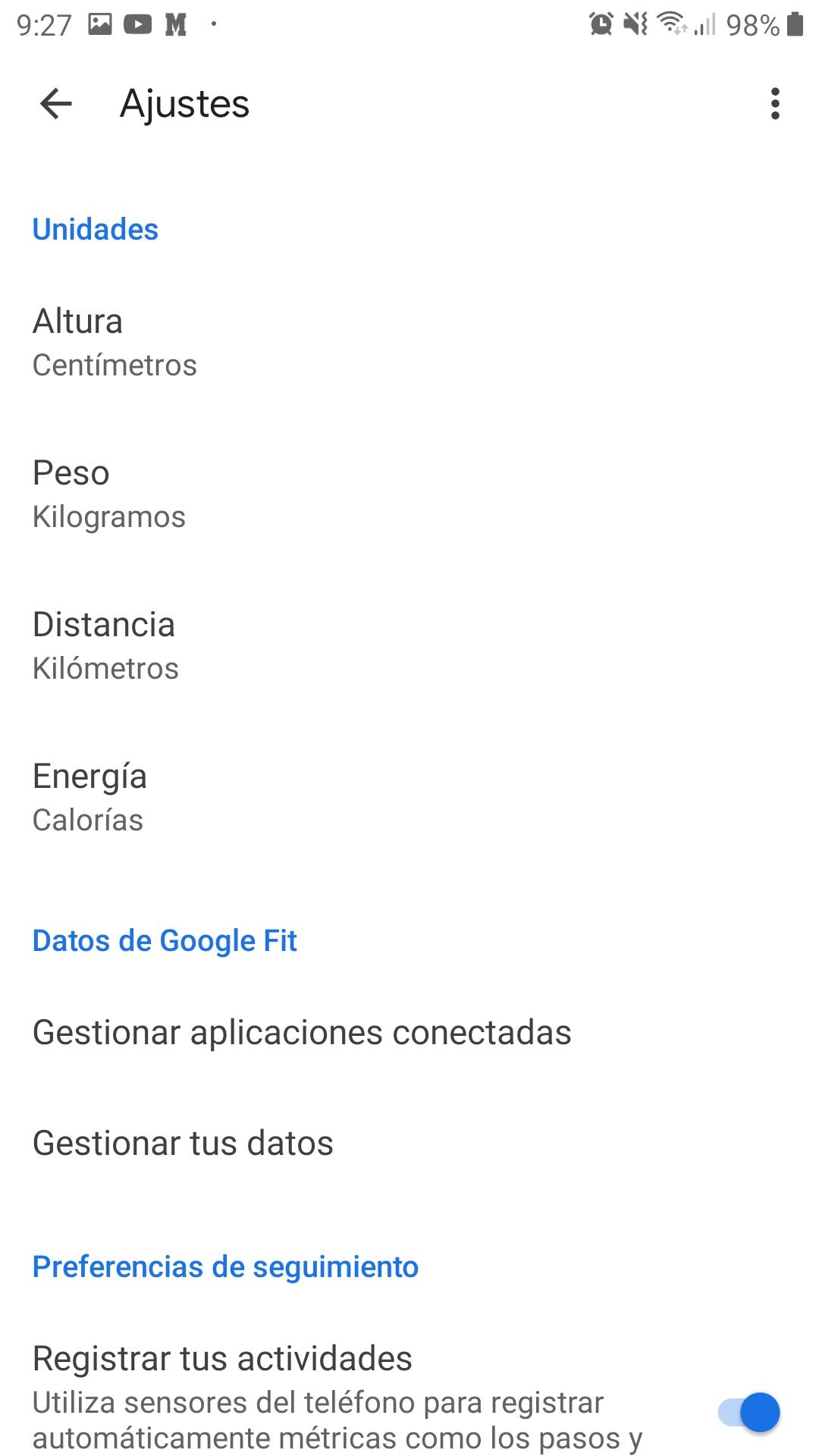
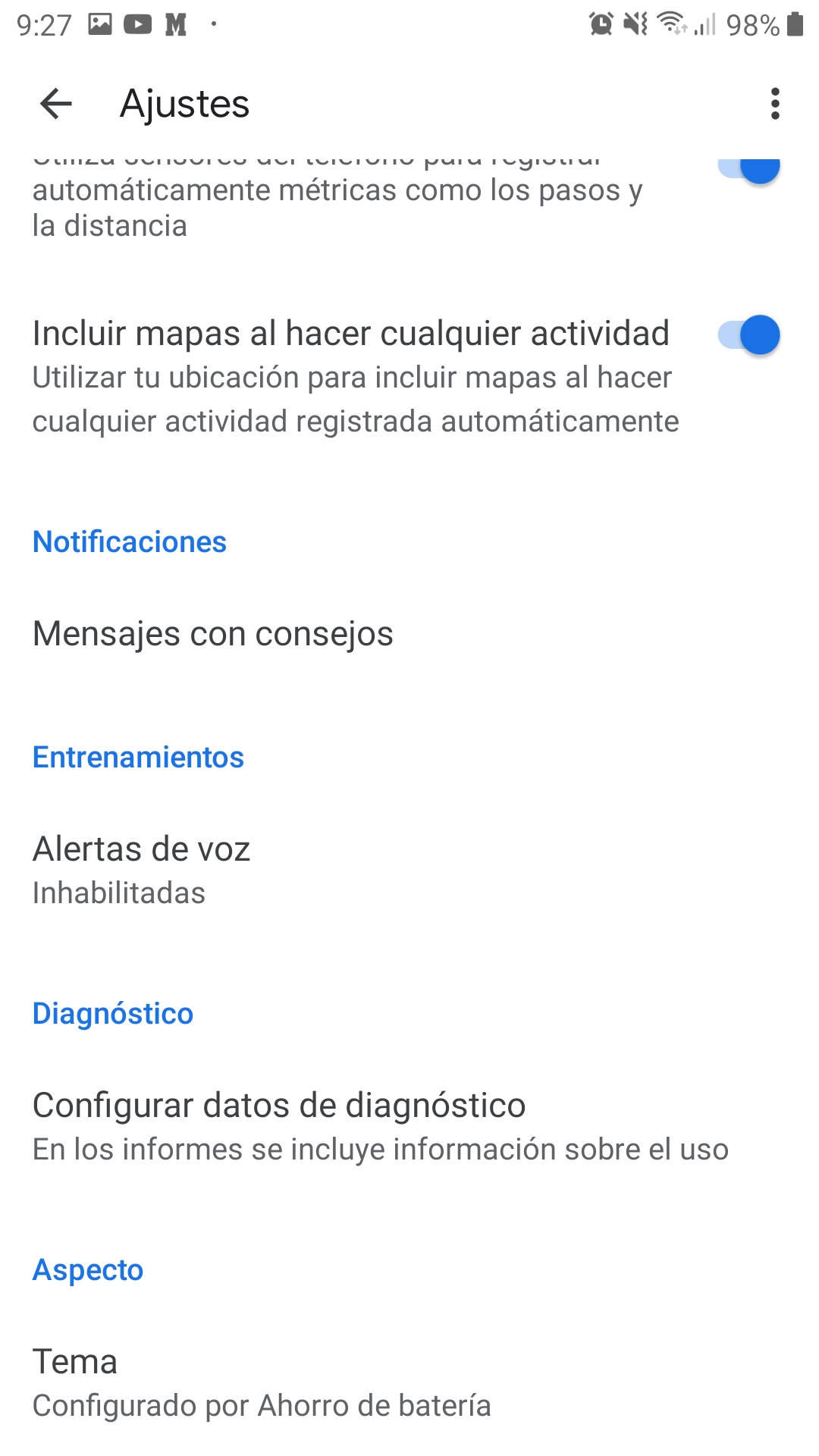
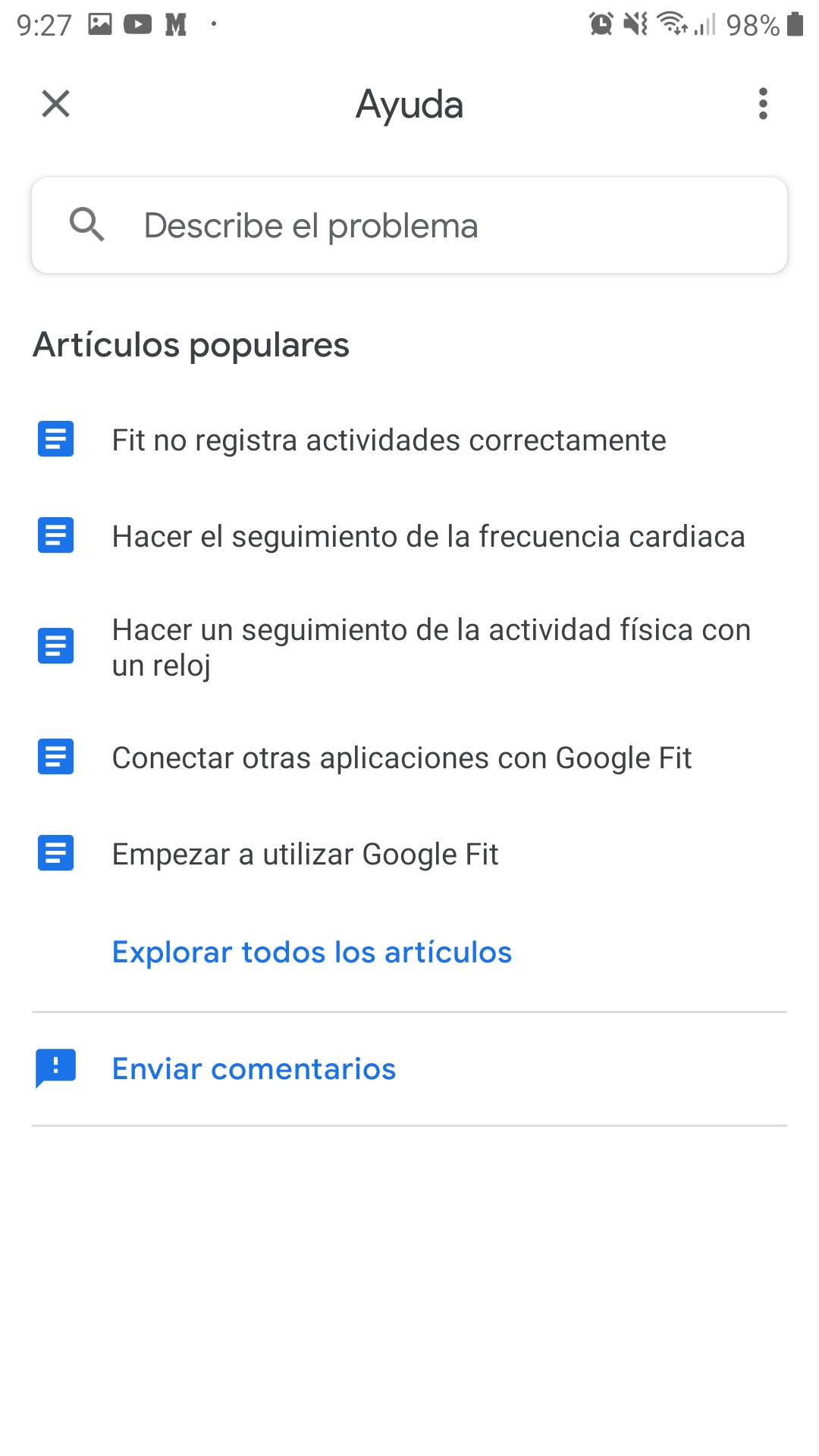
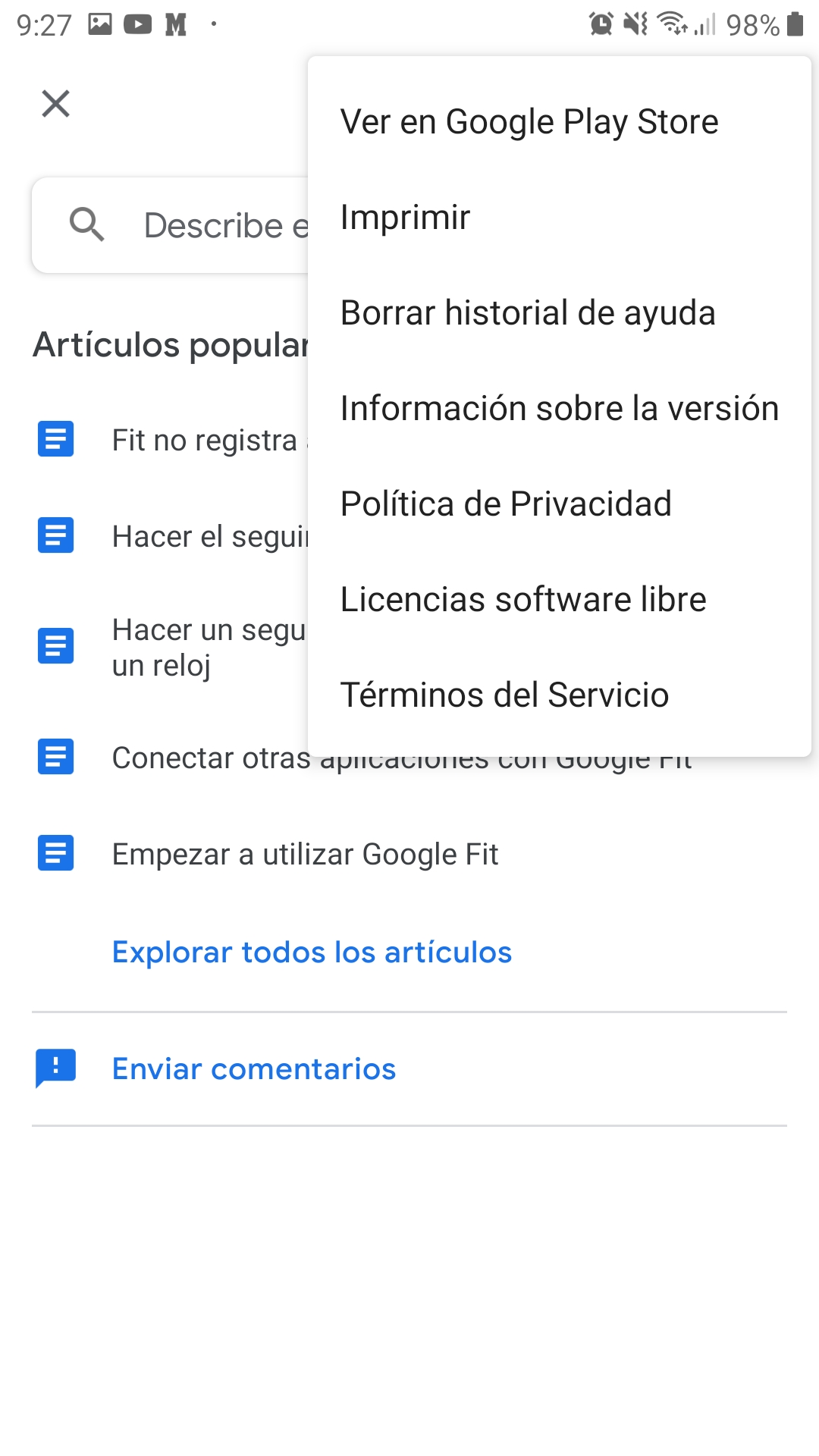
Tests performed
In order to analyze and evaluate the application, a series of tests have been carried out to verify its operation. The tests have been carried out on a Samsung Galaxy J7 device (Android 9 Pie) with version 2.31.22-130 and an iPhone 6S (IOS 13.3.1) with version 1.24.001023
Functionality tests
In order to use the application on both devices, it has been necessary to install it through the respective application stores of each operating system.
Once the application is installed, at the moment it starts, it indicates that a Google account is needed to access the functions of the app, this should not be a problem since for the use of the device itself it is needed an email, so it is very possible that you already have an account. After creating or selecting the account to be used, you will have to fill in some information (sex, height, weight and date of birth), allow the application to use the location of the device and finally select the goal of daily steps. From that moment, after finishing the previous steps, the app already starts working completely.
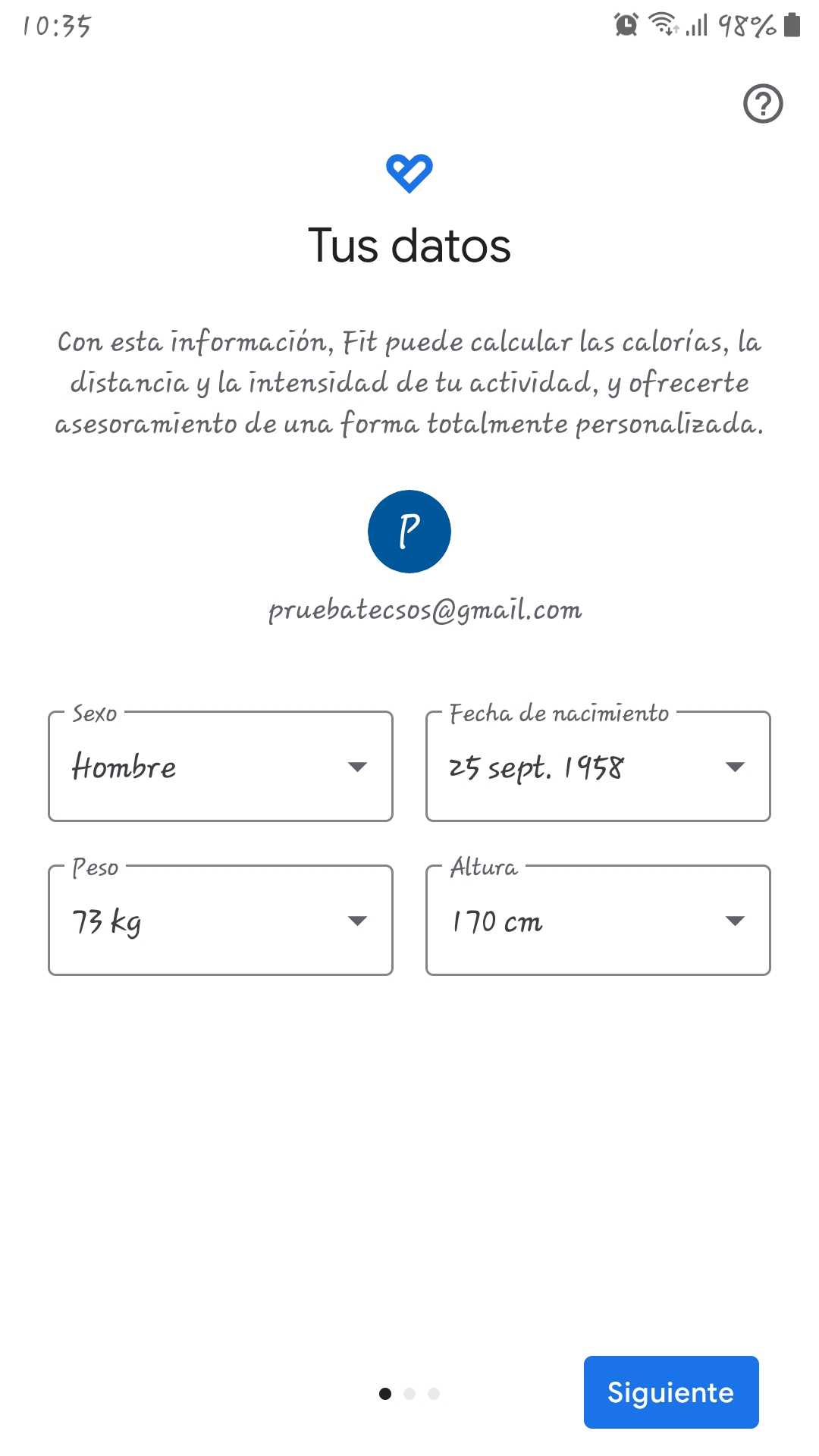
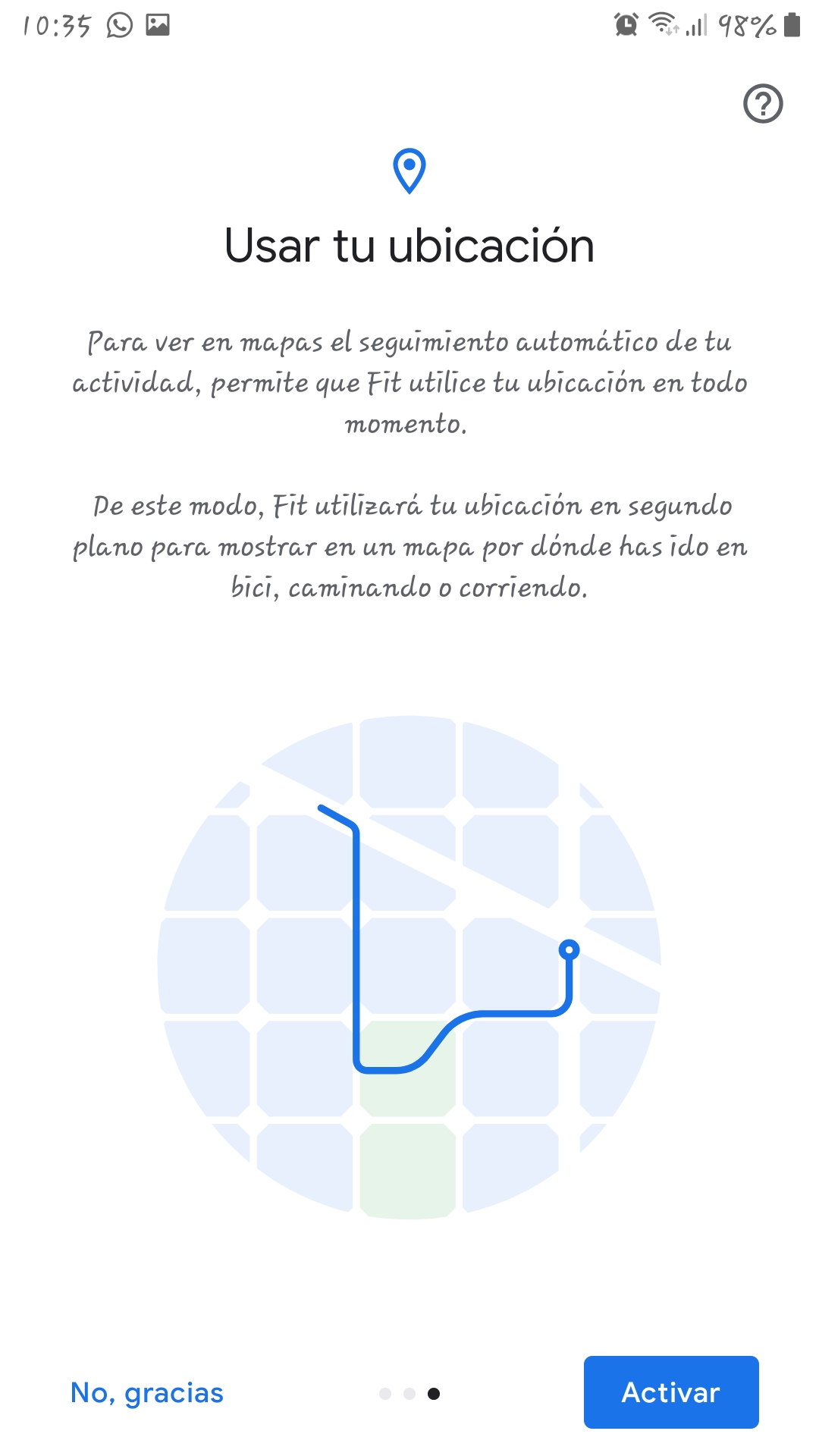
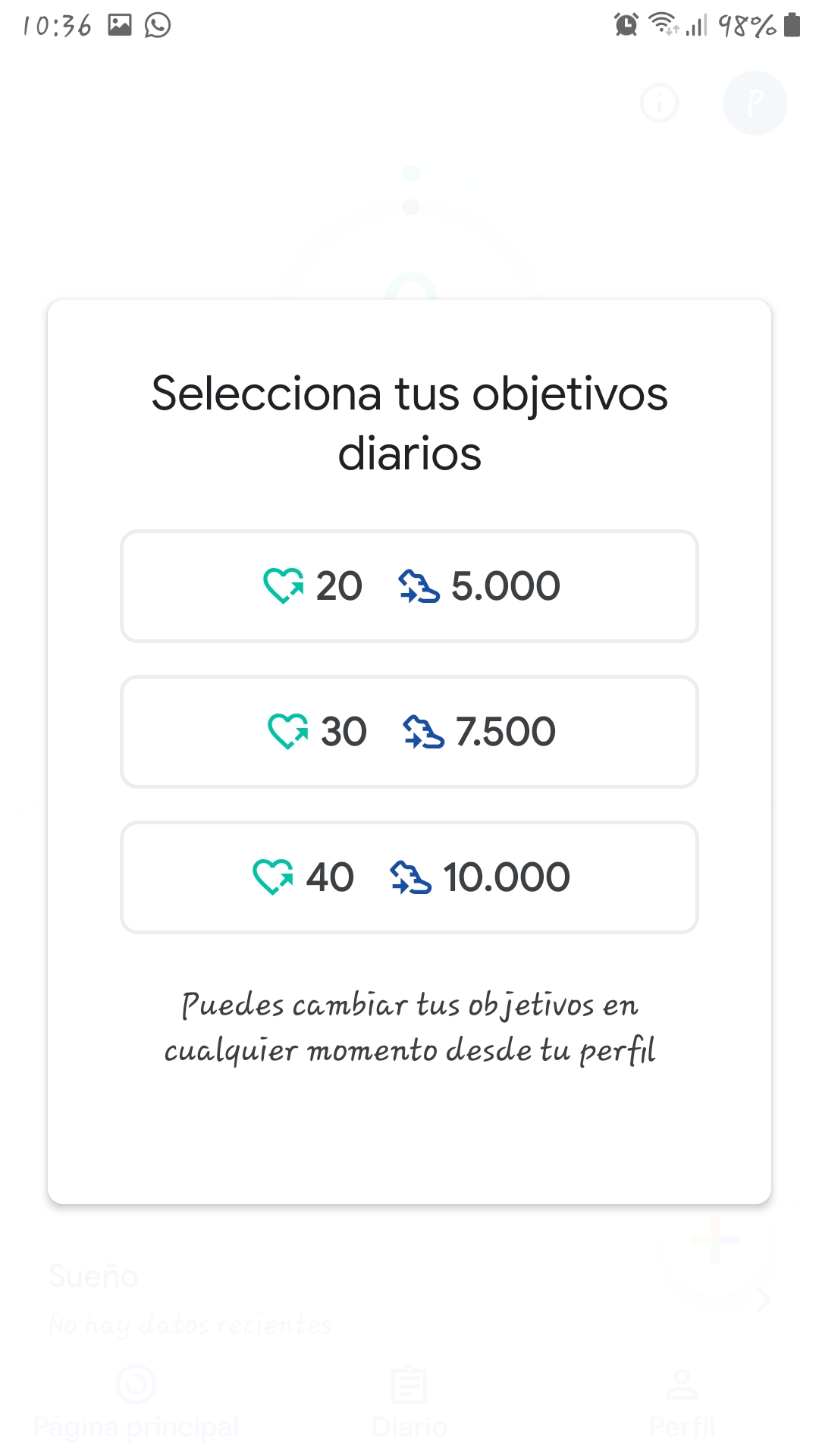
For the application to start counting the steps, it is not necessary to do anything since it does it automatically, however, if, for example, an older person decides that he wants to go out for a walk, he has two ways of recording the activity: letting the app automatically register it when the person starts walking or register it manually. To do the latter, you have to press the button with the shape of + that is located at the bottom right and select the option to record training, once this is done the screen will change showing a map in the upper half and a message in the lower part that says “Start walking”, at the moment that message is pressed the application will begin to record the activity showing in real time the route that is being followed along with the time and the steps taken.
Next, an infographic will be shown that shows how to manually register an activity:
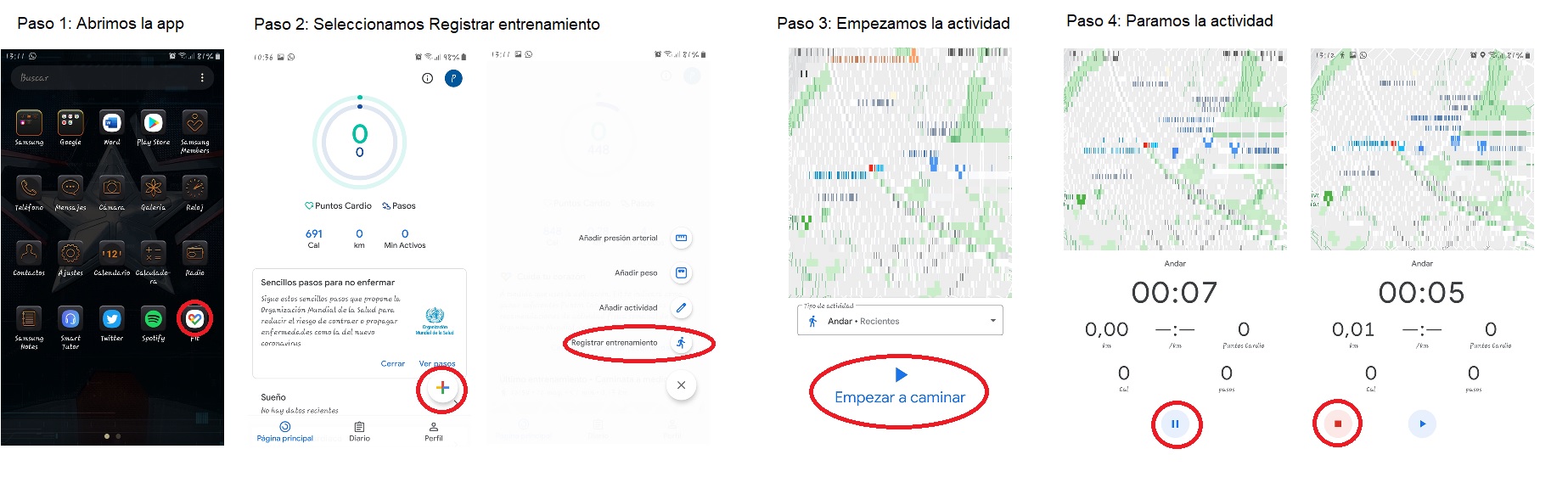
Usability testing
In this section, the ease with which the user can use the application to achieve a specific objective will be measured, in this case it is to have a record of the steps and routes followed in the walks.
The application is very easy to use, it has a simple and friendly interface, it consists of four buttons that are very easy to recognize, so that older people who want to use the application will not have difficulties to understand how the app works.
All this makes it very easy for the user to start using the application. This ease of learning to use it is also transferred to the ease of remembering how to use it if the application is uninstalled at some point.
Regarding its effectiveness, it must be said that the app is extremely effective since, once the data has been entered and the objectives set, the application itself will start to work automatically without the need for the elderly person who is using it to have to worry. to do nothing, just to consult the logs.
Regarding portability, Google Fit works on any type of Smartphone, be it Android or iOS.
Taking into account the analysis of each of the previous criteria, it can be said that the product has a considerably good usability in terms of achieving the objective, taking into account the use that the elderly will give it since, like the characteristics that They are going to use the application and they work automatically, it makes it much easier for them to use it.
Accessibility tests
In this section, different criteria will be applied to assess whether the application can be used regardless of the capabilities of the user.
Cognitive accessibility - Regarding the images and icons that the application contains, all of them have a description that facilitates their understanding and, in addition, they have a reasonable size so that they can be correctly identified; however, on the iOS device those descriptions are only displayed when you are within the selected section. It should be noted that the description is the same size as the icon.
Accessibility for people with reduced vision - The application has a settings section where you can only change the theme, that is, you can change from a white background with black letters to a black background with white letters. The size of the letter cannot be changed so depending on the size of the screen of the device being used, it is possible that the words may be difficult to read, although it is possible to increase the size of the font in the settings. general of the device, causing that in turn to increase in the app. To complete this accessibility section, it has been decided to carry out some tests with the screen reader systems that Android and IOS devices have. These tests have focused on checking the correct labeling of the icons and buttons that Google Fit has. In all the devices in which the screen reader has been used, the buttons have been well labeled, both with Voice Assistant for Android and Voice Over for IOS.
Accessibility for people with hearing difficulties - People with hearing difficulties can use the application without any problem as it does not emit any kind of alert sound.
Reliability tests
In this section we will study whether the application is working correctly and does not have critical faults that prevent it from working properly.
In the days that the application has been tested, it has not presented any notable or critical failure in its operation.
Privacy & Security
Regarding privacy and security, the application, when you start it for the first time, below the login button, two links are shown to the conditions and privacy policies to allow your consultation. It is also possible to access them through the help and suggestions section of the settings menu.
Conclusion
In general terms, the application works in an adequate way, there has not been any failure that has impaired its correct operation.
It is a very reliable application in terms of measuring steps as long as the device is carried with you or a smart watch connected to the application, since if you leave the phone while you go for a walk, you will lose information. Step counting is done in the same way as a smart watch as it uses the device's rocking together with its location to calculate them. This makes it one of the applications to consider because it is one of the most complete on the market since it also allows you to record the hours of sleep, weight and heart rate, since conventional pedometers only focus on step count. In addition, it can be of great help for older people to plan a route to go for a walk where they do not go too far from their homes, helping to comply with the restrictions that are imposed in the de-escalation phase caused by COVID-19 .
One of the strengths of the application is that it automatically records the activities that are being carried out, that is, it is not necessary for the elderly person to manually indicate that they are going for a walk so that they can start counting the steps and the calories you will burn. Another of the strengths lies in the ability to connect with other devices or applications to be able to generate a better record of our data, making it more accessible when consulting it in a single application.
Finally, it must be said that in order to use the application it is necessary to have an internet connection via mobile data to be able to show the route followed once the activity is finished and for the calculation of steps to be more precise, since it is supported by the location of the phone to do so.
Compatible hardware devices
- REPHNO scale.
- Scale Xiaomi Mi Scale.
- SPC Atenea Fit scale.
- WearOS watches.
- Xiaomi Mi Band watches.
- Apple Watch watches.
Highlights
- It is an easy to use application.
- It has good accuracy when displaying the routes that have been followed on a map.
- All the icons that the app contains have a description.
- Works perfectly with screen readers.
- It is totally free.
Improvement points
- The possibility of adding an option to change the font size without having to change that of the device itself could be studied.
- It would be interesting to see the description of the icons in the iOS application at all times.