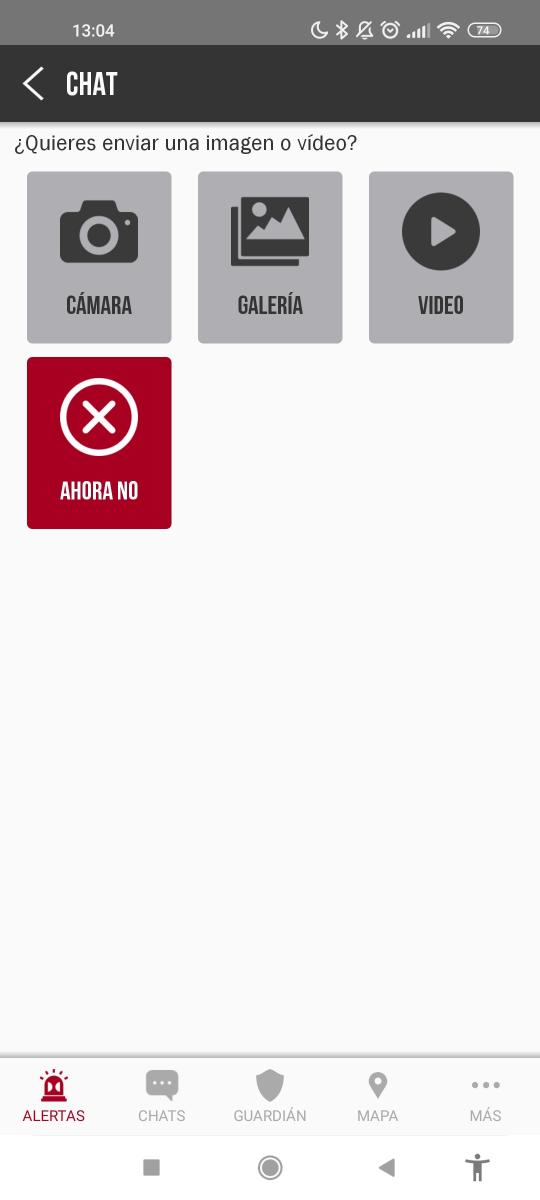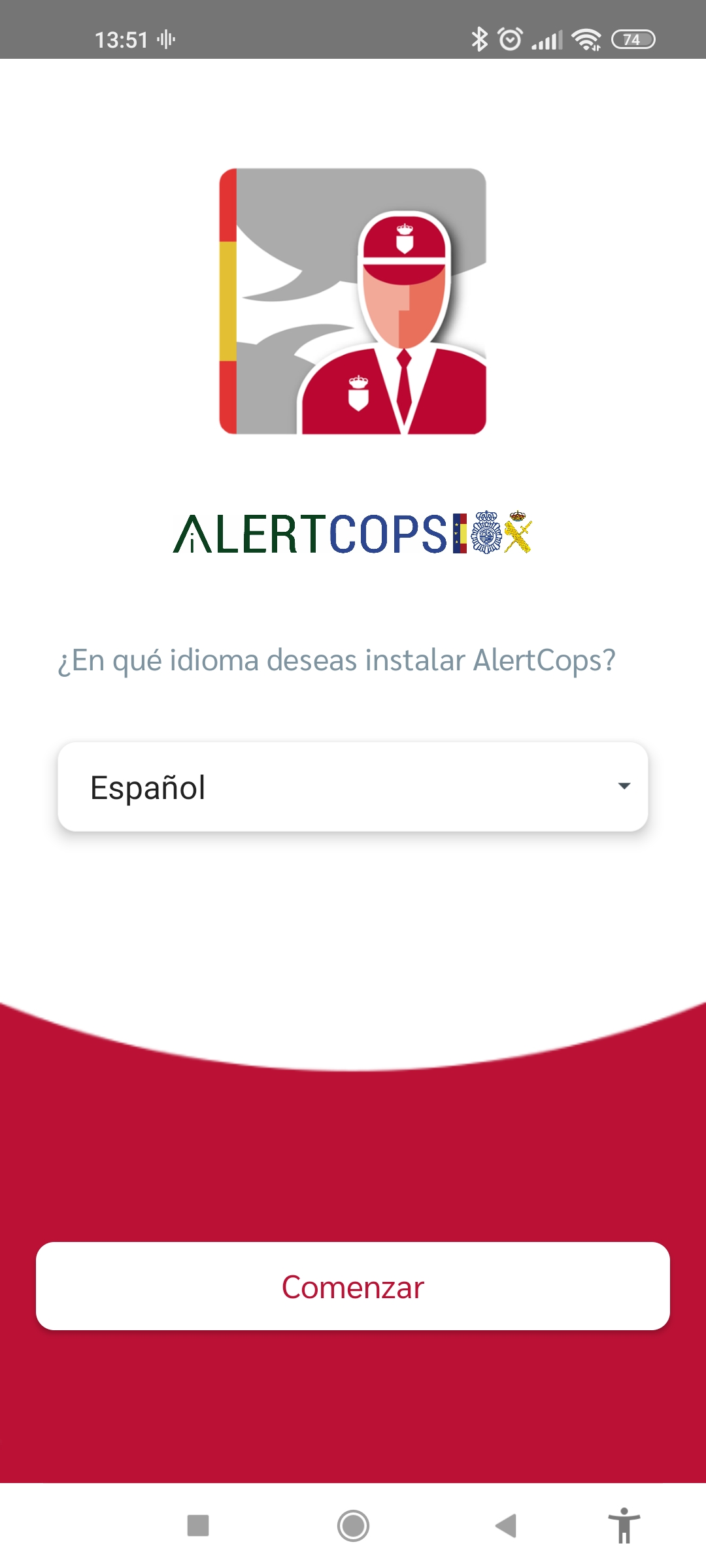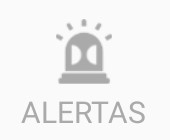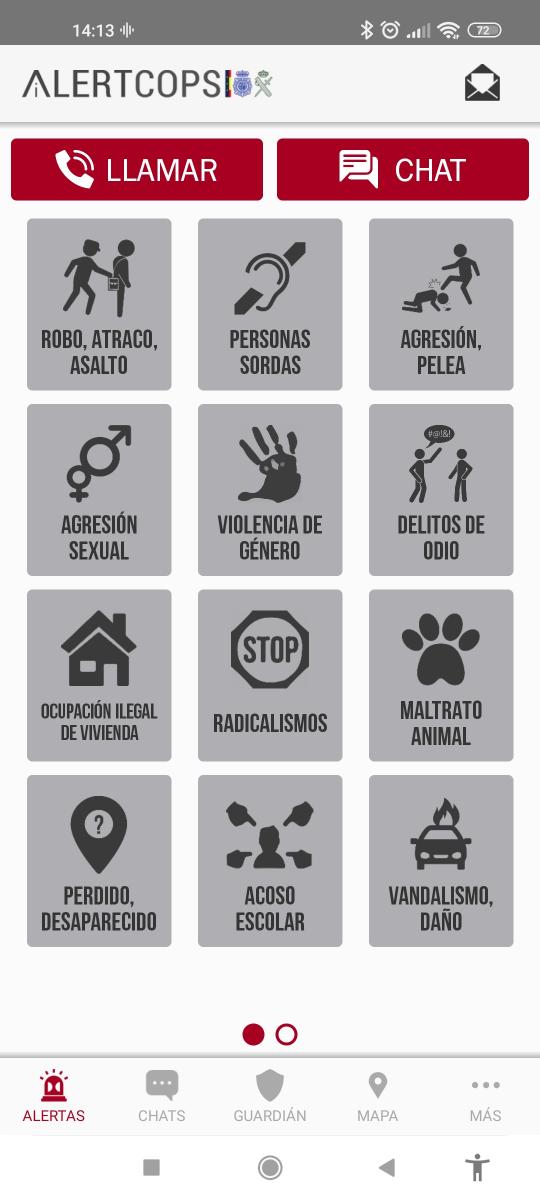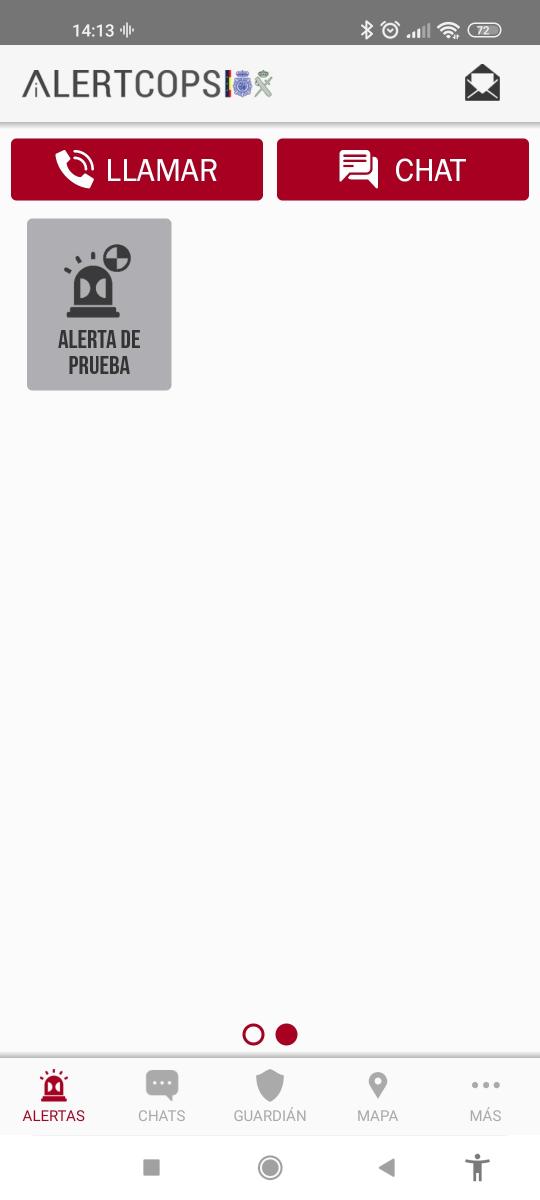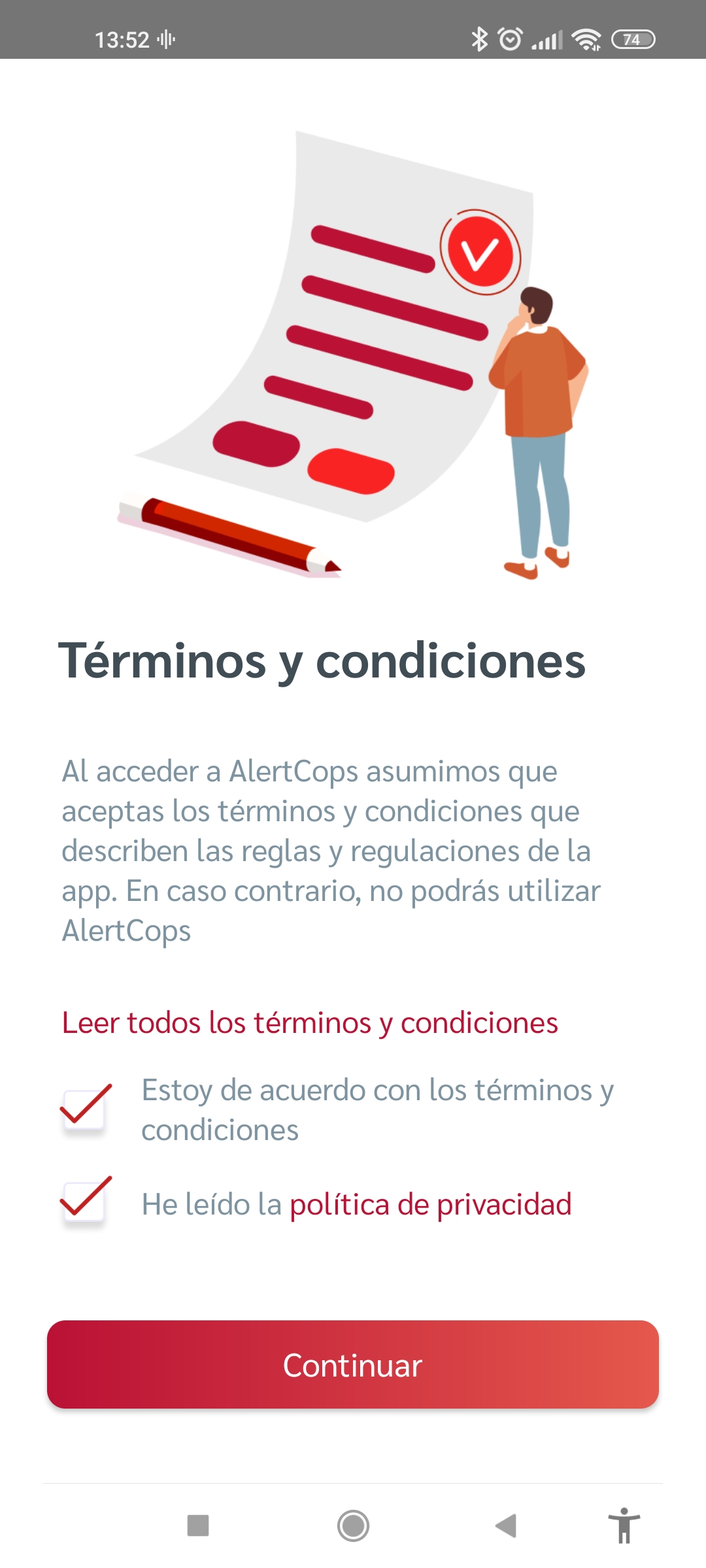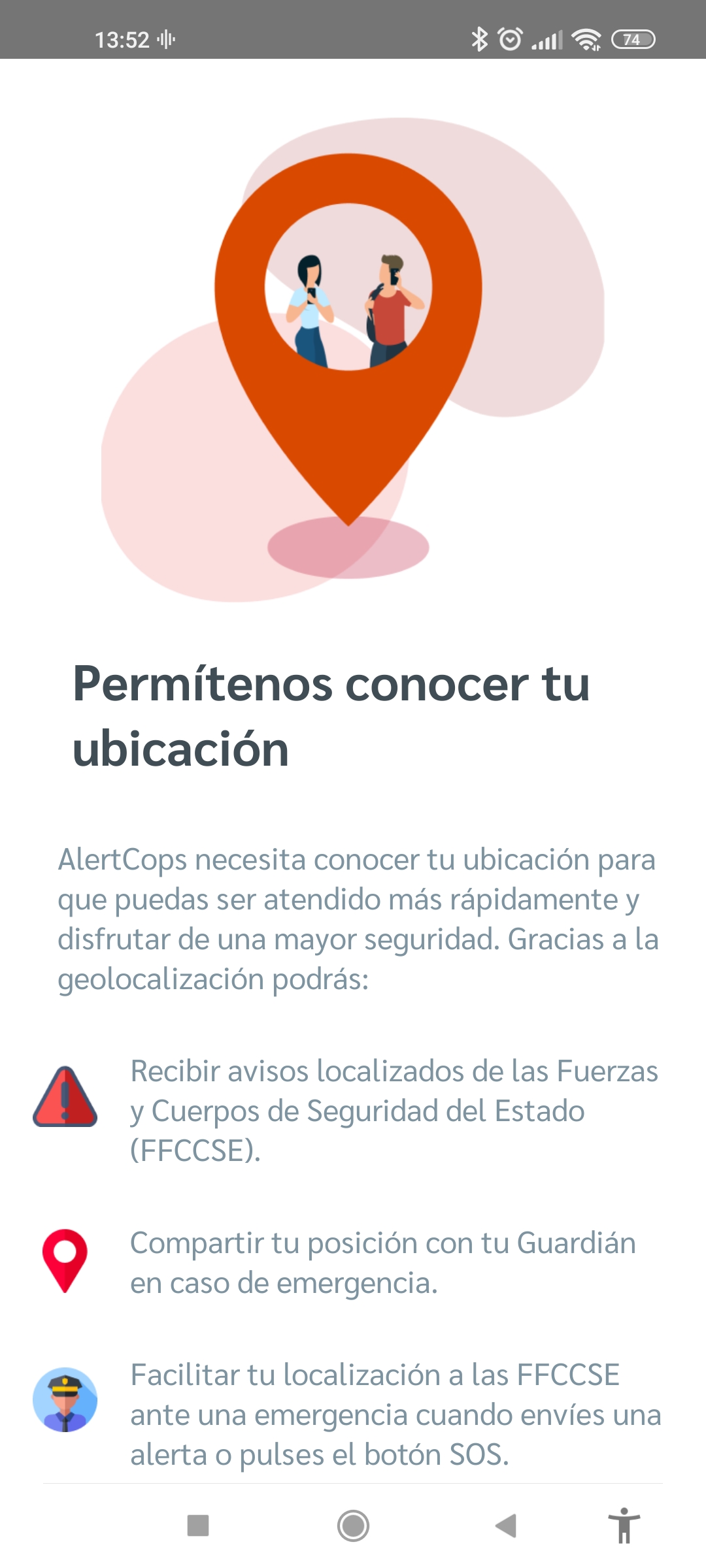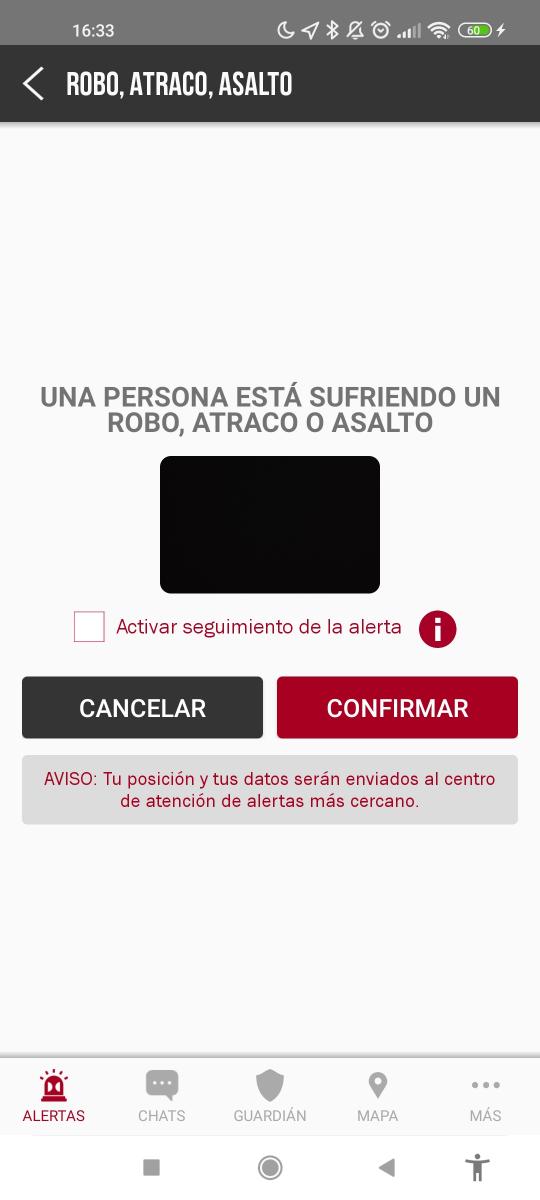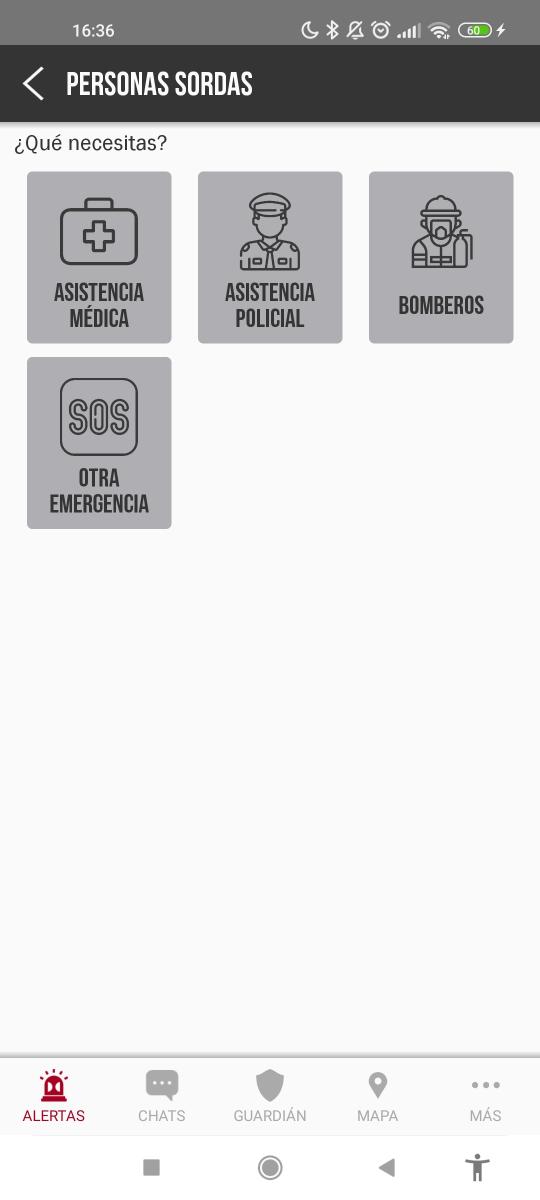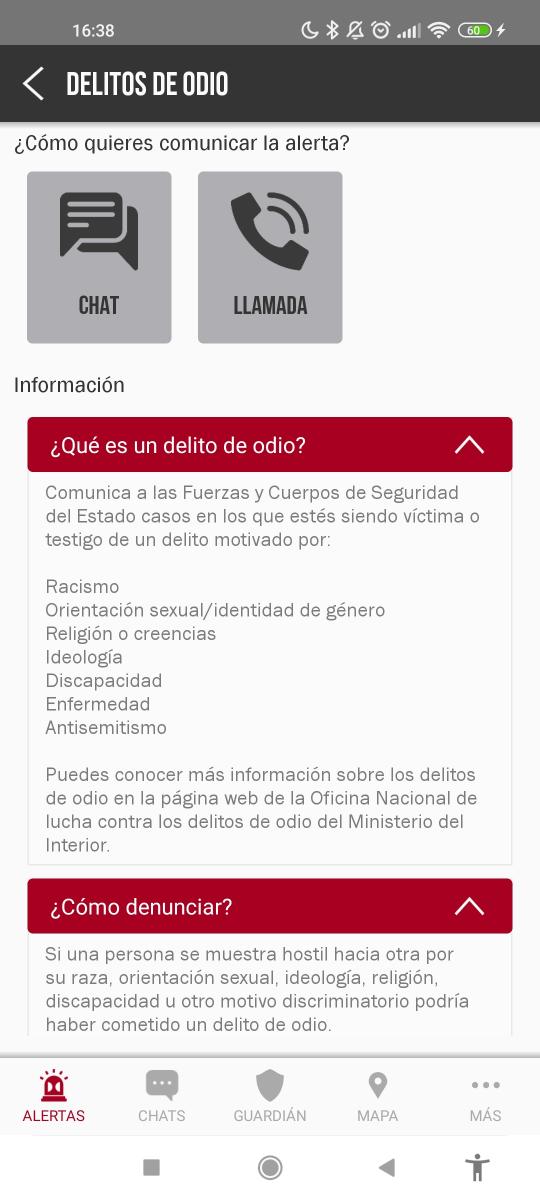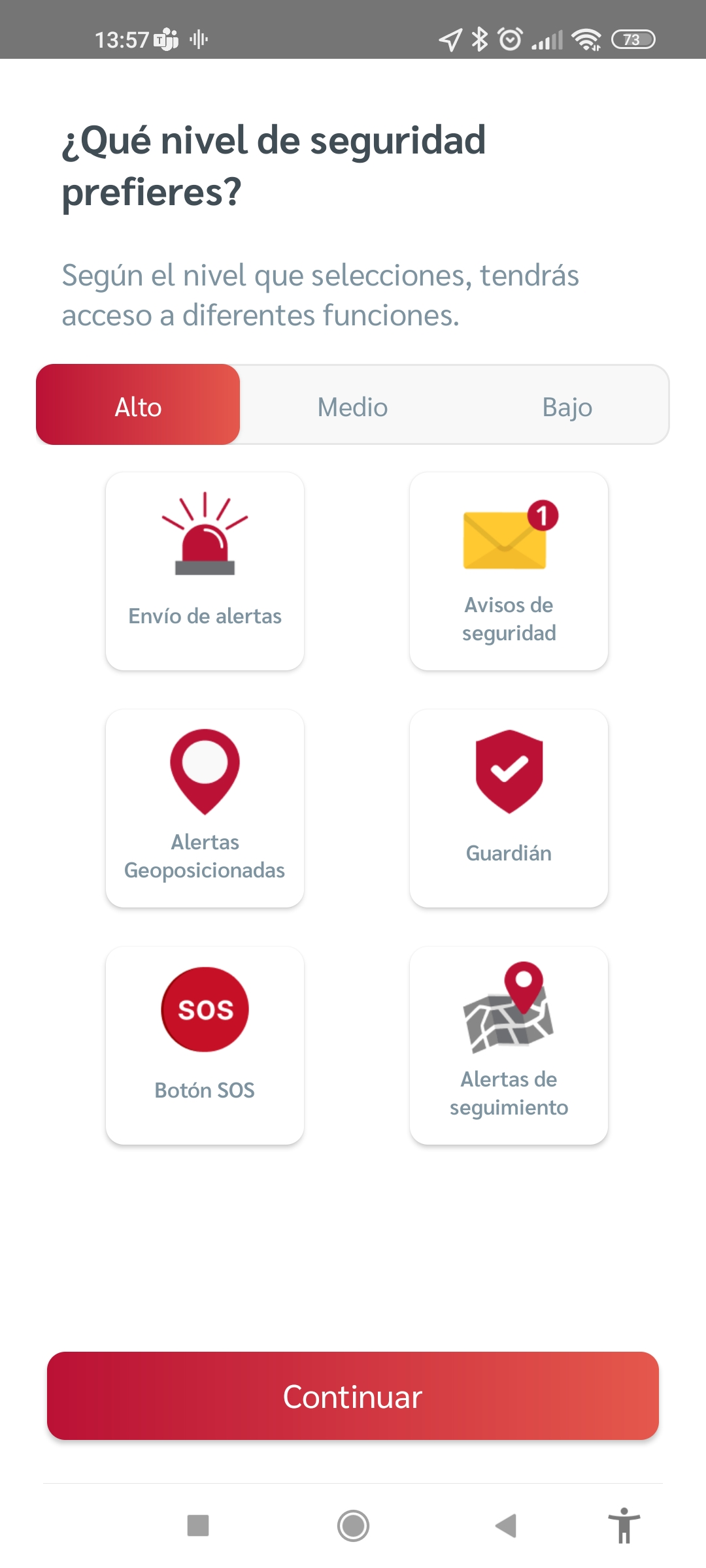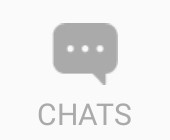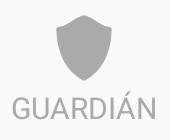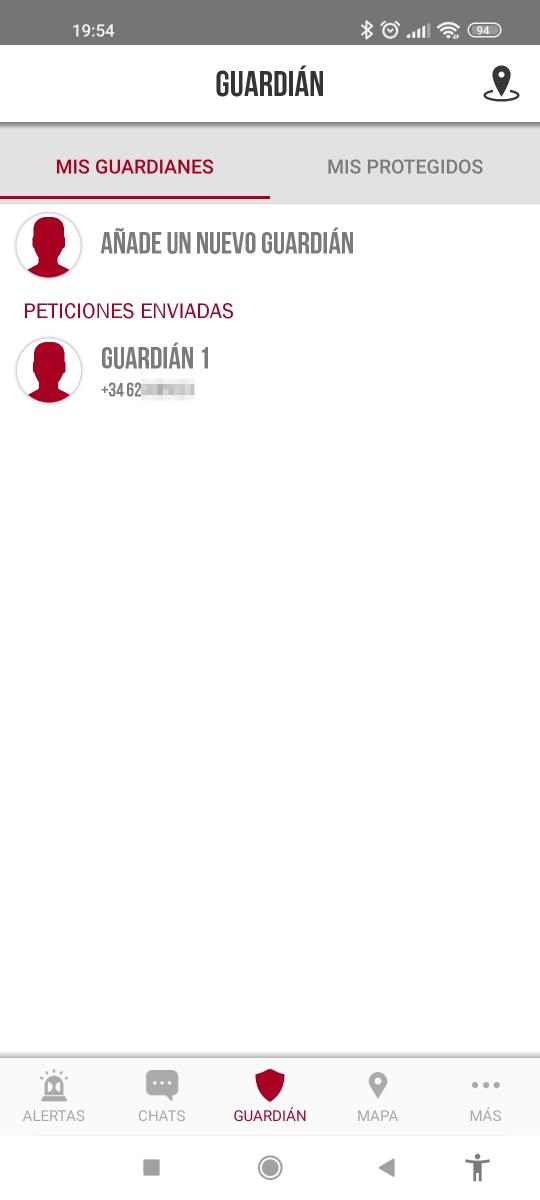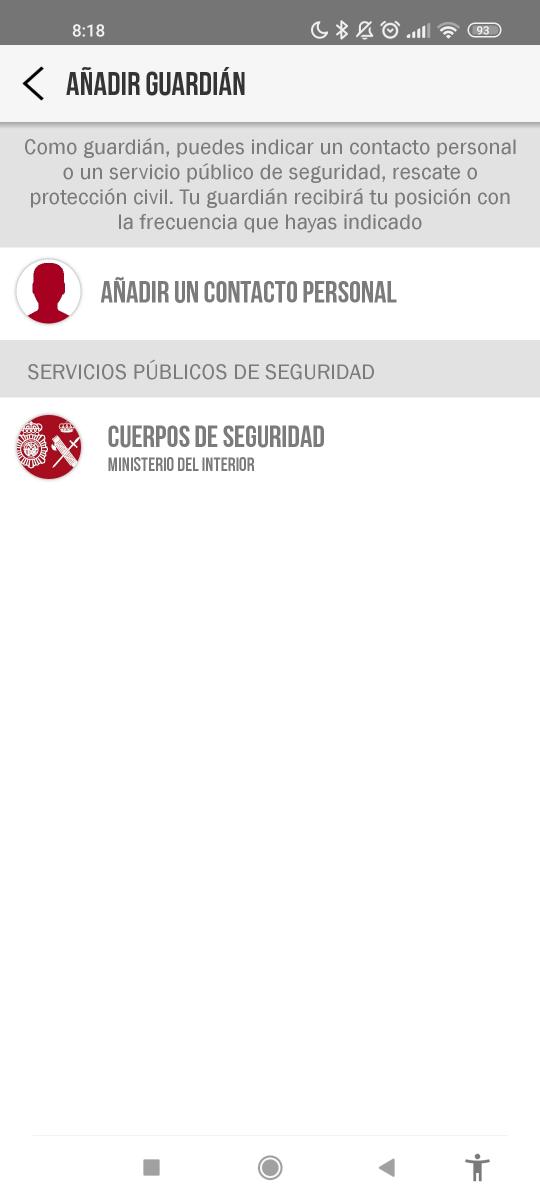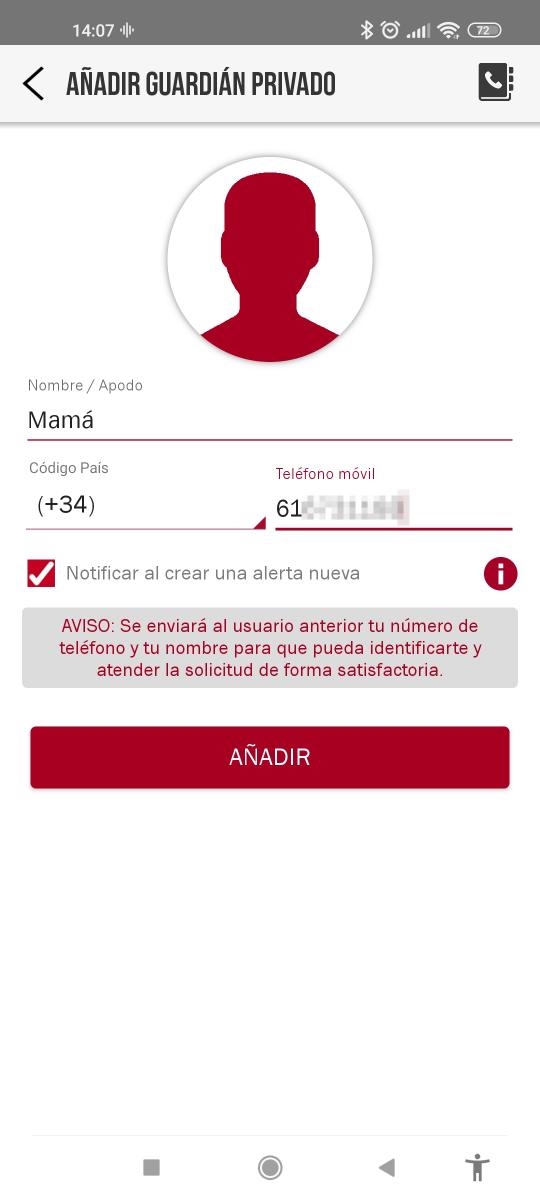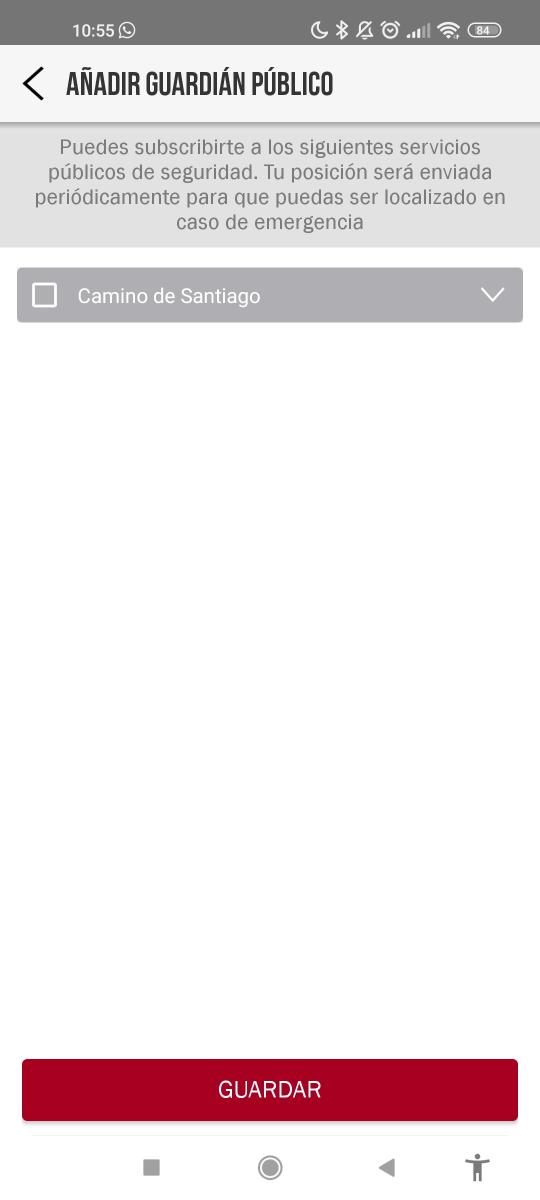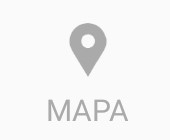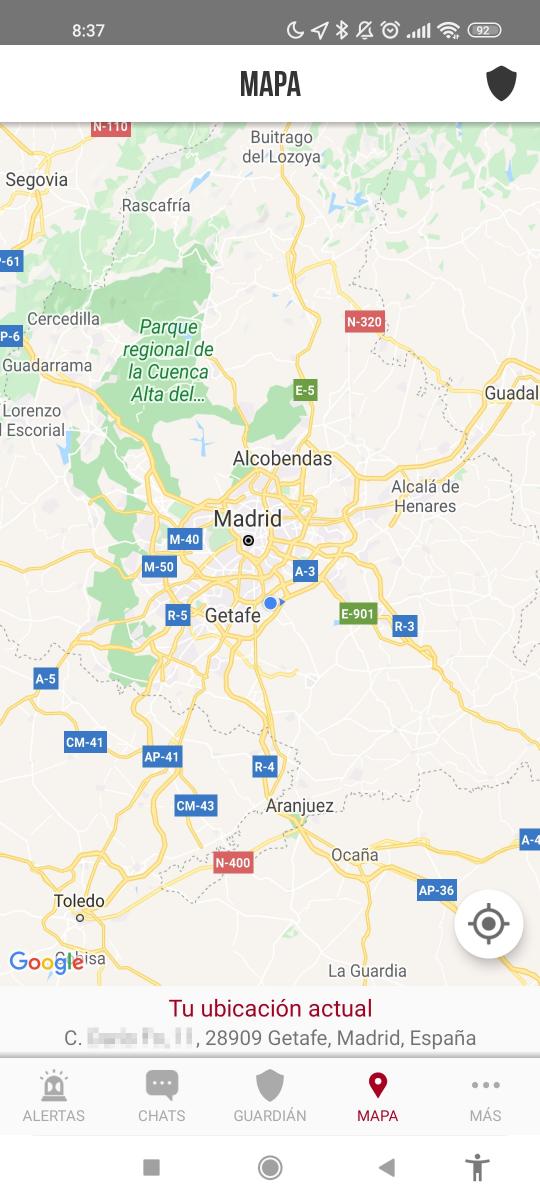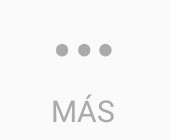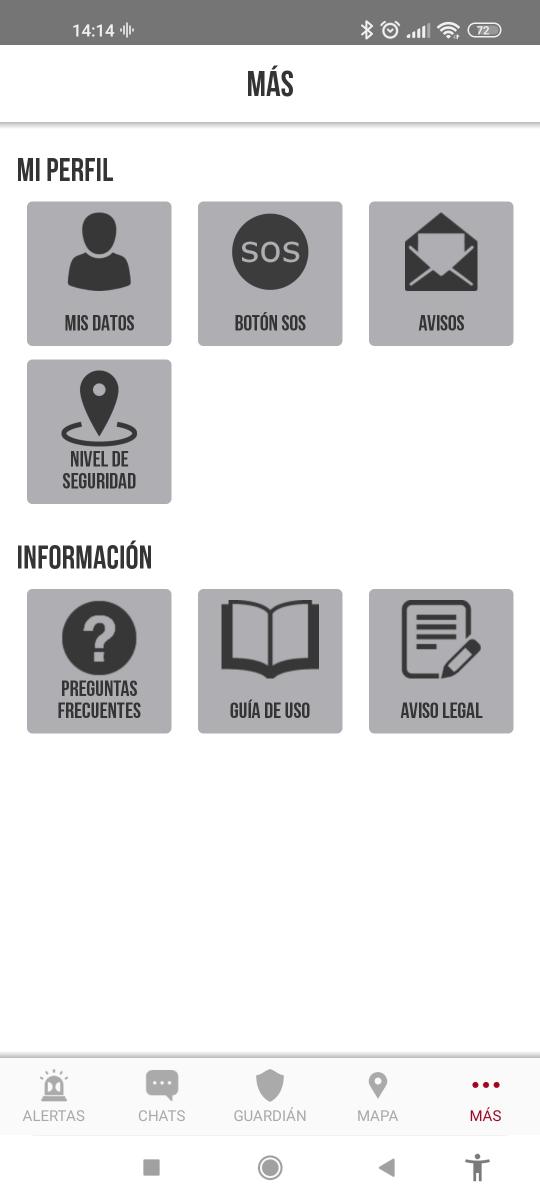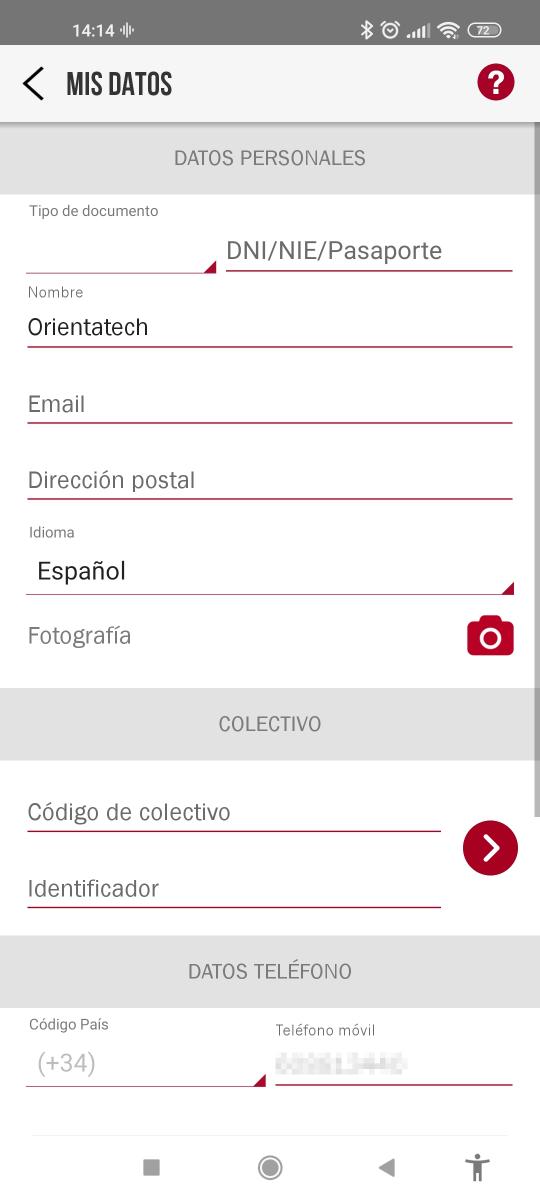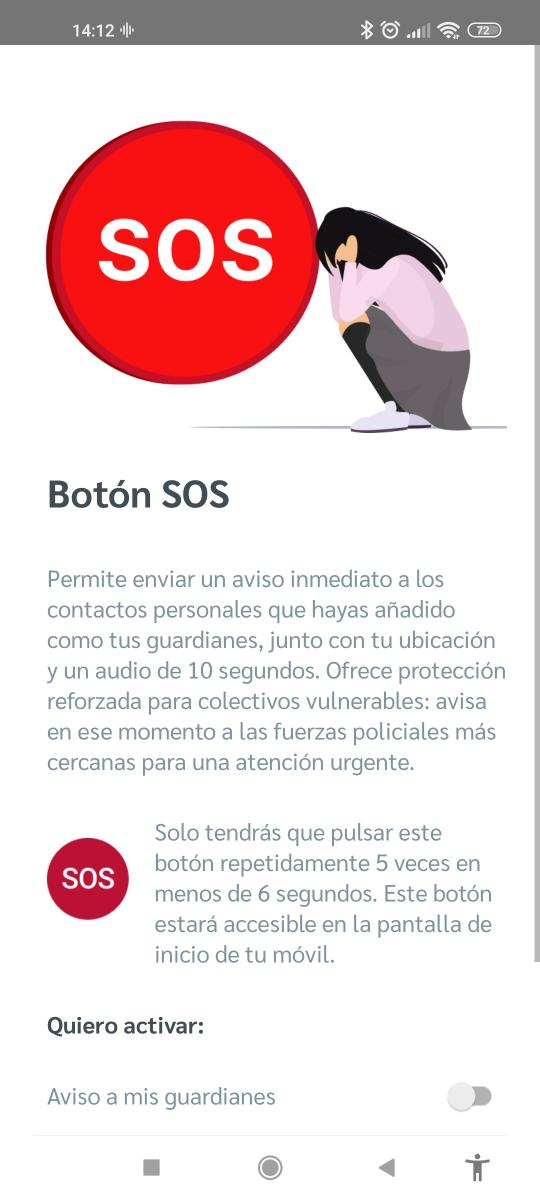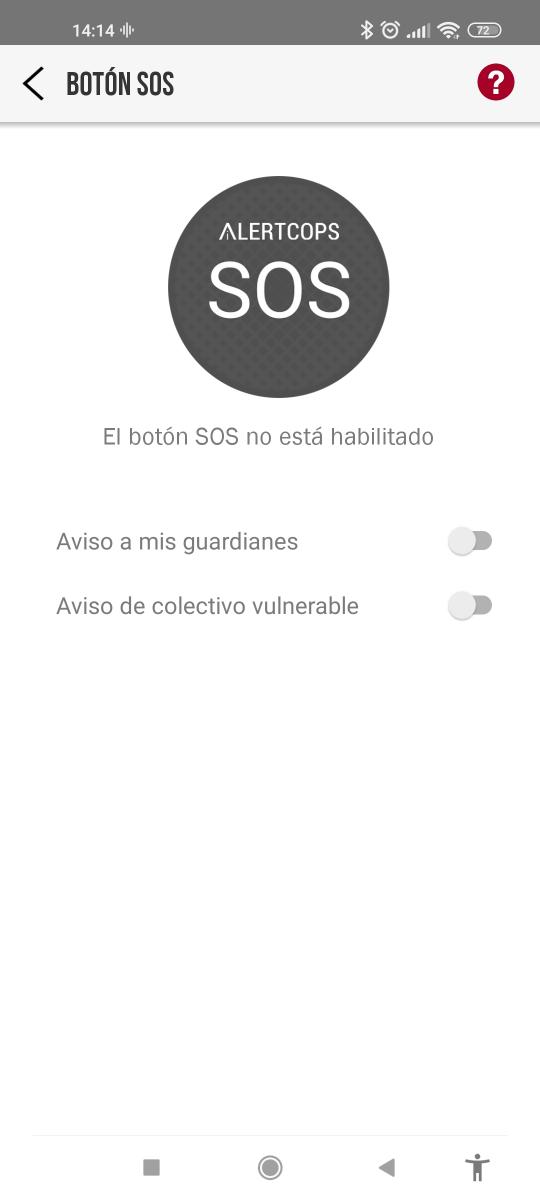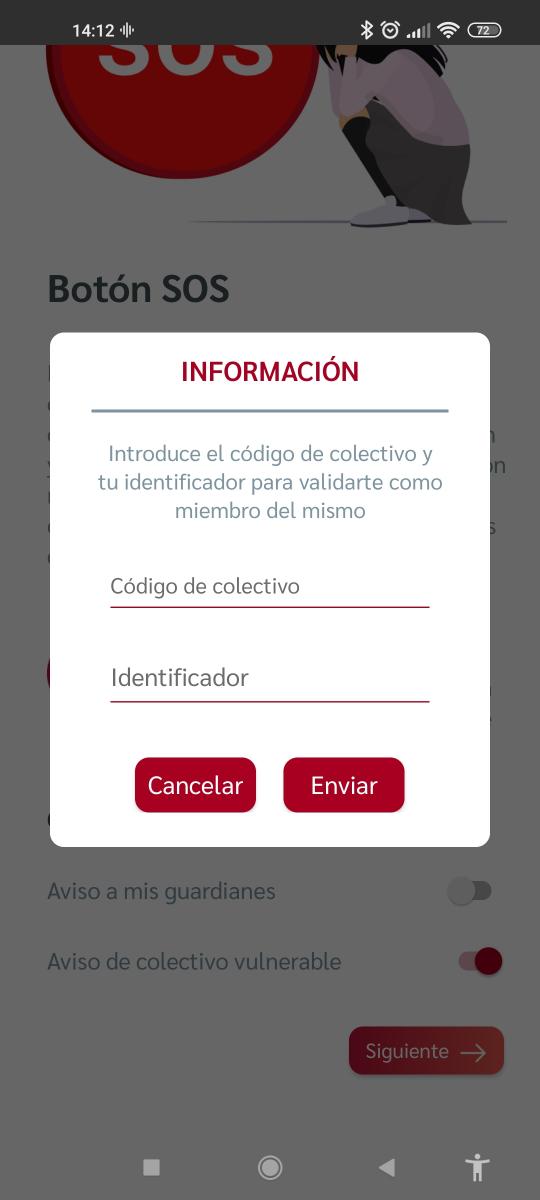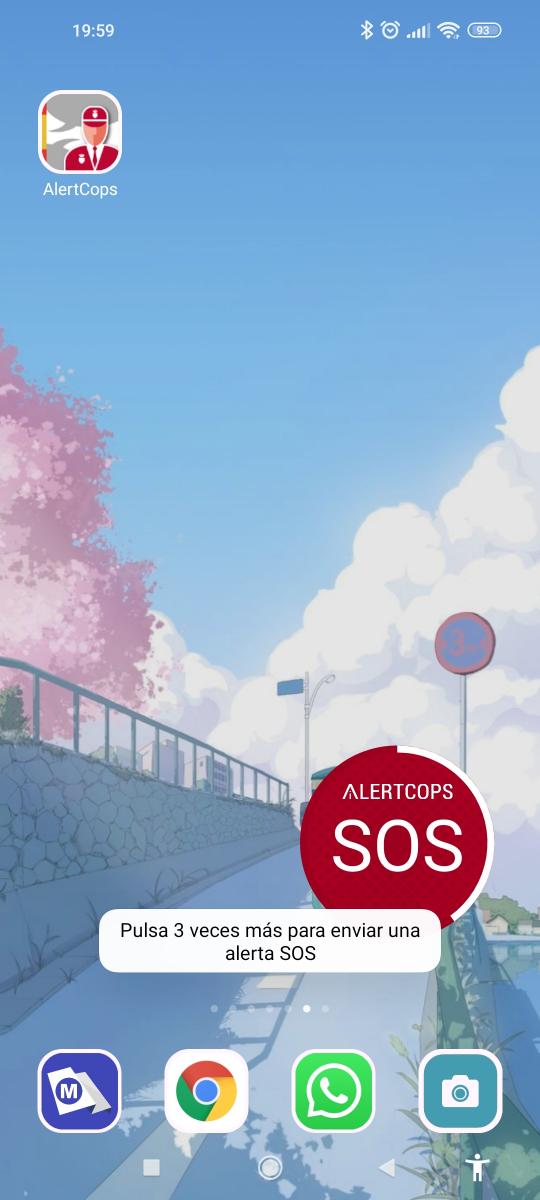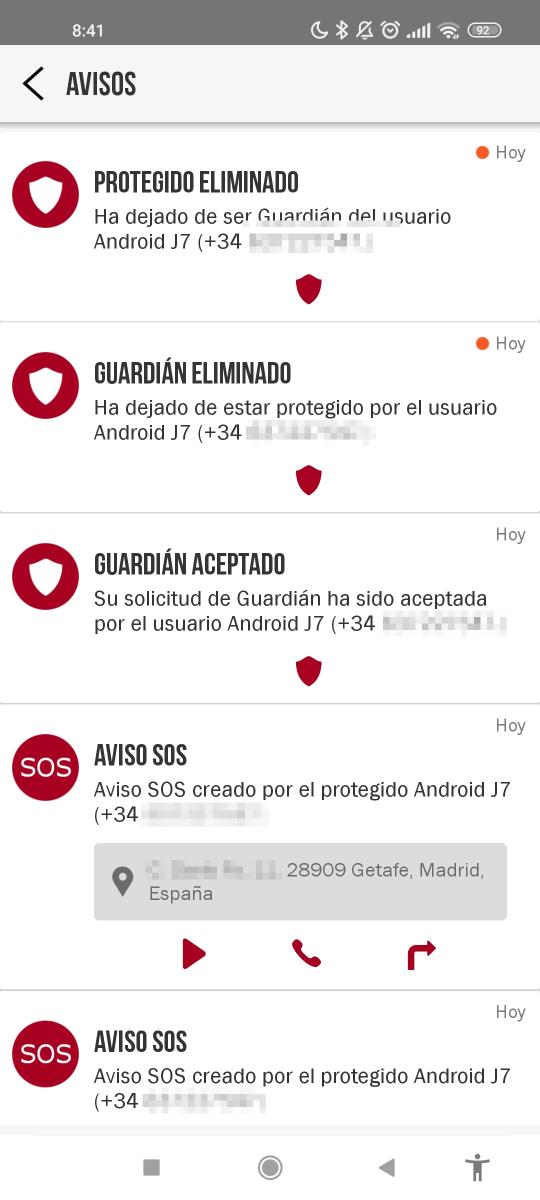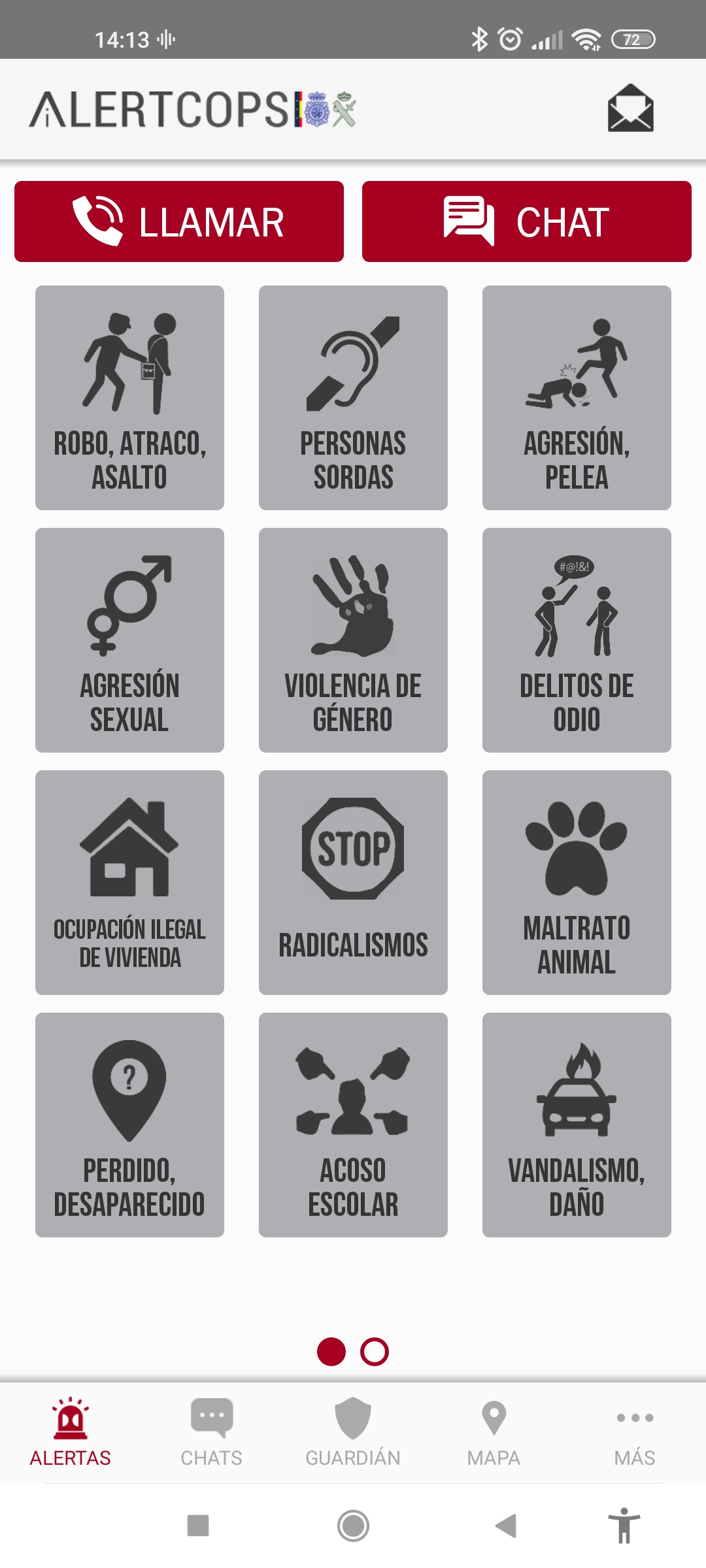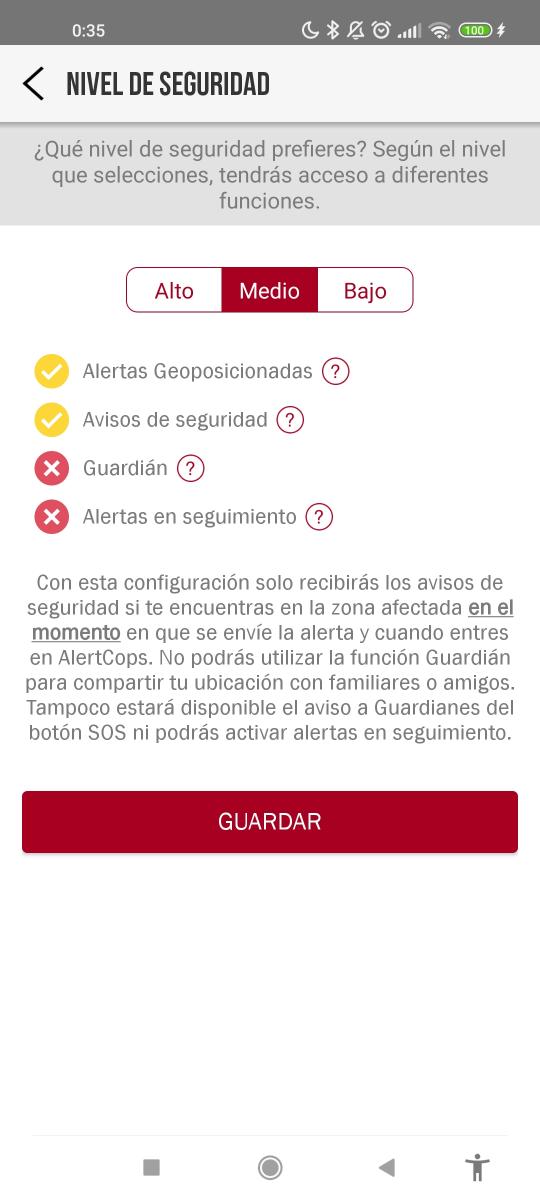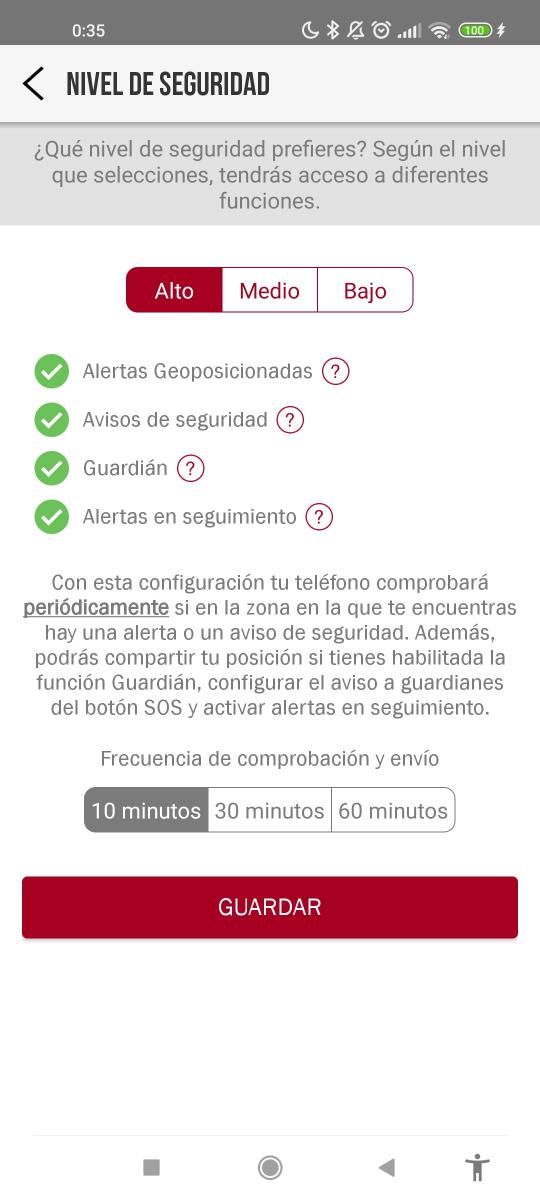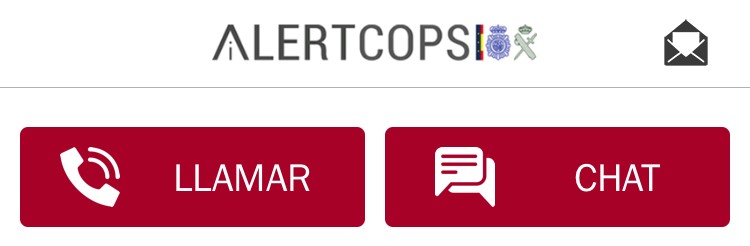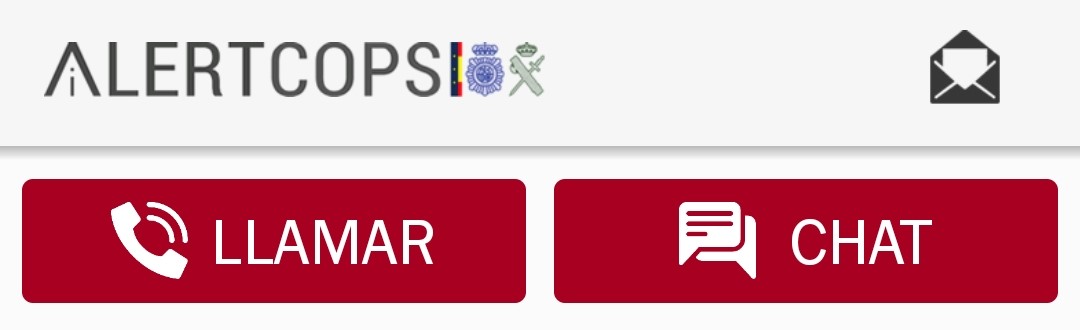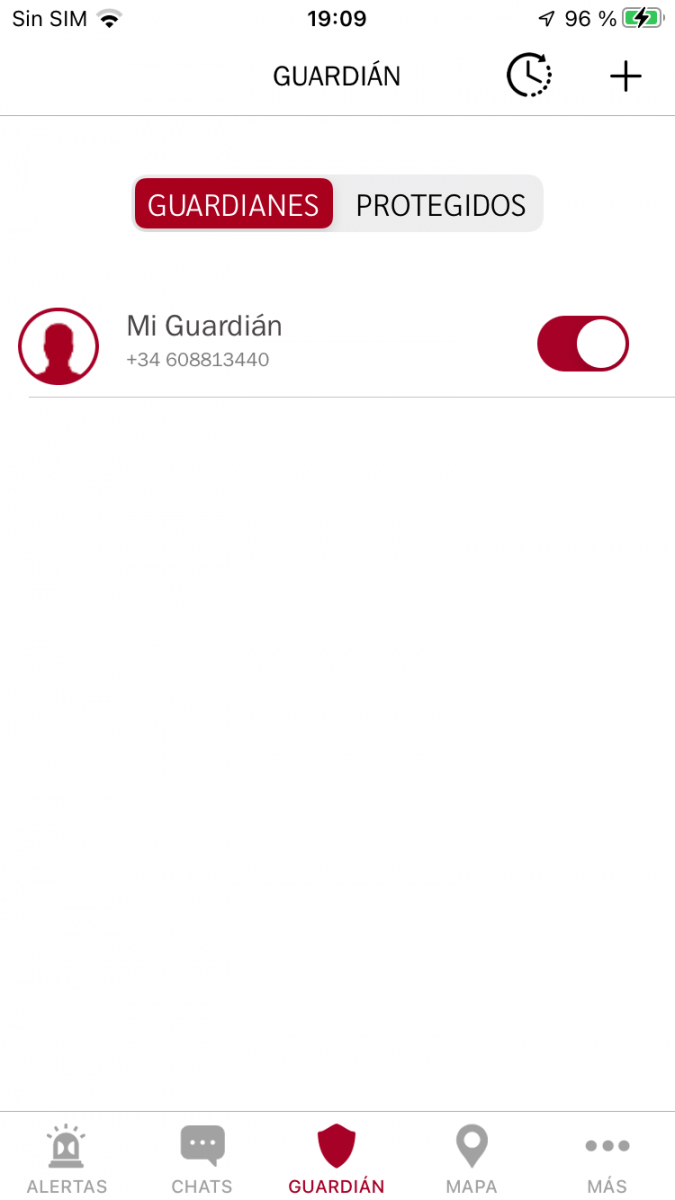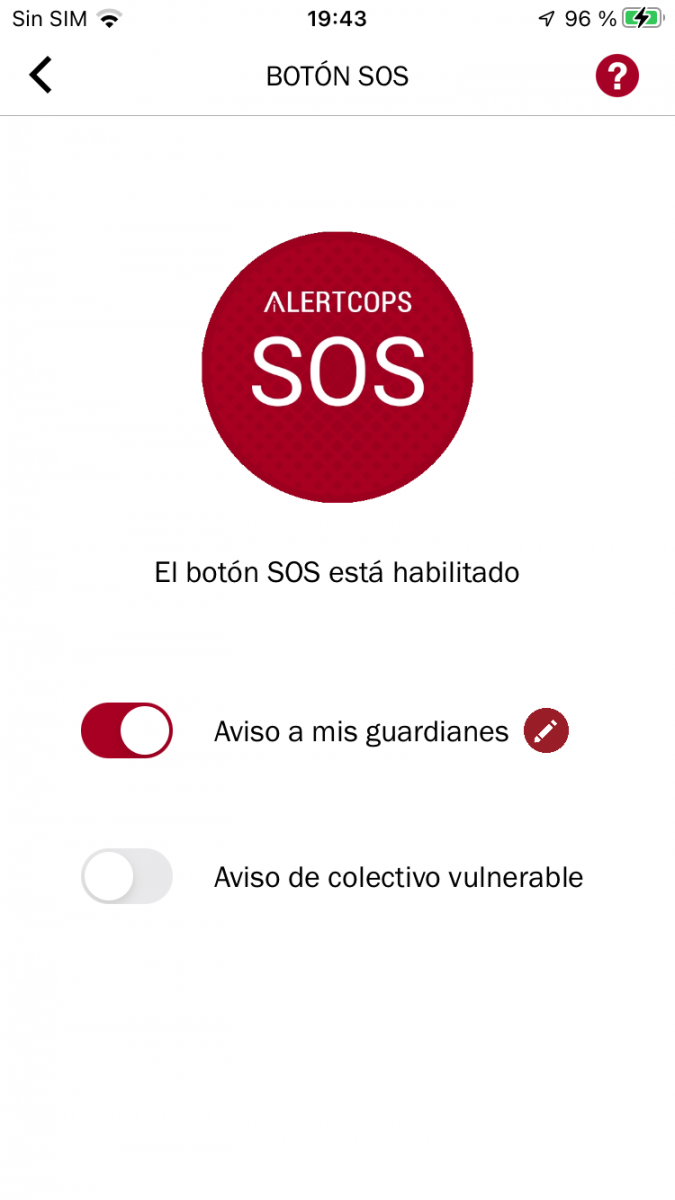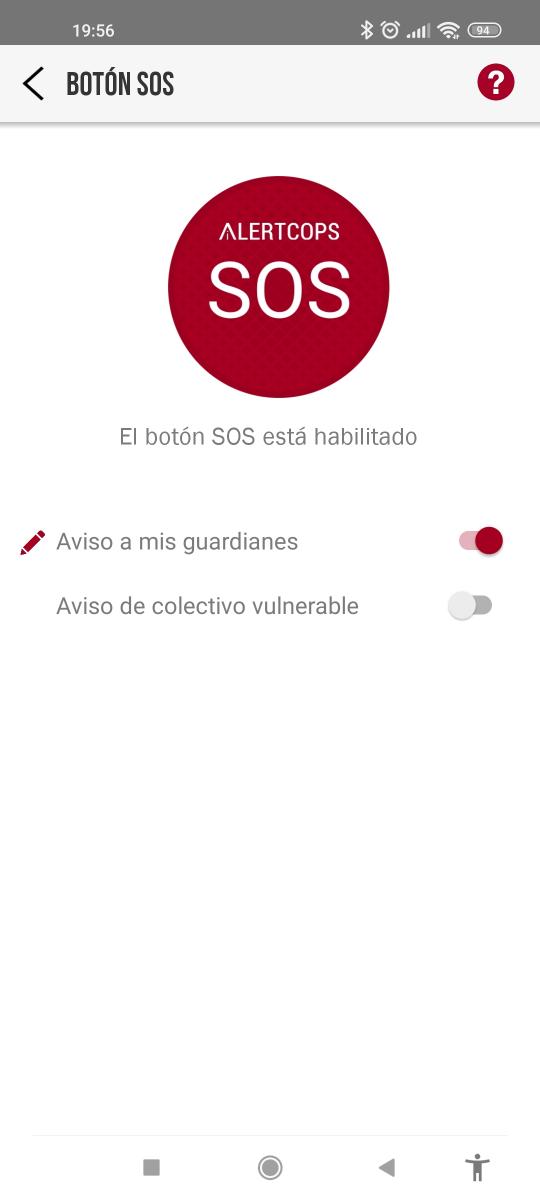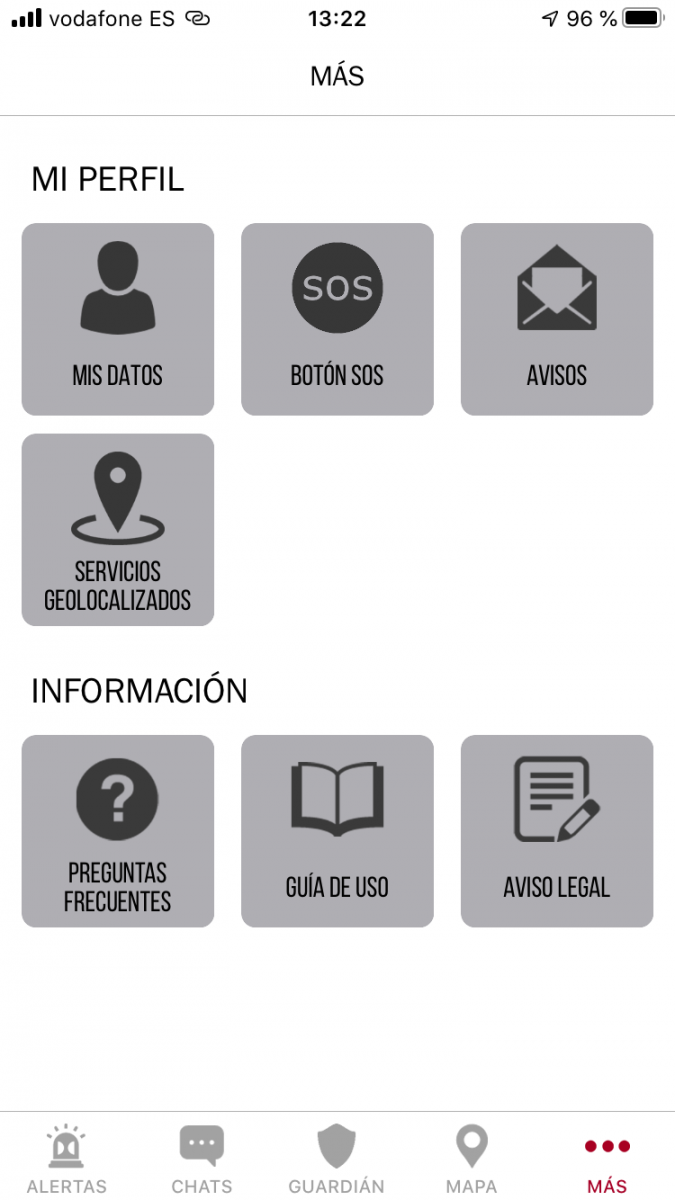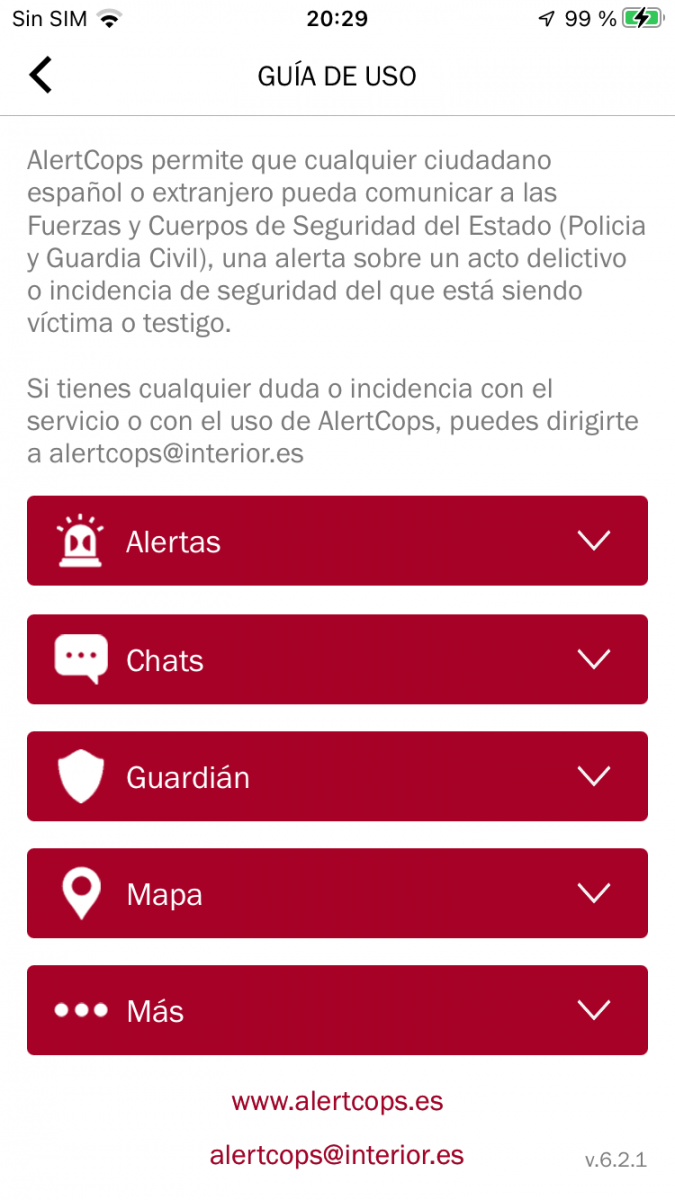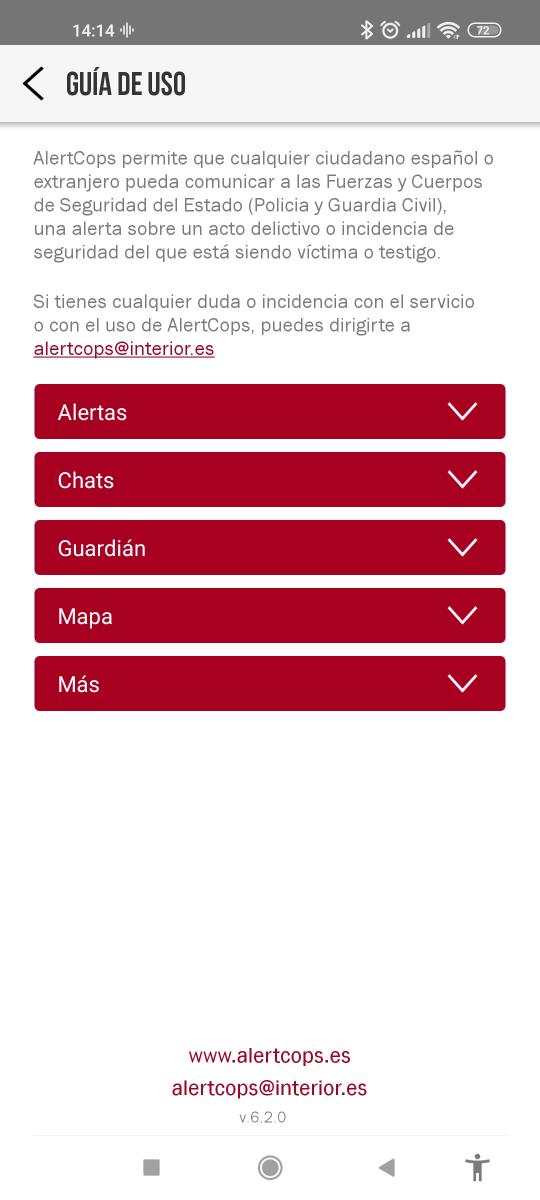Author: Ruth Leonardo Paredes
Date: November 2021
Due to the fact that most of the functionalities offered by this service interfere with the fulfillment of the care and assistance tasks of the FFCCSE agents towards the citizens. We have not been able to carry out tests in real environments for all the functionalities, we have only carried out tests in a real environment for the use of the SOS button with non-public guardians (such as family, friends, etc. Public guardians refer to the security forces that provide public security services).
To provide relevant information in this review about the rest of the functionalities, we have gathered information from different platforms, including the official website of AlertCops, the page of the Servicio Marítimo Guardia Civil, the page of Ministry of Interior, Play Store reviews Android and App Store reviews from iOS.
What devices have been used for testing?
The tests were performed on three smartphones or smartphones The first of them is a Mi 10T Pro with MIUI Global version 12.5.3 (operating system) and Android version 11 RKQ1.200826.002.
He second smartphone It is a Samsung Galaxy J7 with Android version 9.0 and, finally, the third smartphone It is an iPhone 6s with iOS version 15.1.
The images presented in this review are screenshots obtained from the MI 10T Pro smartphone.
User interface on Android devices
The following describes the end-user interaction with the AlertCops interface on Android devices.
After installing the application and carrying out the initial configuration (permissions, validation of our phone, reading of all the terms and conditions), we can visualize the different functionalities that AlertCops offers.
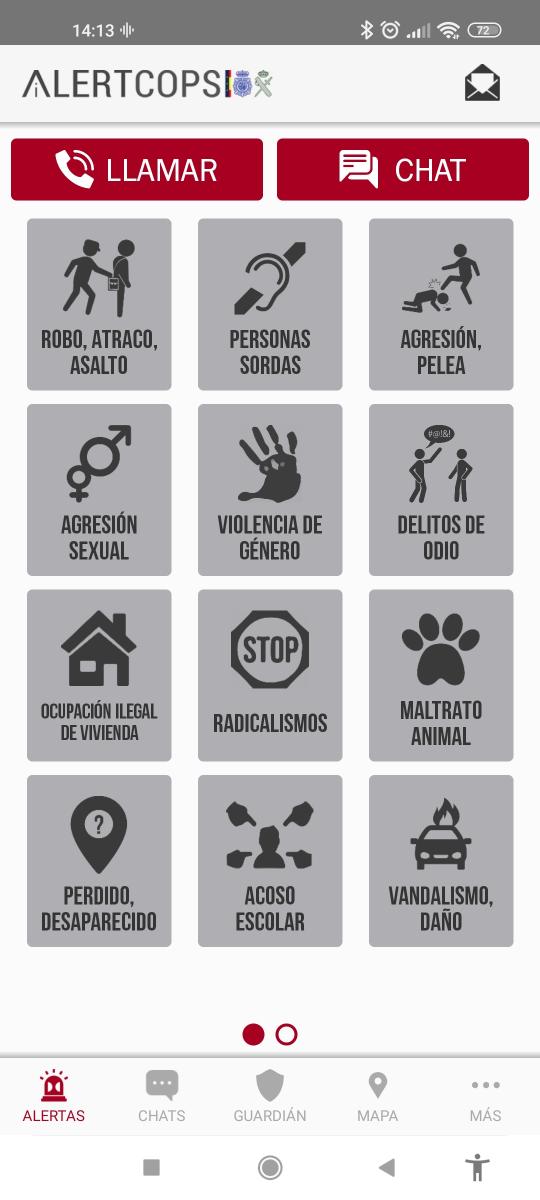
In the upper right part of the main screen ("Alerts"), we see an icon represented by a letter envelope  If we click on this icon, the "Notices" screen will be shown. On this screen we will find all the notifications related to requests to be a guardian, accepted guardian, deleted protected, SOS notifications received from the SOS Button of our protégé, among others.
If we click on this icon, the "Notices" screen will be shown. On this screen we will find all the notifications related to requests to be a guardian, accepted guardian, deleted protected, SOS notifications received from the SOS Button of our protégé, among others.
In addition, at the top of the main screen just below the AlertCops logo and the envelope icon, we find two buttons:
- Call button
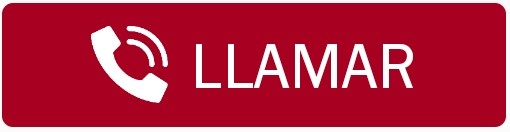 : This button allows us to call the police center closest to our location to alert of any type of criminal act. If we press this button, a message will appear in which we must confirm if we want to make the call, this helps us in the event that we have pressed the button by mistake.
: This button allows us to call the police center closest to our location to alert of any type of criminal act. If we press this button, a message will appear in which we must confirm if we want to make the call, this helps us in the event that we have pressed the button by mistake.
- Chat button
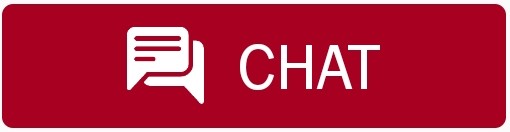 : This button allows us to make or select from our gallery, photographs and videos to send it through the chat, but first we must confirm the chat request (image on the right). If we check the box "Activate alert monitoring", we will periodically send our location to the FFCCSE so that they can locate us in case of emergency.
: This button allows us to make or select from our gallery, photographs and videos to send it through the chat, but first we must confirm the chat request (image on the right). If we check the box "Activate alert monitoring", we will periodically send our location to the FFCCSE so that they can locate us in case of emergency.
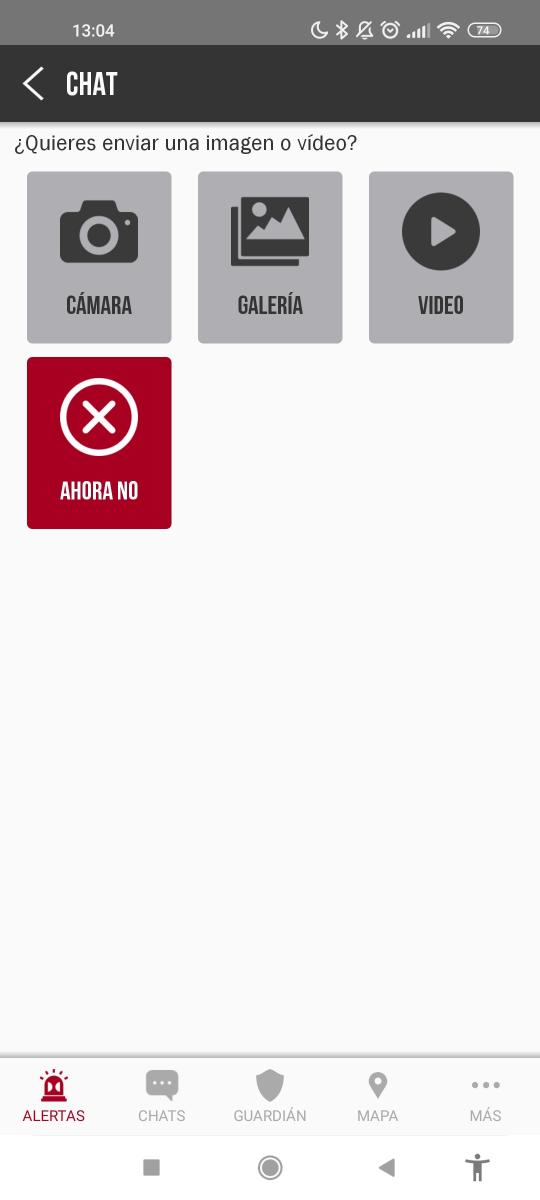
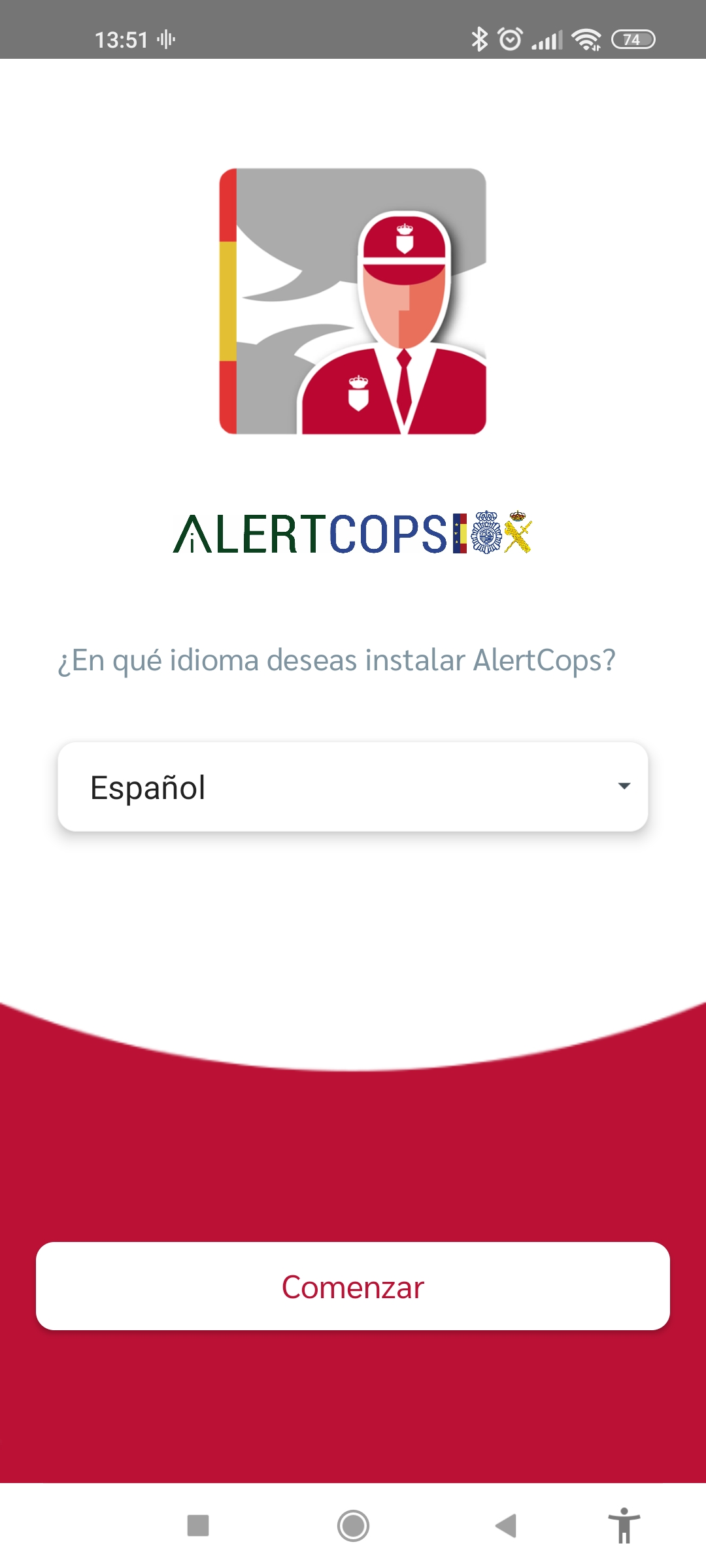
At the bottom of the main screen we see a menu with icons: "Alerts", "Chats", "Guardian", "Map" and "More".
Alerts 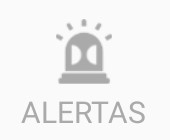
Alerts allow us to discreetly and immediately communicate criminal acts to the National Police and the Civil Guard. To communicate about a criminal act we must be victims or witnesses of said crime that has been committed or is being committed.
If we send alerts (of any kind), they will be sent to the police center closest to our location, where the action protocol corresponding to the type of criminal acts will be activated.
The number of alert type icons displayed on the main screen will vary depending on the size of the screen of our device. For example, on the second Samsung J7 test device 9 icons were displayed on the first screen and the remaining 4 icons on the next screen.
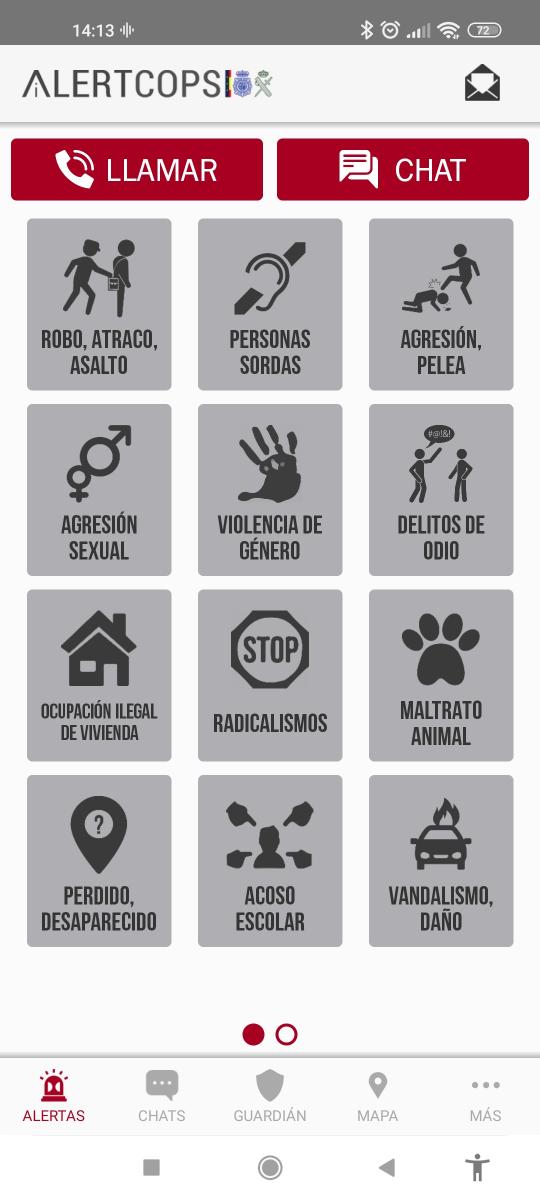
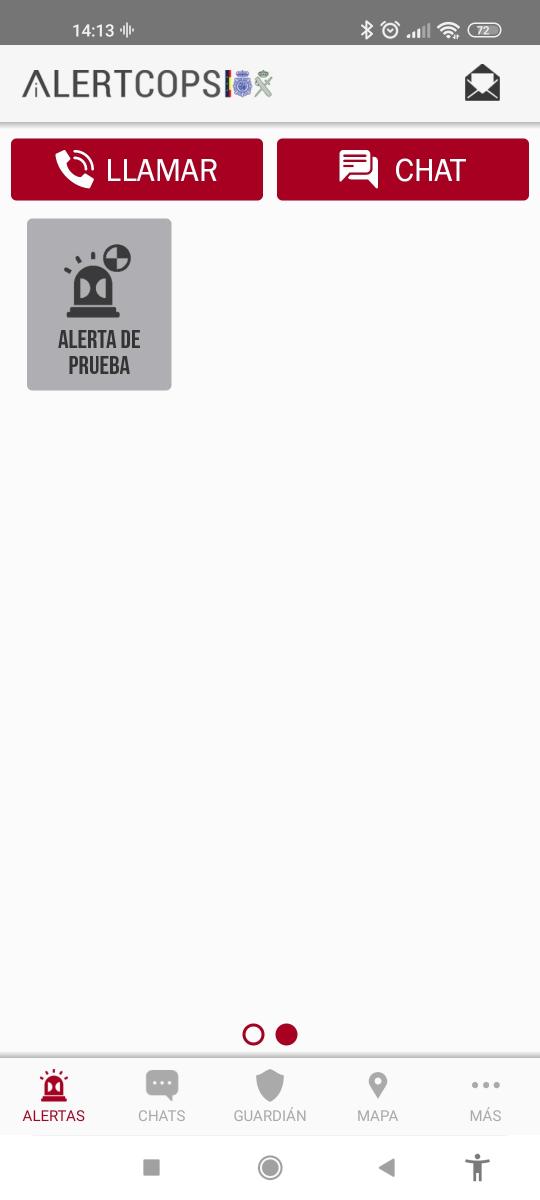
- Robbery, robbery, assault: this icon allows us to alert the FFCCSE about any of these three crimes.
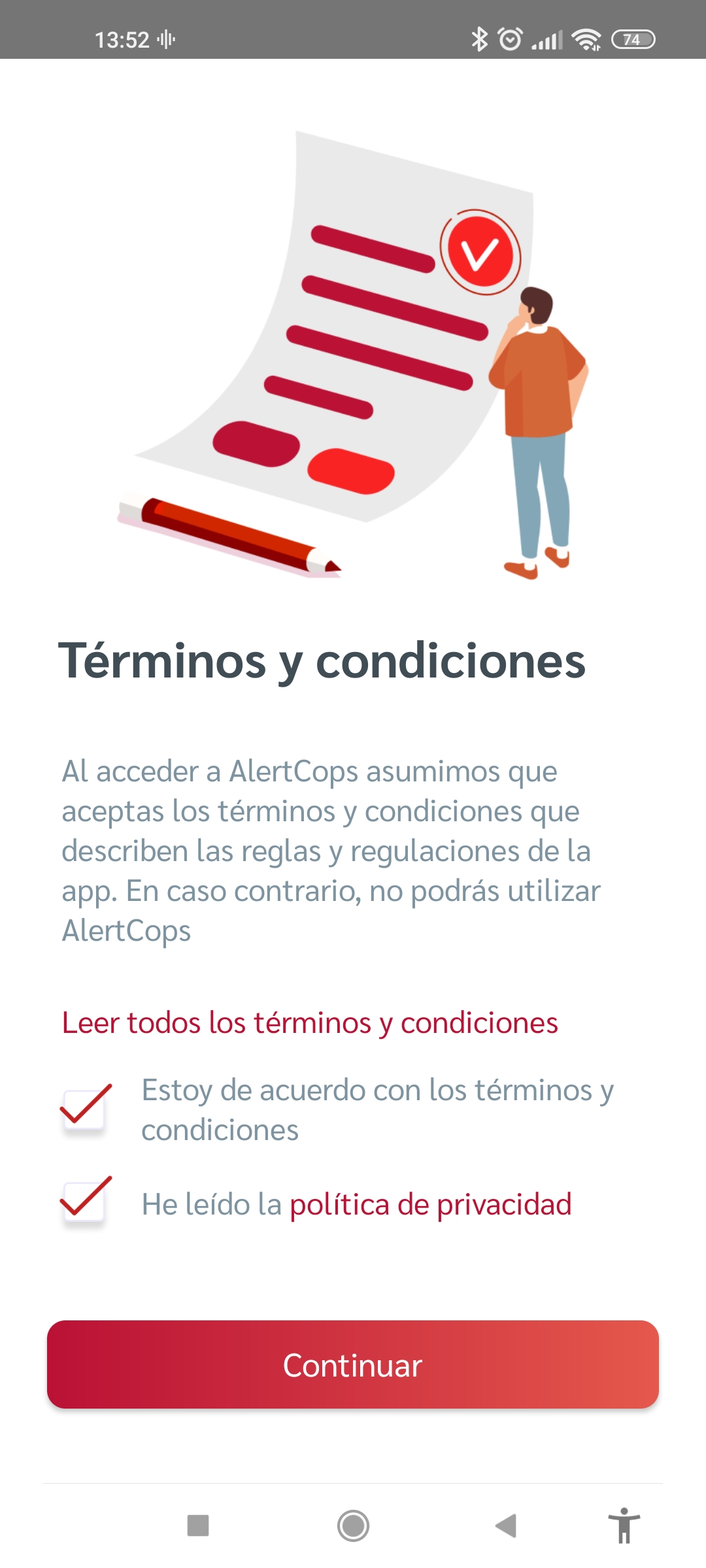
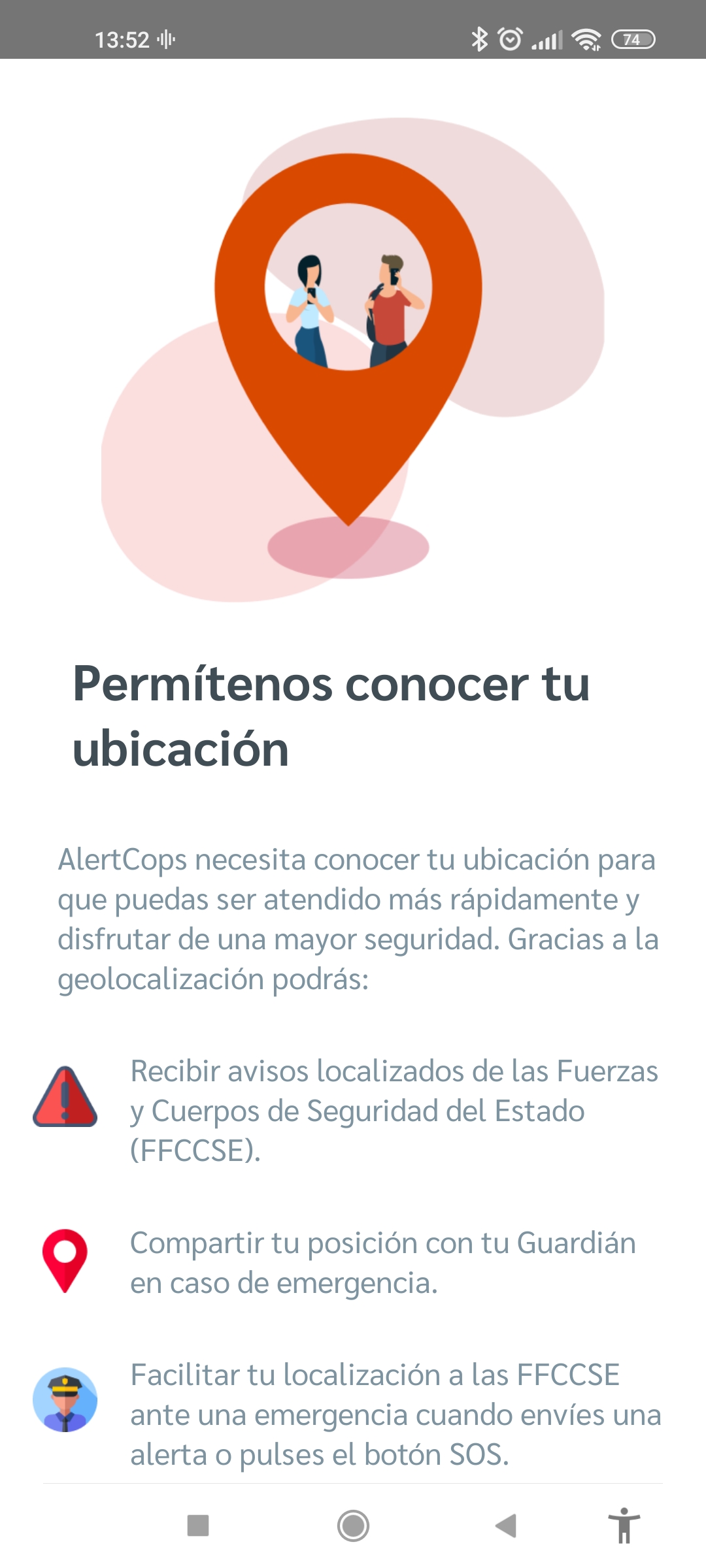
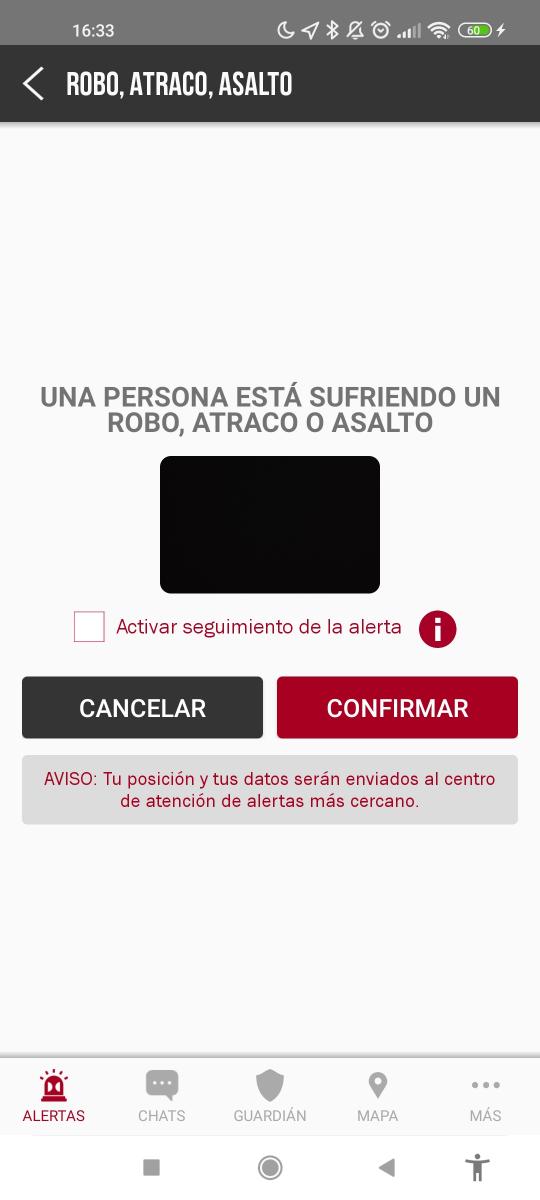
- Deaf people: functionality designed for people with hearing disabilities, with the aim of facilitating their access to emergency services throughout the national territory. Through the icon "Deaf people", we can request medical assistance, police assistance, firefighter assistance or any other type of assistance need (button: "Another emergency").
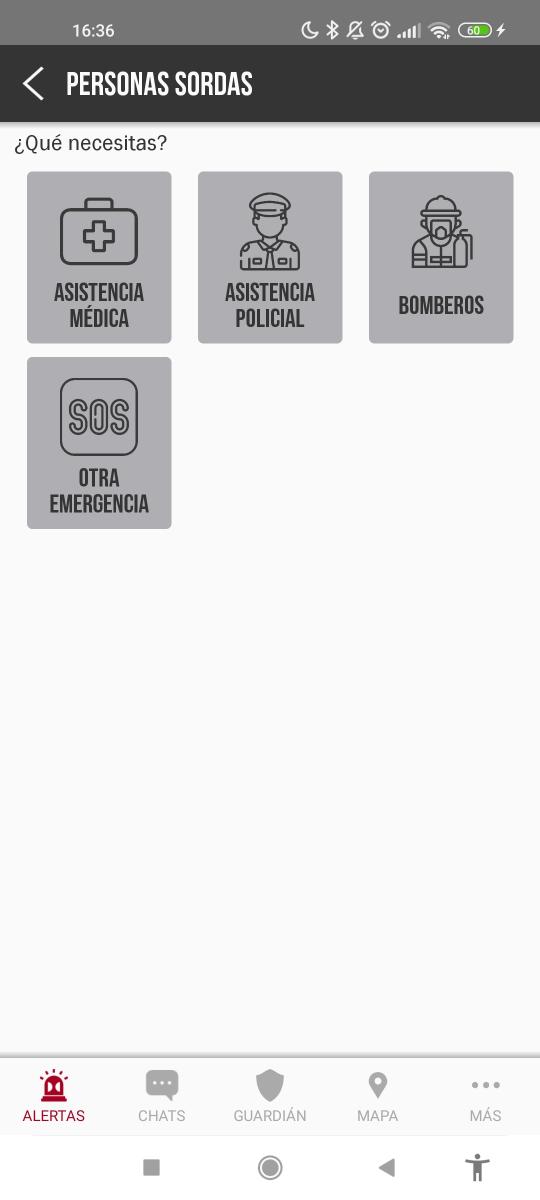
- Aggression, fight: this icon allows us to alert the FFCCSE about crimes of aggression or fights.
- Sexual assault: this icon allows us to alert the FFCCSE about crimes of sexual assault. Sexual assaults are attacks against the sexual freedom of another person, using violence or intimidation.
- Gender violence: this icon allows us to alert the FFCCSE about crimes of gender violence.
We invite you to visit the website of the Government Delegation against gender violence, there you will answer questions about:
In addition, we remind you that there are channels of attention to all forms of violence against women:
- Hate crimes: this alert allows you to communicate all kinds of hate crimes. If a person (or persons), has an intimidating behavior towards another person (or persons) whether due to their race, sexual orientation, ideology, religion, illness, disability or other discriminatory act, they could have committed a hate crime.
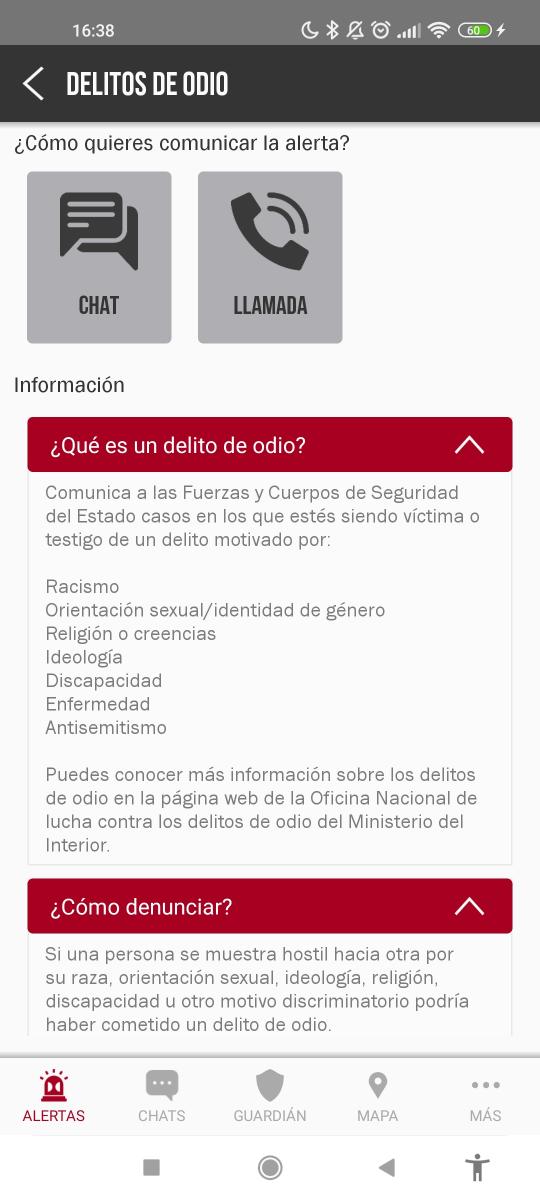
- Illegal occupation of a home: this alert allows victims or witnesses of a case of illegal occupation of a home to immediately report this criminal act to the National Police and the Civil Guard.
- Radicalisms: this icon allows us to alert radicalisms to the FFCCSE.
- Animal abuse: this alert allows us to report crimes of animal abuse included in articles 337 and 338 of the Penal Code. We can warn of these criminal acts only when we are witnesses of said acts and they are taking place at that time. The alert can be communicated by call or by chat. In addition, we can attach photos or videos about this event.
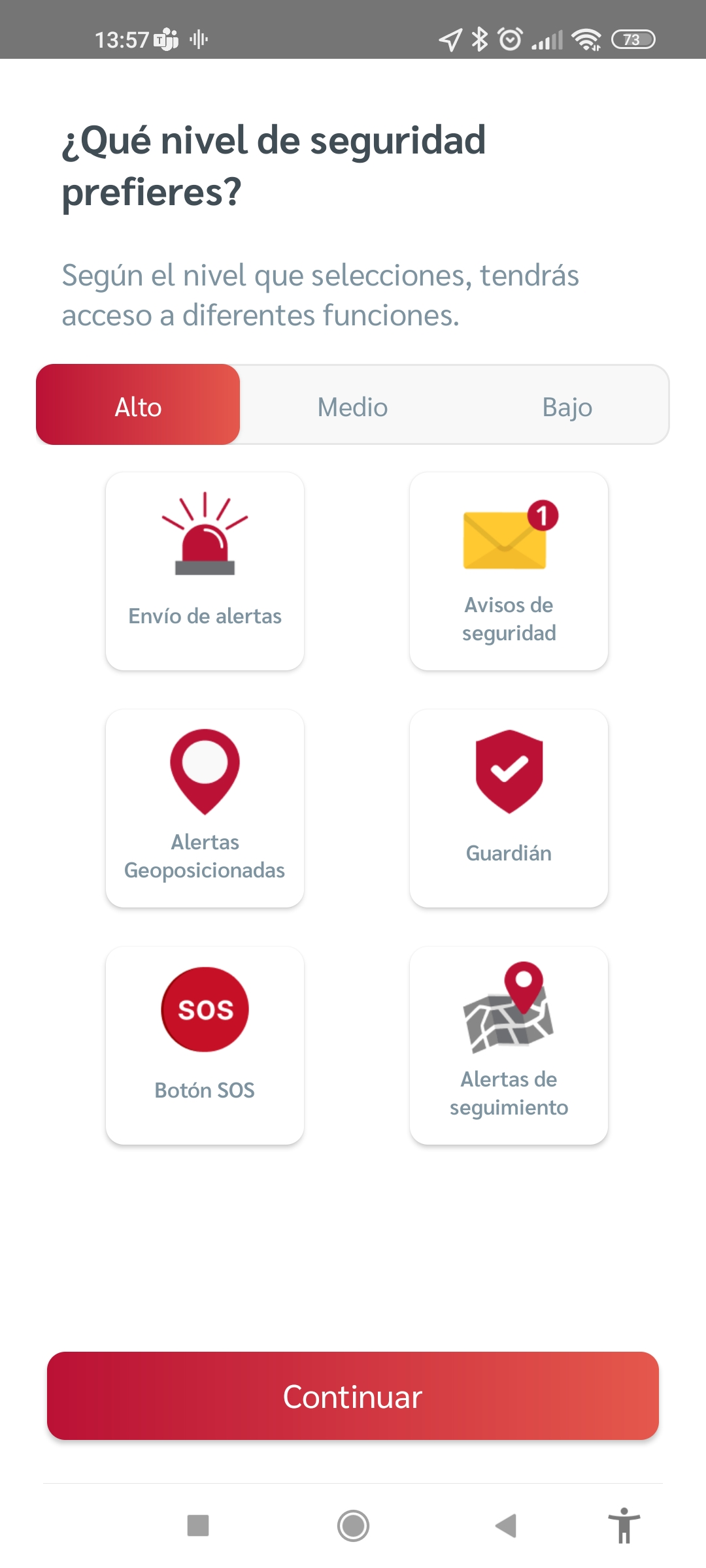
- Lost, disappeared: if we get lost, disoriented or if we suspect that a person may be missing or missing, this icon allows us to quickly alert the Police or Civil Guard.
- Bullying: this icon allows us to alert the FFCCSE, if we are victims or witnesses of bullying. We invite you to visit the page of the Spanish Association for the Prevention of School Harassment (A.EPAE).
- Vandalism, damage: if we witness an attitude on the part of another person or group of people to commit destructive actions towards public property or other people, this icon allows us to alert the Police or Civil Guard of said facts.
- Test alert: this icon allows us to check if our alerts are going to be processed properly.
Cat 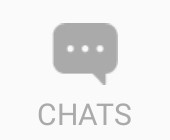
Selecting this icon will display the list of alerts that have been sent and their status. If we select one of these alerts, information about the alert status, the associated messages and the chat you have had with the agent will be displayed. In the chat, in addition to being able to send messages, we can also send photos and videos.
Guardian 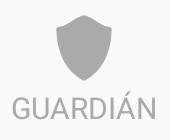
At the top of this screen is the icon  that allows us to view or modify our security level (we will talk about the security level later).
that allows us to view or modify our security level (we will talk about the security level later).
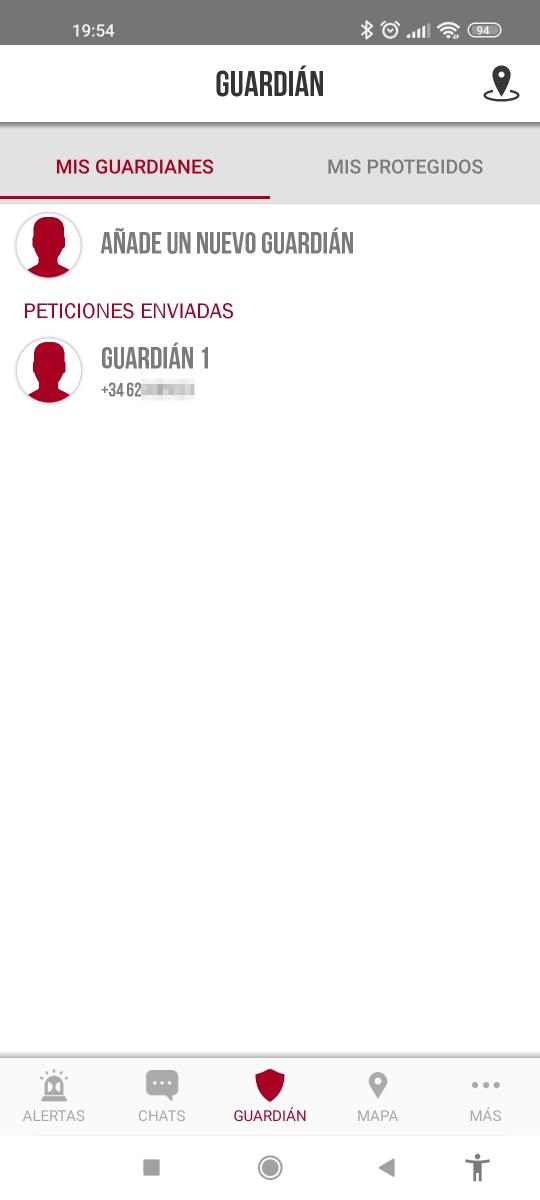
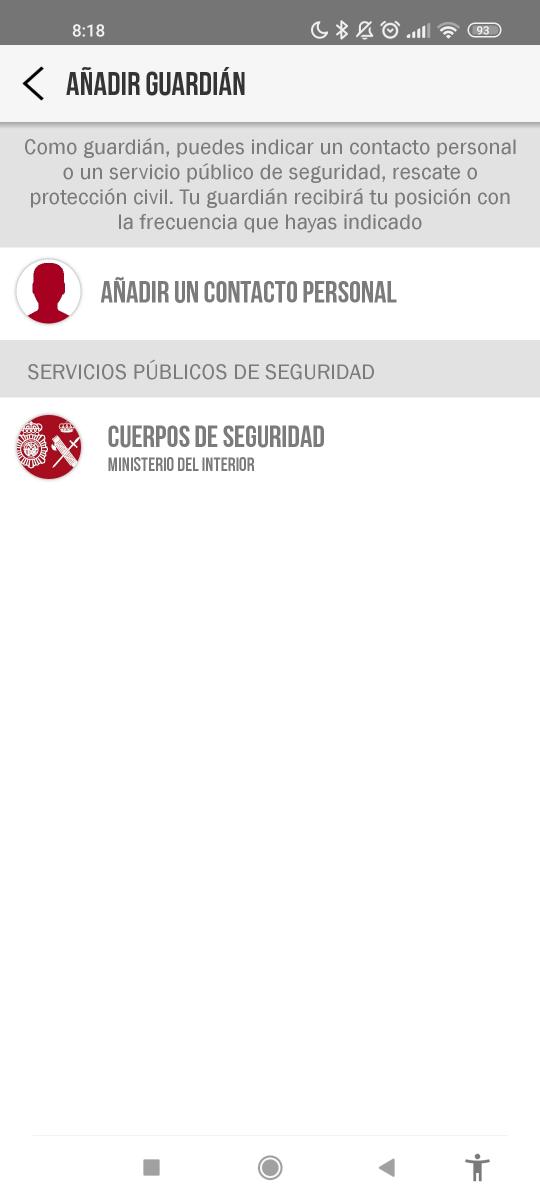
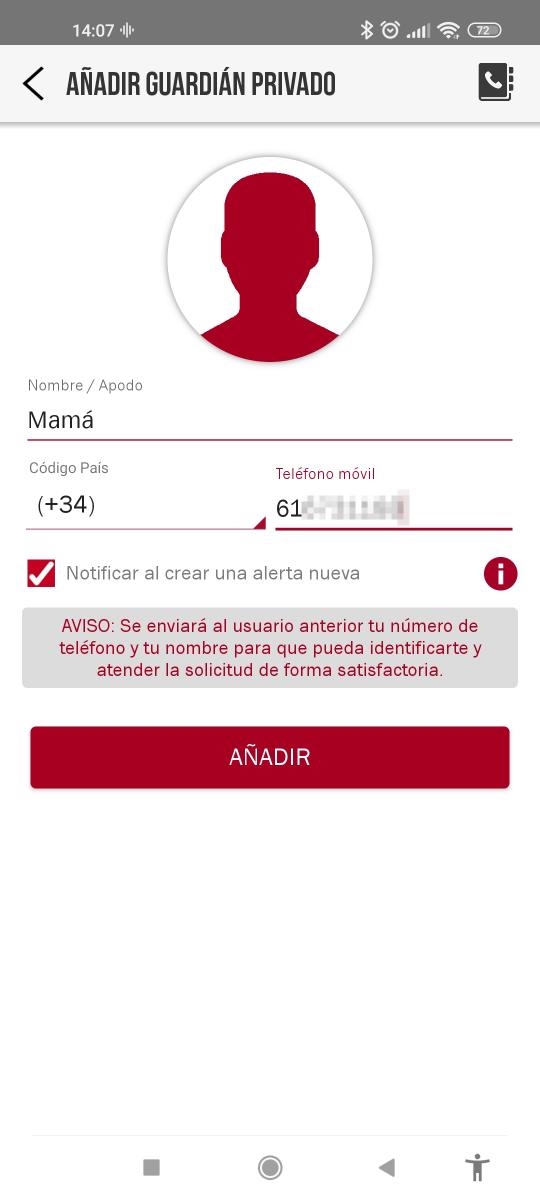
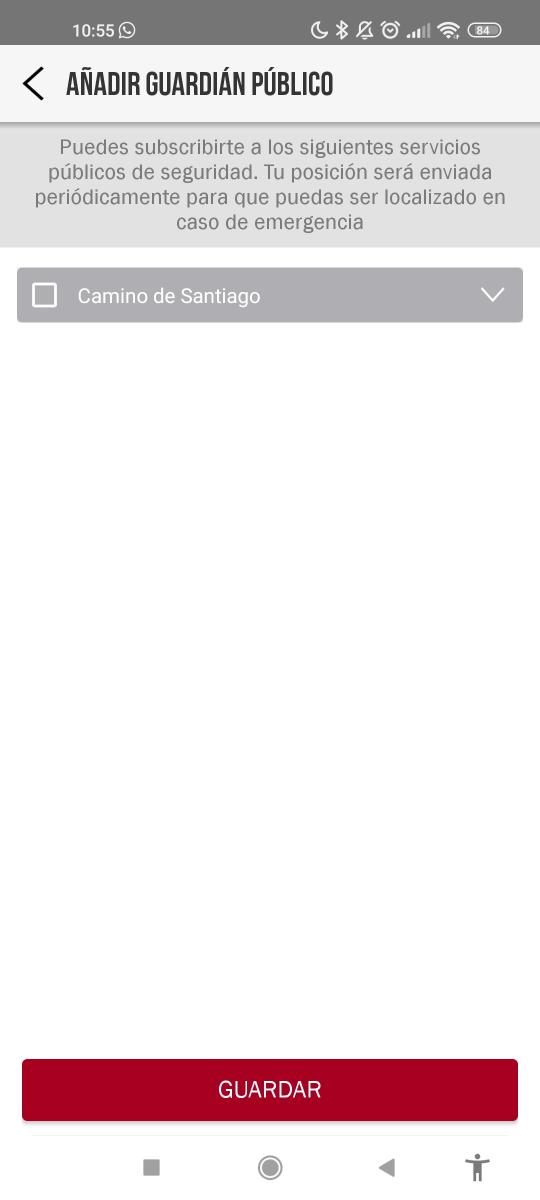
In the tab "My guardians" we can view the list of our guardians and add guardians thanks to the option "Add a new guardian". The tab "My protected" shows the list of our protected.
Who are the guardians?
A guardian is any person whether it is a family member, friend, caregiver, etc. that will receive our position with the frequency that we have configured.
There is also a "Public Guardian" this role is taken by a public security service. Currently the public guardian is available to perform the protection service for pilgrims who perform the the Camino de Santiago.
Here are some examples of the possible guardian-protégé relationship:
- In case of having minor children in our care, the father would be the guardian and the children would be the protected ones.
- In the case of having elderly people in our care, the caregiver would be the guardian and the elderly person would be the protégé.
Map 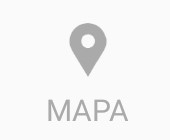
In this option we can view our current location. In addition, we will be able to view the last positions sent from our proteges.
If we click on the icon  located in the upper left part, we can show or hide the list of our proteges.
located in the upper left part, we can show or hide the list of our proteges.
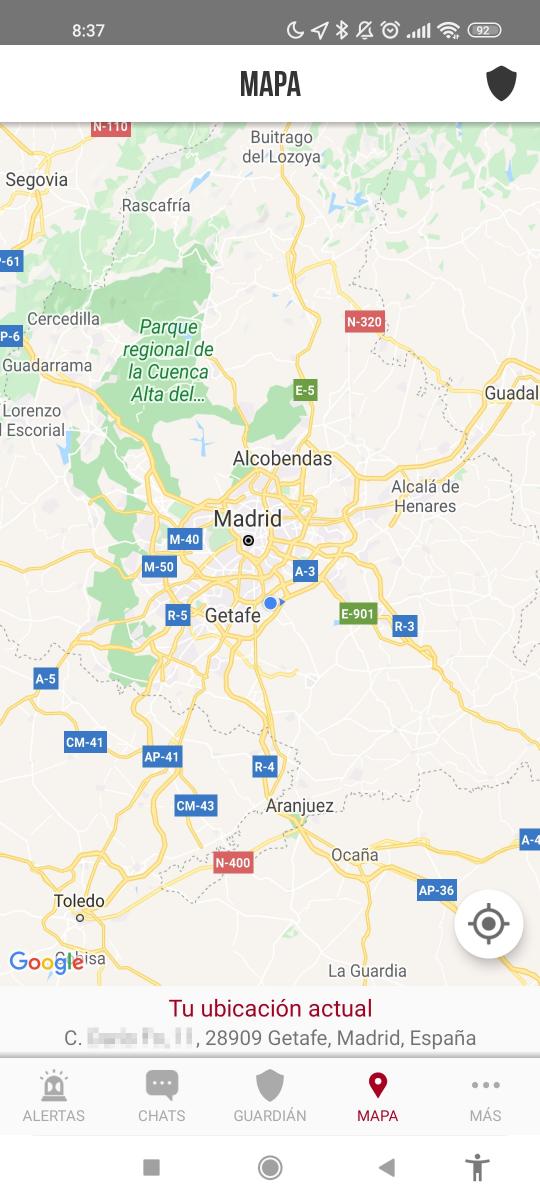

More 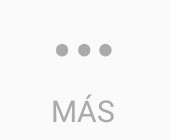
In this menu we find the following options: "My data", "SOS button", "Notices", "Security level", "Frequently asked questions", "User guide" and "Legal notice".
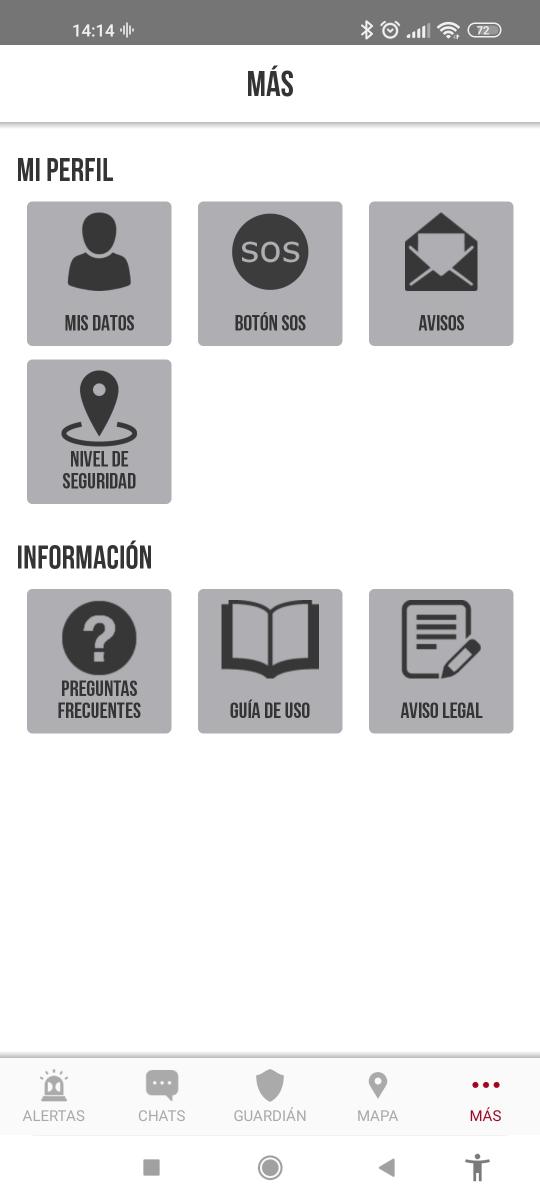
My data
If we select this option, we will be able to modify or add our personal data such as our type and document number, our name, email, postal address, language, photograph, group and check the box for hearing impairment (in case of hearing impairment). In addition, in this window you can also unsubscribe.
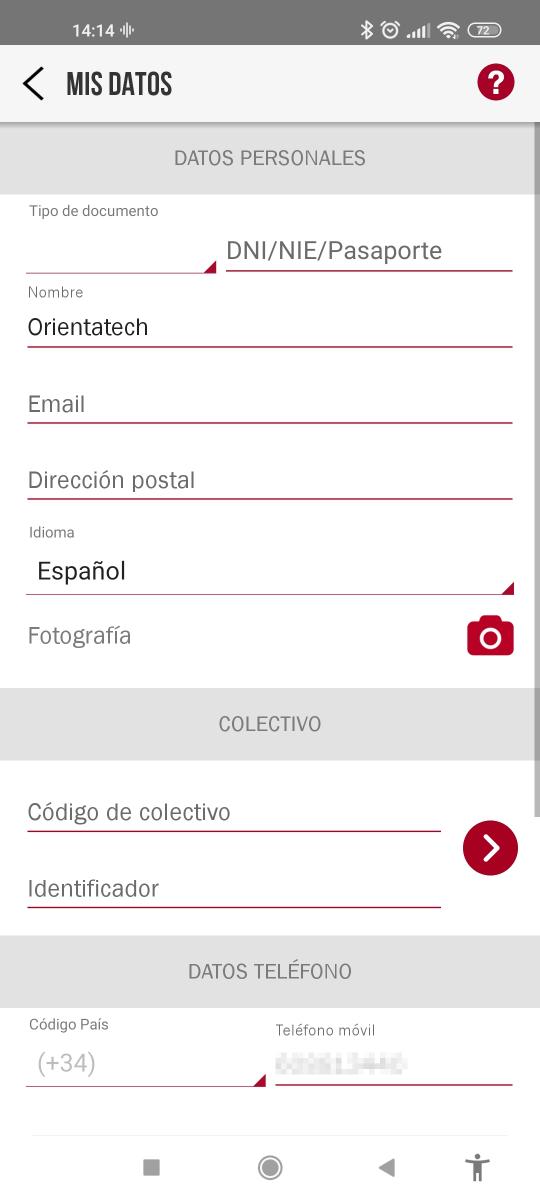
SOS button
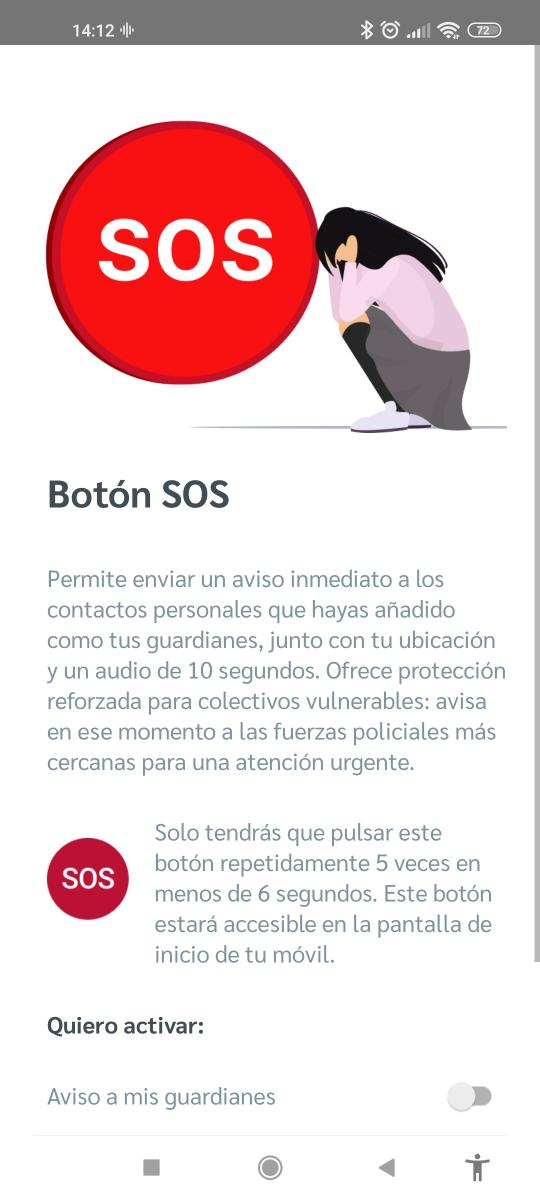
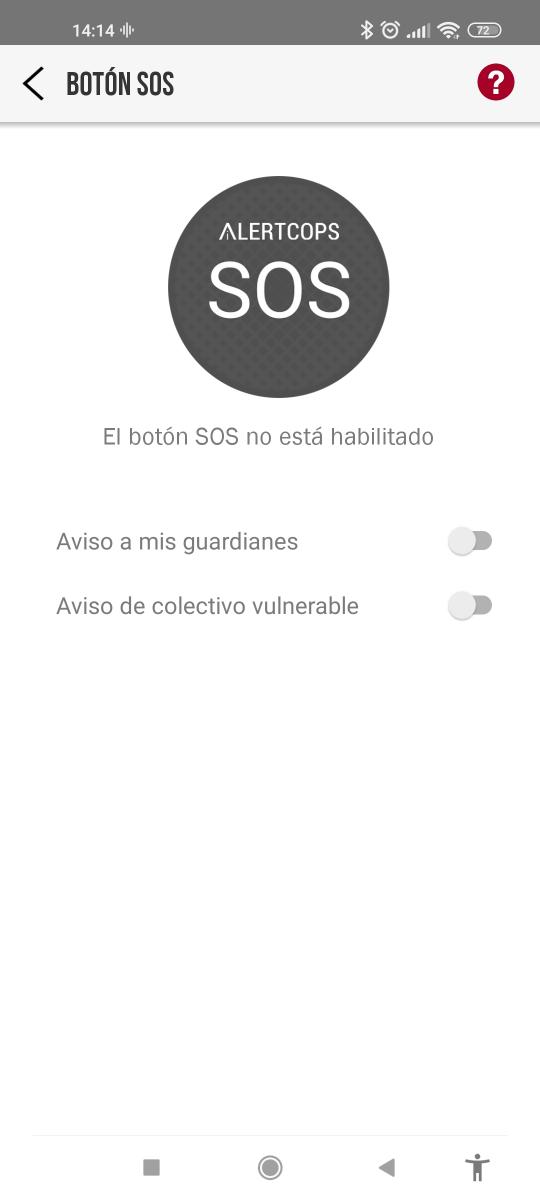
If we use the SOS button we will send an immediate notice to our guardians, they will receive our location and a 10-second audio so that they can quickly assess the seriousness of the situation. In addition, if we belong to a vulnerable group such as health personnel or victims of gender violence, an SOS alert will be created that will be dealt with urgently by the nearest police center.
Notice to my guardians
The SOS button allows us to send an immediate notice to our guardians, they will receive our location and a 10-second audio recording so that they can assess what is happening and create an alert if necessary. To have this service available we must activate the option "Notice to my guardians". This option can only be activated if we have added at least one guardian previously.
Notice of vulnerable group
In addition to alerting guardians, the SOS button offers enhanced protection for vulnerable groups, instantly alerting the nearest police forces for urgent attention. To have this service available we must activate the option "Notice of vulnerable group".
To add a group, we must enter the group code and our identifier to validate ourselves as a member of the group. Currently there are two groups that can send this type of notices, health personnel and victims of gender violence.
For health personnel the group code is “APSA” and for victims of gender violence “AVDG”.
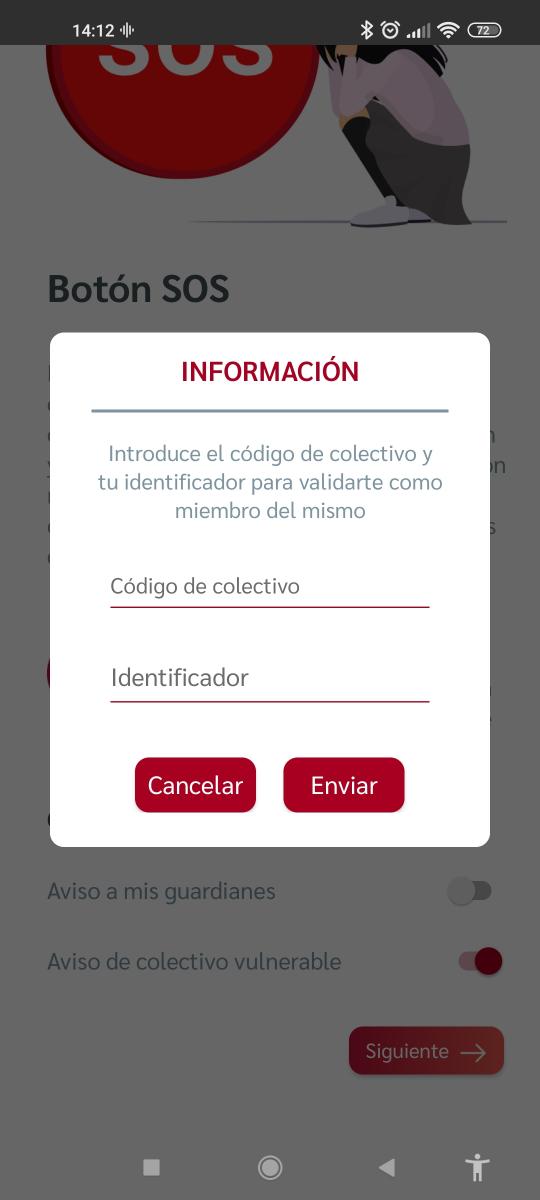
How to display the SOS button on my Smartphone?
In order to view the SOS button on our phone, we must add the widget from the SOS button to our home screen.
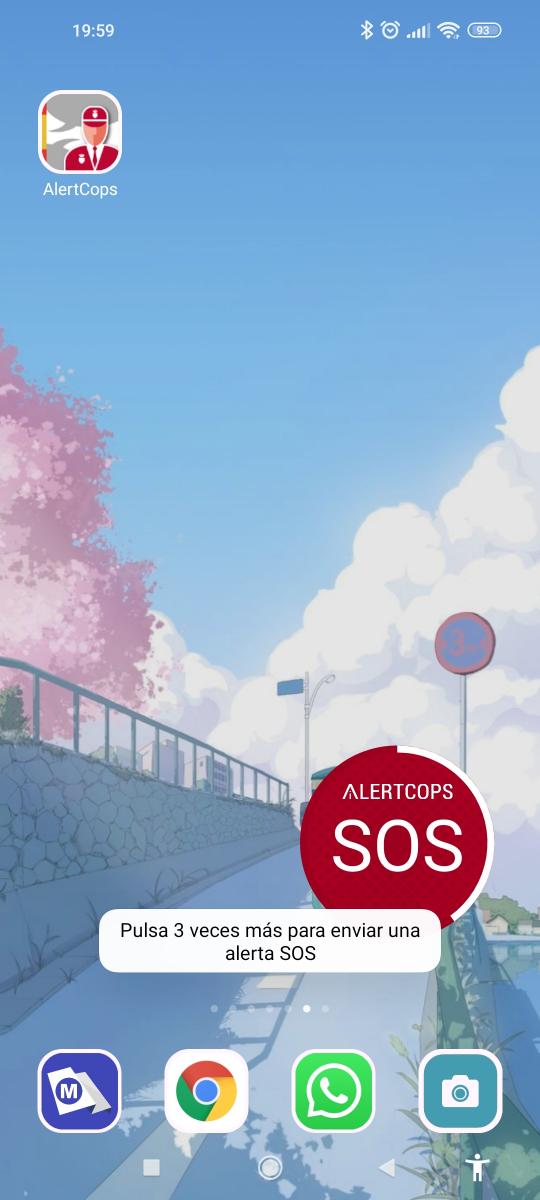
How to activate the SOS button?
Once we have enabled the SOS button and added the widget, it is now possible to send notices to our guardians or vulnerable group. In order to send an alert, we must press the SOS button 5 times in a row in less than 6 seconds.
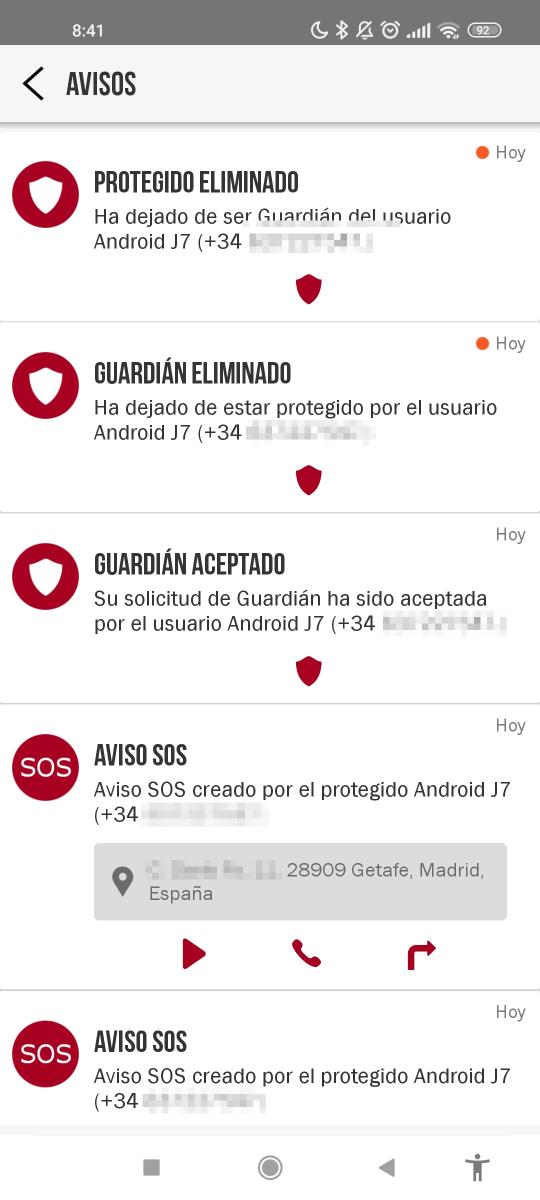
On this screen we will find all the notifications related to requests to be a guardian, accepted guardian, deleted protected, SOS notifications received from the SOS Button of our protégé, among others. Remember that we can also access this "Notices" screen from the main screen by pressing the icon  of a letter envelope.
of a letter envelope.
If we press the button  (seen in some notices), we will be redirected to the "Guardian" menu
(seen in some notices), we will be redirected to the "Guardian" menu 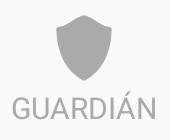 .
.
Regarding the "SOS Notices" icons:
- If we press the icon
 (Play) the 10-second recording that was sent by our protégé will be played. We note that this icon does not change when the recording is played, therefore, there is no visual response that indicates that the audio is playing, this can be confusing when the volume of the device is very low or turned off.
(Play) the 10-second recording that was sent by our protégé will be played. We note that this icon does not change when the recording is played, therefore, there is no visual response that indicates that the audio is playing, this can be confusing when the volume of the device is very low or turned off.
- If we press the phone icon
 , we will call the number of our protégé.
, we will call the number of our protégé.
- If we press the arrow icon
 , this will redirect us to Google Maps where we will see our location and the location of the protected.
, this will redirect us to Google Maps where we will see our location and the location of the protected.
Security level
This menu allows us to choose the level of security we want either "Low", "Medium" or "High", depending on the level we select, we will have access to different functionalities.
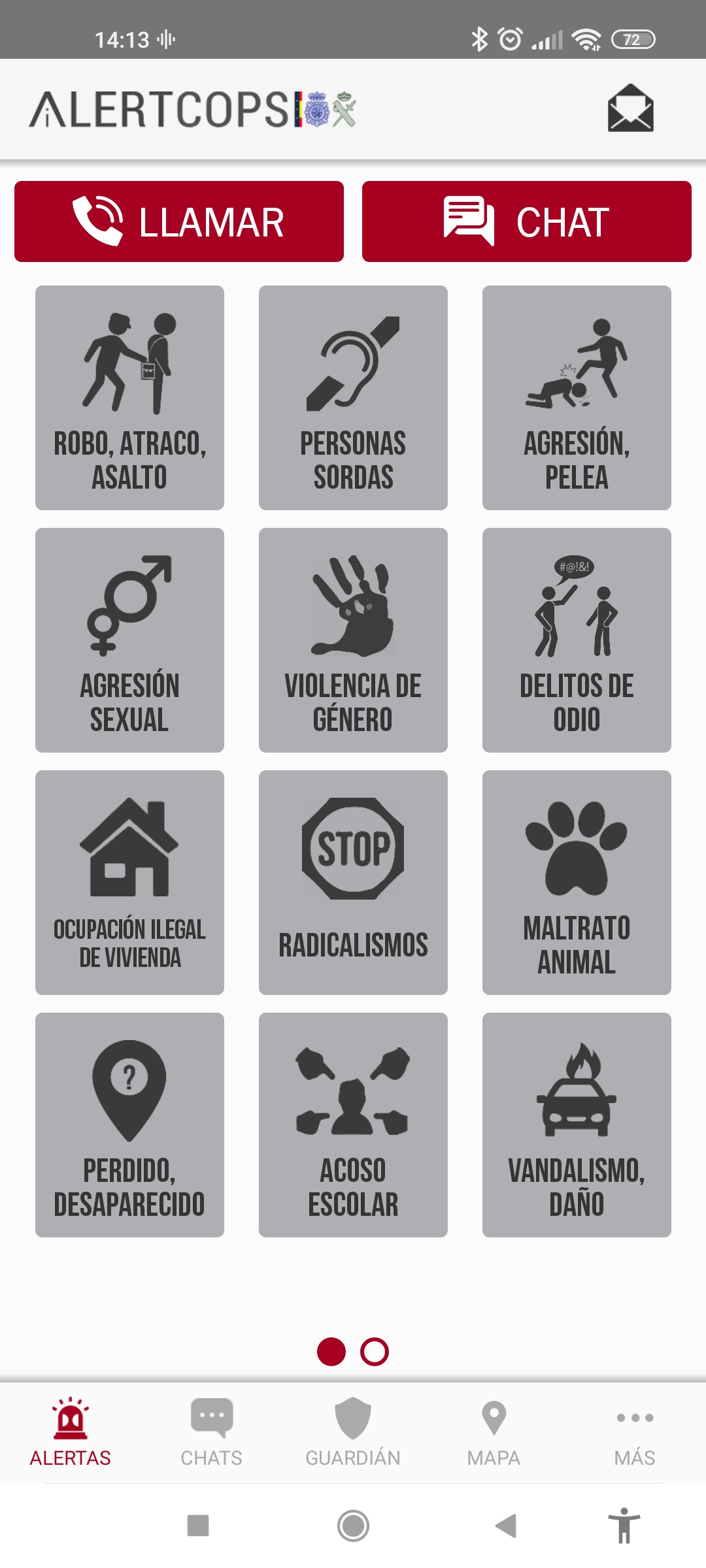
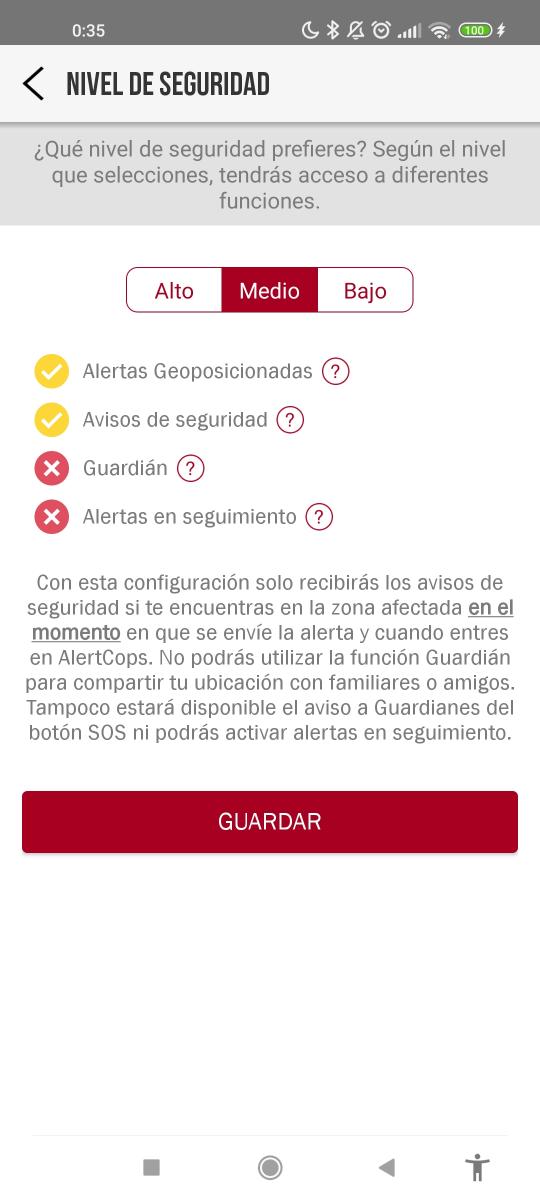
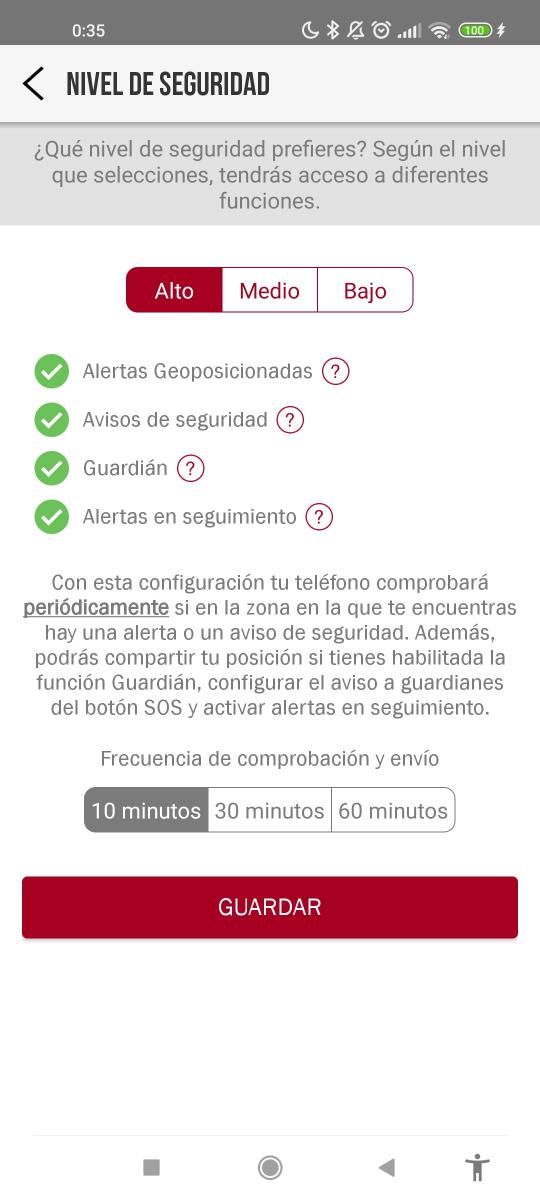
Next, we will explain each of the functionalities:
- Geopositioned Alerts: if an alert service has been deployed in the area in which we are located by the FFCCSE, a specific icon will appear on the AlertCops main screen.
- Security notices: if this service is activated, we will receive notices of security, information, emergency or citizen collaboration depending on the area in which we are.
- Guardian: this function allows us to share our location periodically with our guardians (whether they are public or private guardians).
- Follow-up alerts: If we send an alert and check the “Follow-up alert” box, our position will be sent to the police forces for as long as the alert is active.
Now we will mention what each level of security provides:
- Low level: If we choose this level and we have been victims or witnesses of a crime, we can send alerts corresponding to any icon on the home screen.
If we choose this level, we will not have any of the functionalities described above available.
- Medium level: If we choose this level, we will only have the “Geopositioned Alerts” and “Security notices” functionalities available.
- High level: If we choose this level, we will have access to all the functionalities described above.
FAQs
This section provides answers to frequently asked questions that users may have.
User's guide
In this option, we will see relative information from the "Alerts", "Chats", "Guardian", "Map" and "More" menus.
Terms of use
We can choose between the options "Privacy policies" or "Terms and Conditions”, This will redirect us to the AlertCops page.
User interface on iOS devices (iPhone)
In this section we will mention the most important points in which the user interface differs on iOS devices compared to the interface on Android devices.
All the images on the left correspond to the version of AlertCops for iOS devices and the images on the right correspond to the Android version.
- Differences in the "Alerts" menu: in the iOS version of AlertCops, the logo is in the upper part and centered, while in Android devices it is in the upper left part.
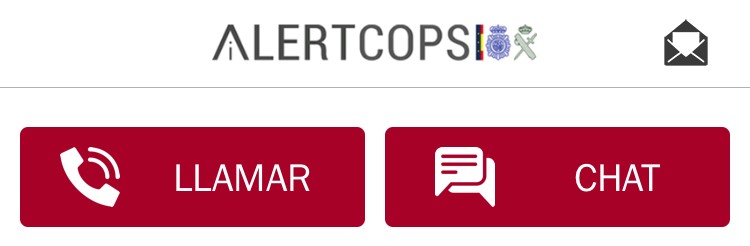
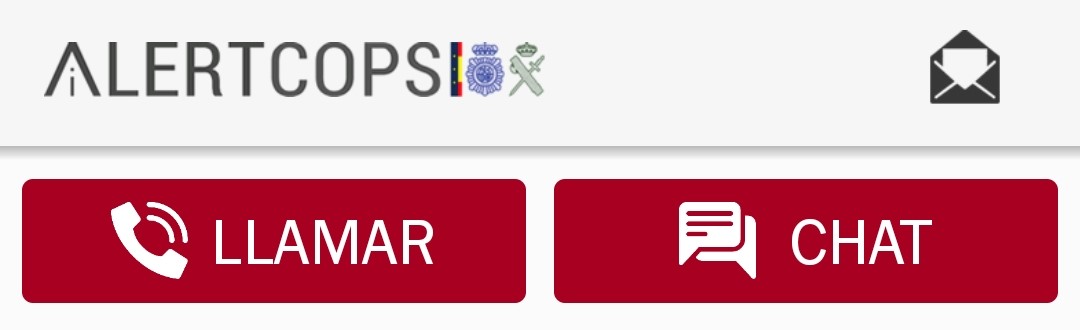
- “Guardian” menu differences: in the iOS version, we observe that the “Guardians” and “Protected” buttons are very different from those seen in the Android version. To add a guardian, in the iOS version we have the button available
 However, in the Android version this button is replaced by the "Add a new guardian" button.
However, in the Android version this button is replaced by the "Add a new guardian" button.
This button  (iOS version) is equivalent to this
(iOS version) is equivalent to this  (Android version), both redirect us to the "Security Level" screen (for iOS, More tab> Geolocated Services. On Android, More tab> Security Level).
(Android version), both redirect us to the "Security Level" screen (for iOS, More tab> Geolocated Services. On Android, More tab> Security Level).
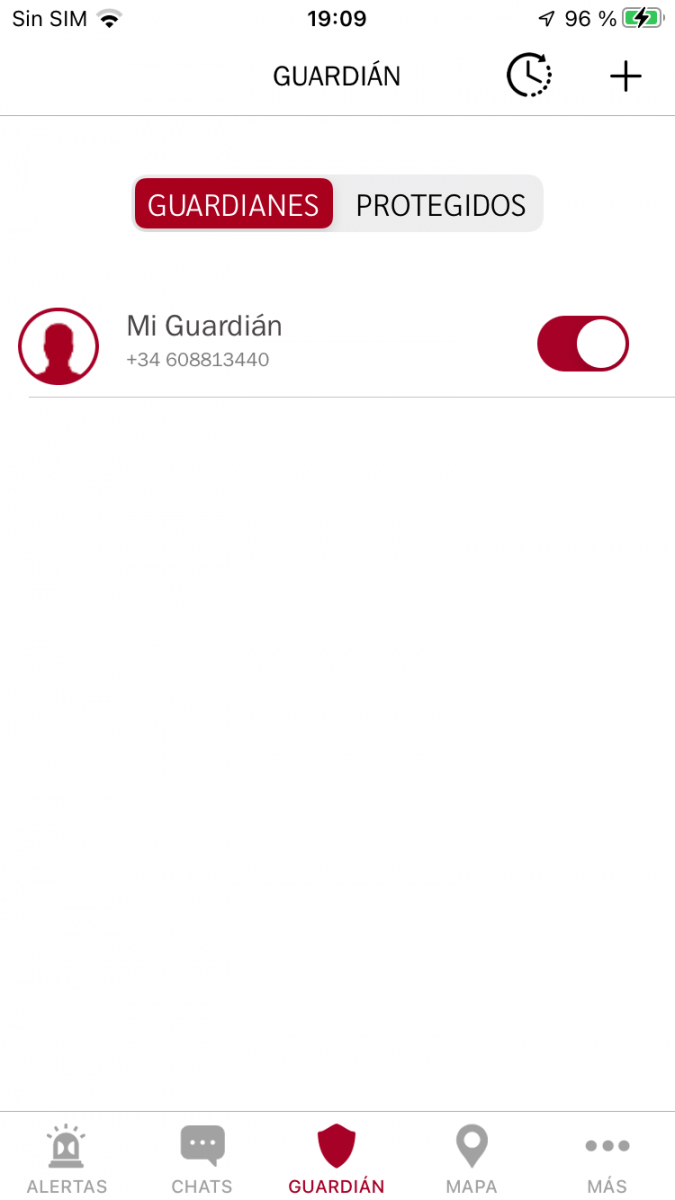
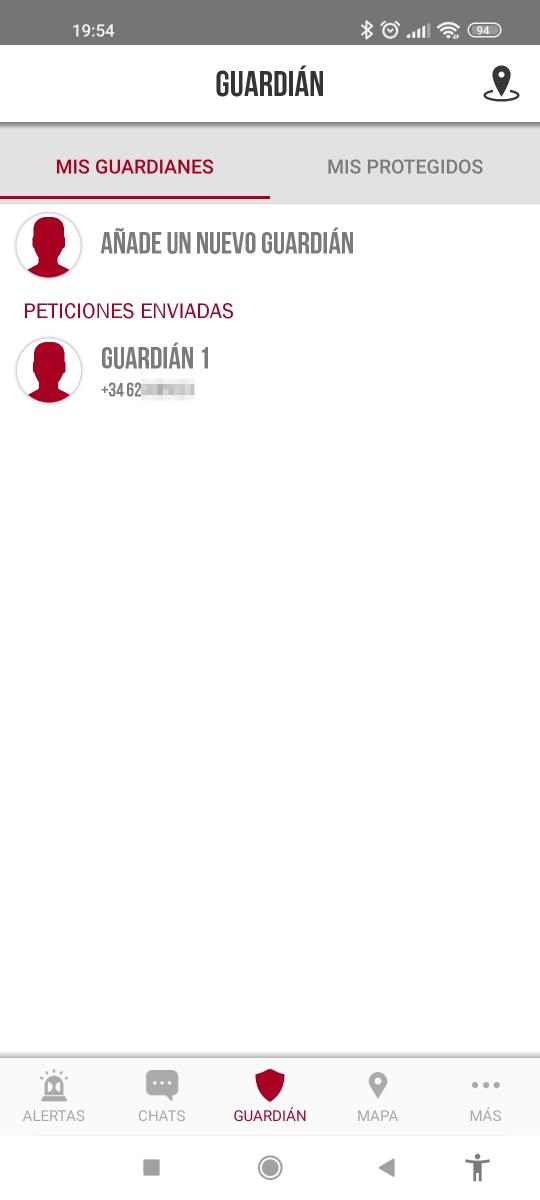
- Differences in the More menu> SOS button: change the icon to edit
 and the buttons to activate the alerts option appear on the left in the iOS version
and the buttons to activate the alerts option appear on the left in the iOS version 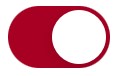 , in the Android version these buttons appear on the right.
, in the Android version these buttons appear on the right.
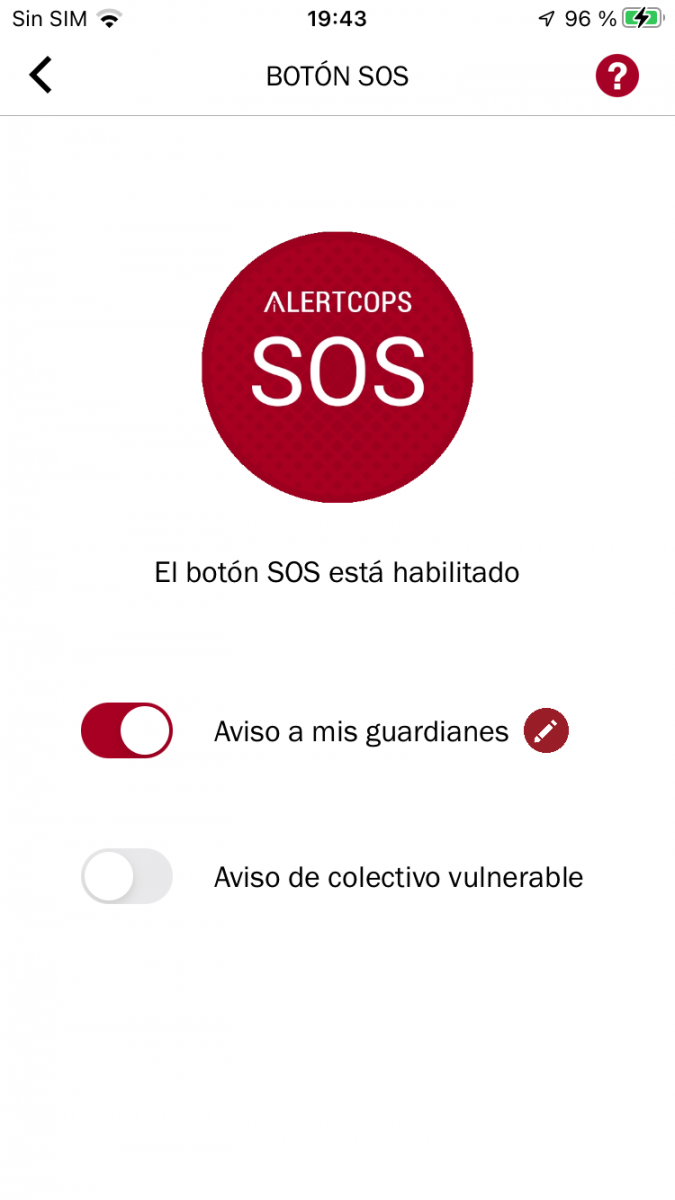
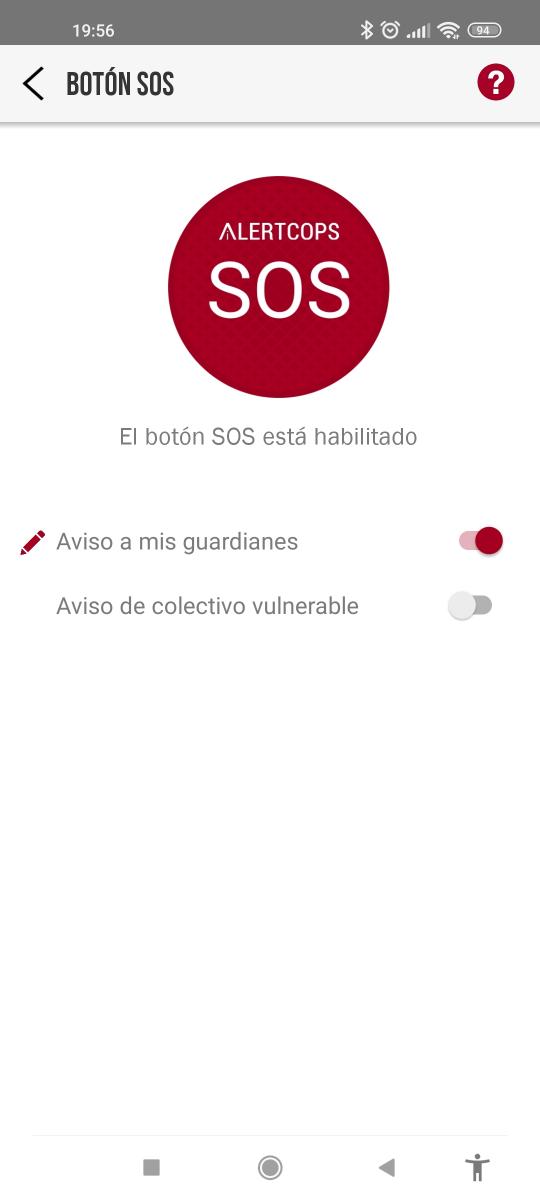
- Differences menu More> Geolocated Services: in the iOS version this button has the same graphic representation as in the Android version, but the button text is different (Security level).
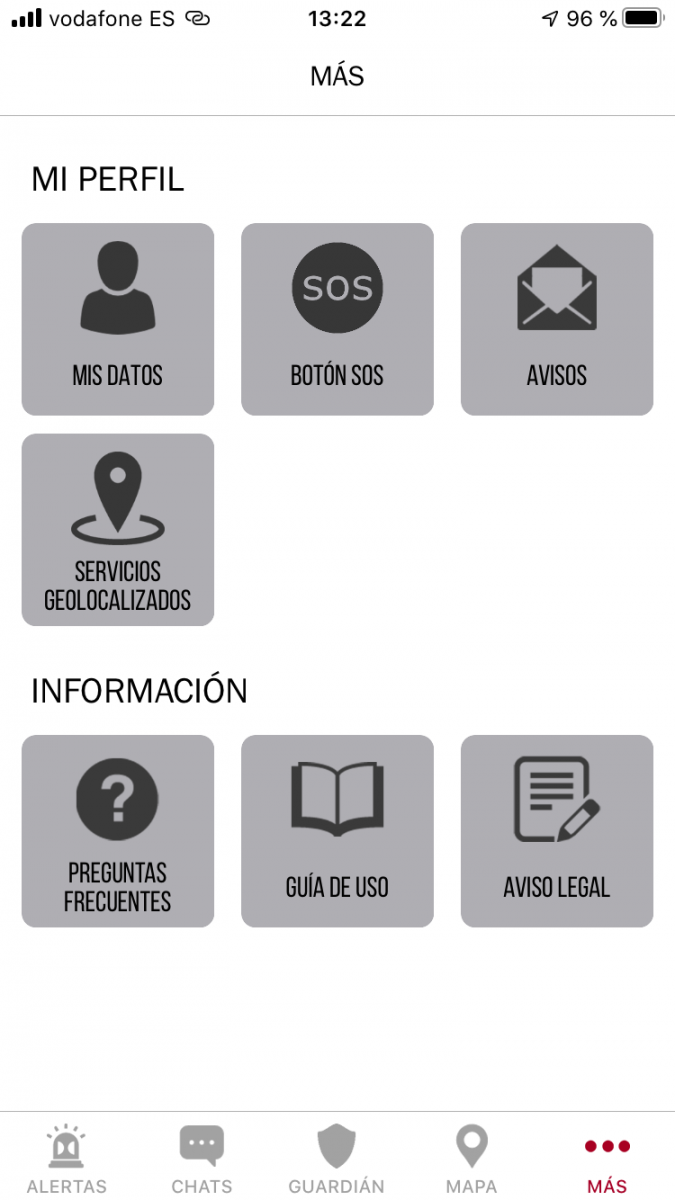
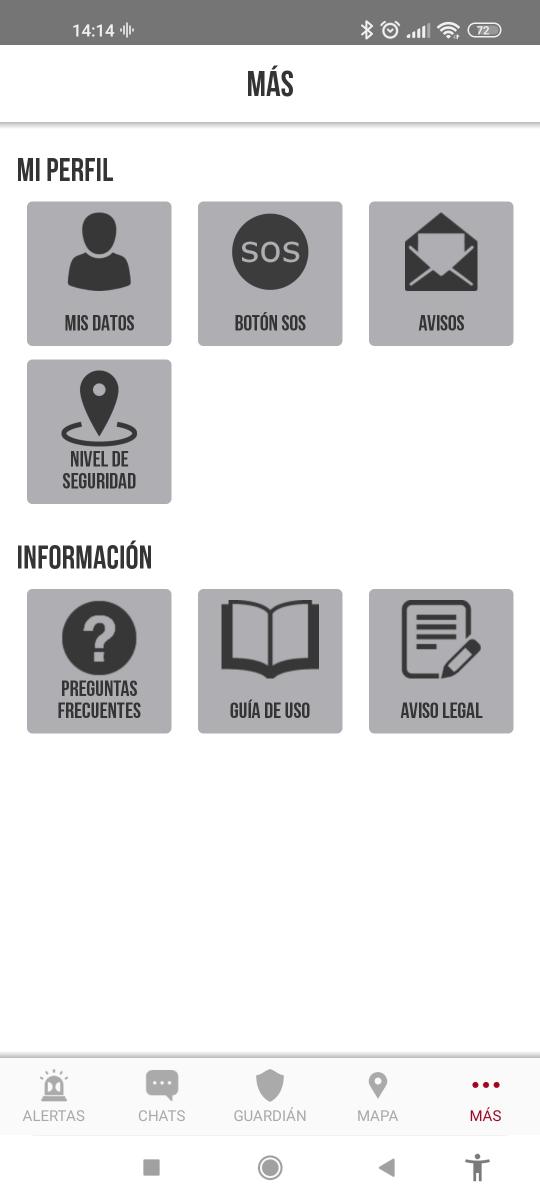
- Differences in the “Frequently Asked Questions”: the iOS version only answers 10 frequently asked questions compared to the 12 questions that the Android version answers.
- Differences in the "User Guide" icon: the iOS version shows each section with the name of the menu and its icon, unlike the Android version that only shows the name of the menu.
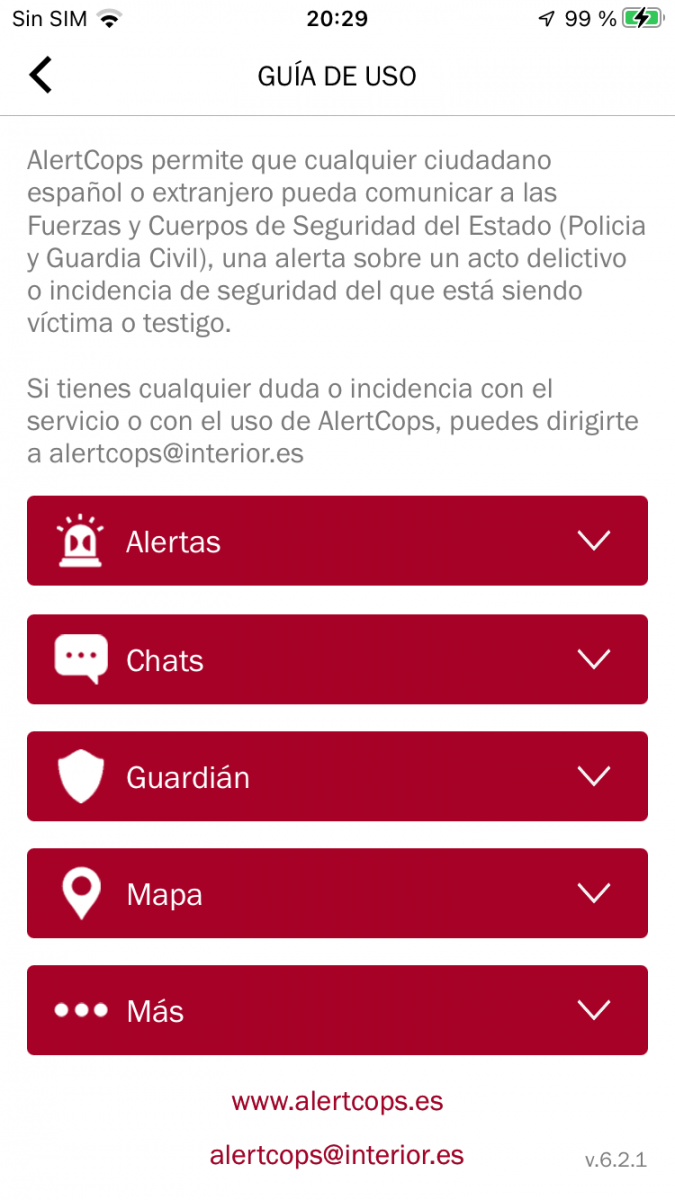
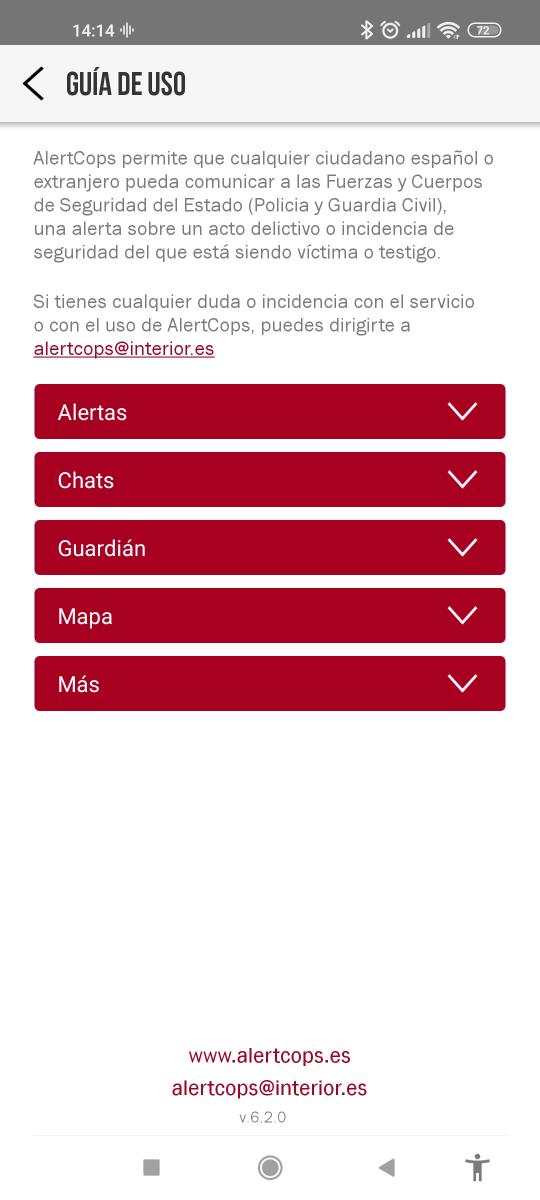
User Experience
AlertCops has a simple and intuitive interface. The buttons have a good size, the graphic representations (icons) allow us to quickly associate each button with its corresponding functionality. In addition, the presence of the "Cancel" and "Confirm" buttons allow the user to avoid unwanted actions (by mistake or other reasons).

Experience of using the SOS button on Android devices (with Android devices for the protected and for the guardian): We verified that after pressing the SOS button 5 times, the notification was immediately sent to our guardian while an audio of 10 seconds on our device. If our gatekeeper opens the notice immediately after receiving the notification, there will be a maximum delay of 10 seconds for the audio to be available. We can assure this, given that we performed approximately 5 tests of this type and none of them exceeded 10 seconds.
Experience of using the SOS Button on iOS devices (iOS device for the protected and Android device for the guardian): We verify that the notification reaches the guardian after pressing the SOS button 5 times and recording the audio. But in the 4 tests that we carried out, the audio was not available in time, we had to wait many seconds (all of them more than 10 seconds) to be able to hear the audio.
The application does not work without an internet connection. In case of not having an Internet connection, AlertCops only shows us a message with buttons that allow us to call the emergency services, Civil Guard or National Police.
Technical performance
Reliability
The AlertCops developers claim the following:
- Some devices do not allow the application to function normally.
- The background data option for AlertCops has to be enabled or no location updates will be sent when the app is closed.
- The 'Battery saver' mode is likely to prevent the device from sending the location when it is not being used. Therefore, this mode should be deactivated to improve the operation of the application.
Consumer goods
Since AlertCops runs processes in the background, the battery of the device suffers, although the developers ensure that the processes are optimized to consume as little as possible.
During the testing period we noticed that the consumption by AlertCops is almost imperceptible.
Security
We invite you to carefully read the "General Terms and Conditions of Use", through the application or by accessing the following link https://alertcops.ses.mir.es/mialertcops/avisolegal.html. In addition, we recommend that you carefully read the "Privacy and Data Protection Policy" from the application or through this link https://alertcops.ses.mir.es/mialertcops/privacidad.html
Performance
It was verified that sending notifications to add a guardian is almost immediate on both Android devices and iOS devices.
From our experience in tests on Android devices, it was found that the audio sent together with the alert directed to the guardian through the SOS button, can suffer a delay of maximum 10 seconds after receiving the notification. However, on iOS devices this delay can be longer than 10 seconds.
Regarding the time it takes to respond to an alert (call, chat, etc.), we must know that this time is not a fixed factor, since it depends on the volume of work that the operating center closest to our location has.
Versatility and compatibility
For devices with an iOS operating system, AlertCops is only available for iPhone.
For Android devices, AlertCops is available at smartphones y tablets (with SIM slot and suitable for making calls).
Accessibility
- Deaf people: AlertCops has a specific functionality called "Deaf People" that can be used by people with hearing and speech disabilities and people with autism spectrum disorders (ASD).
- People with reduced or no vision: Thanks to screen readers such as TalkBack for Android or VoiceOver for iOS, the use of certain applications is more easily accessible for people with reduced or no vision.
For this reason, we have carried out tests complementing the AlertCops app with TalkBack to analyze the impact that the complementary use of these applications would have on this specific group. With a high level of confidence we can affirm that the buttons, menus, etc. of the AlertCops version for Android devices are correctly labeled.
Unfortunately the same did not happen with the version of AlertCops for iOS devices, testing with VoiceOver (iOS) we found that some buttons are not labeled. For example, the button  of the “Map” menu is read by VoiceOver as “Button, button” and the button
of the “Map” menu is read by VoiceOver as “Button, button” and the button  (from the same menu), it is read as "Button".
(from the same menu), it is read as "Button".
We also find buttons that are mislabeled, for example, in the More> FAQ menu, the last 5 buttons are read by VoiceOver as "Error 'Cannot use AlertCops without SIM".
- People with physical difficulties: We have carried out tests with a voice control app called Voice Access available for Android devices. Thanks to this app, it is not necessary to physically interact with our device. In this way, we make AlertCops a more accessible app for groups with physical difficulties.
We have verified that Voice Access is fully compatible with the AlertCops interface and the SOS button (widget).
Conclusions
AlertCops is a free citizen security alert service available for both Android and iOS devices. Thanks to this application we will be able to alert the National Police and the Civil Guard of any criminal act, receive notices and alerts of interest in the field of citizen security, use the "Guardian" function that allows our guardians to know our location and send them notices using the SOS button when we are in emergency situations, among others.
Highlights
- Up to three phone numbers can be associated with the same identifier, be it DNI, NIE or passport.
- The application is available in 7 languages: Spanish, Basque, English, German, French, Italian and Russian.
- AlertCops allows you to include up to 10 guardians.
- AlertCops is fully compatible with TalkBack and Voice Access (both applications are for Android devices), thanks to all menus, buttons, etc. are correctly labeled.
- We can launch an SOS button alert using only voice thanks to the Voice Access service (Android).
Improvement points
- It is necessary to have an Internet connection and it is mandatory that the device has a valid SIM.
- If you change your phone number, you need to uninstall the app and reinstall it.
- The version of AlertCops for iOS devices has unlabeled and mislabeled buttons.





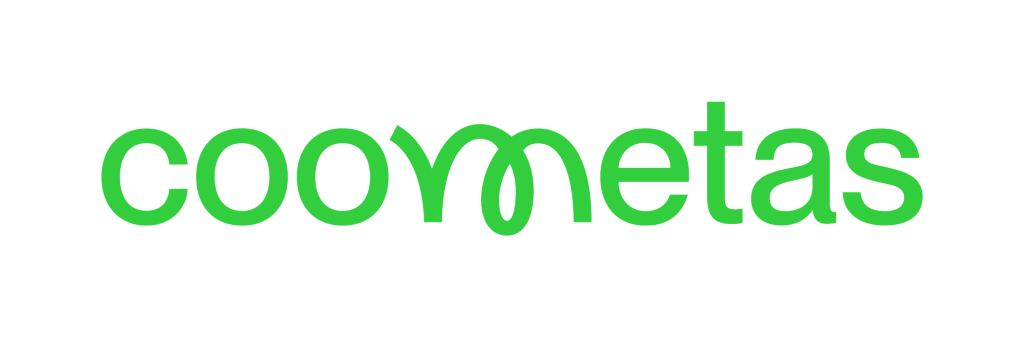



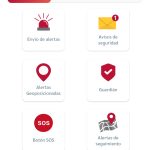

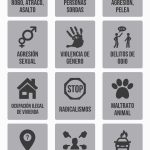
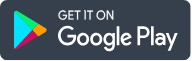
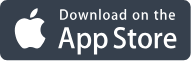
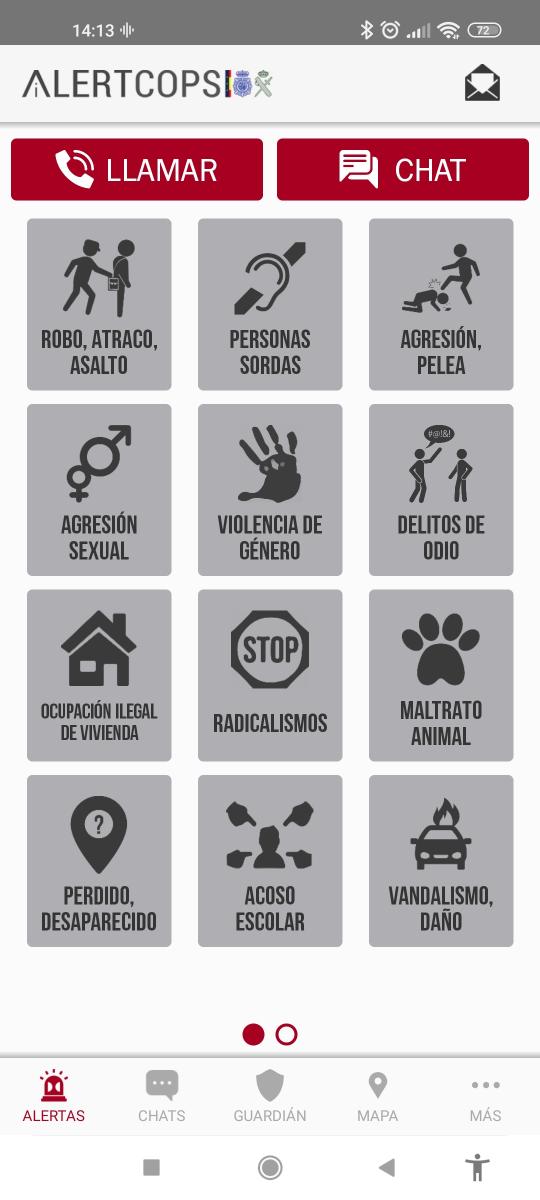
 If we click on this icon, the "Notices" screen will be shown. On this screen we will find all the notifications related to requests to be a guardian, accepted guardian, deleted protected, SOS notifications received from the SOS Button of our protégé, among others.
If we click on this icon, the "Notices" screen will be shown. On this screen we will find all the notifications related to requests to be a guardian, accepted guardian, deleted protected, SOS notifications received from the SOS Button of our protégé, among others.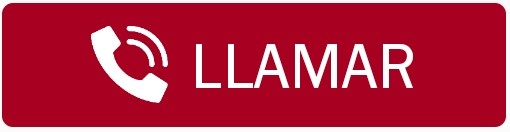 : This button allows us to call the police center closest to our location to alert of any type of criminal act. If we press this button, a message will appear in which we must confirm if we want to make the call, this helps us in the event that we have pressed the button by mistake.
: This button allows us to call the police center closest to our location to alert of any type of criminal act. If we press this button, a message will appear in which we must confirm if we want to make the call, this helps us in the event that we have pressed the button by mistake.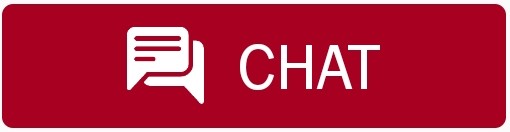 : This button allows us to make or select from our gallery, photographs and videos to send it through the chat, but first we must confirm the chat request (image on the right). If we check the box "Activate alert monitoring", we will periodically send our location to the FFCCSE so that they can locate us in case of emergency.
: This button allows us to make or select from our gallery, photographs and videos to send it through the chat, but first we must confirm the chat request (image on the right). If we check the box "Activate alert monitoring", we will periodically send our location to the FFCCSE so that they can locate us in case of emergency.