Date: June 2022
For the preparation of the review, version 3.4.1 of Metrociego has been used with the update date of August 4, 2020.
The terminal used to carry out the different performance tests was an iPhone 6 s with an iOS 14.4 version.
User interface
The application has three tabs at the bottom of the screen that will appear at all times as part of the interface. These tabs allow access to the different sections of Metrociego; lines, stations and favourites.
Lines
It is the main section of Metrociego and will open by default whenever the application is launched. This is very easy to recognize as it is made up of a series of large buttons in the shape of the icons of the Madrid metro lines.
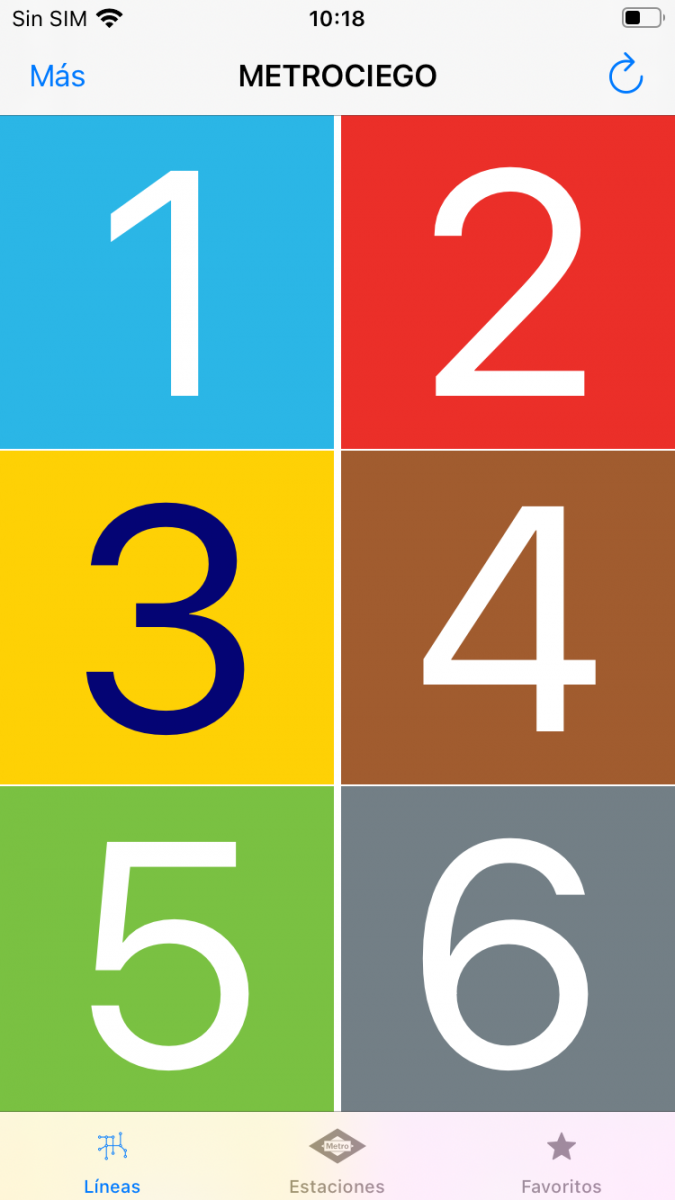
The purpose of the “Lines” section is to guide the user through a series of menus to the metro stop they want to go to. Once the station is selected, the application will show us a text on the screen with the instructions that we have to follow from when we leave the metro to the platform. These indications will vary depending on our intention, either because it is the end of our journey and our objective is to leave the station, or because what we want is to make a change of direction or a transfer.
An example would be the process to make a change of direction on line 2 at the Canal station if we come from the Las Rosas direction.
The operation of the section is simple, although it may cost a bit at first as one is not used to the terminology used. The steps to follow to select the target station are as follows:
1. Press the button of the metro line from which we arrive.
2. Indicate in which direction of the line we are traveling, since the indications from the platform will be different.
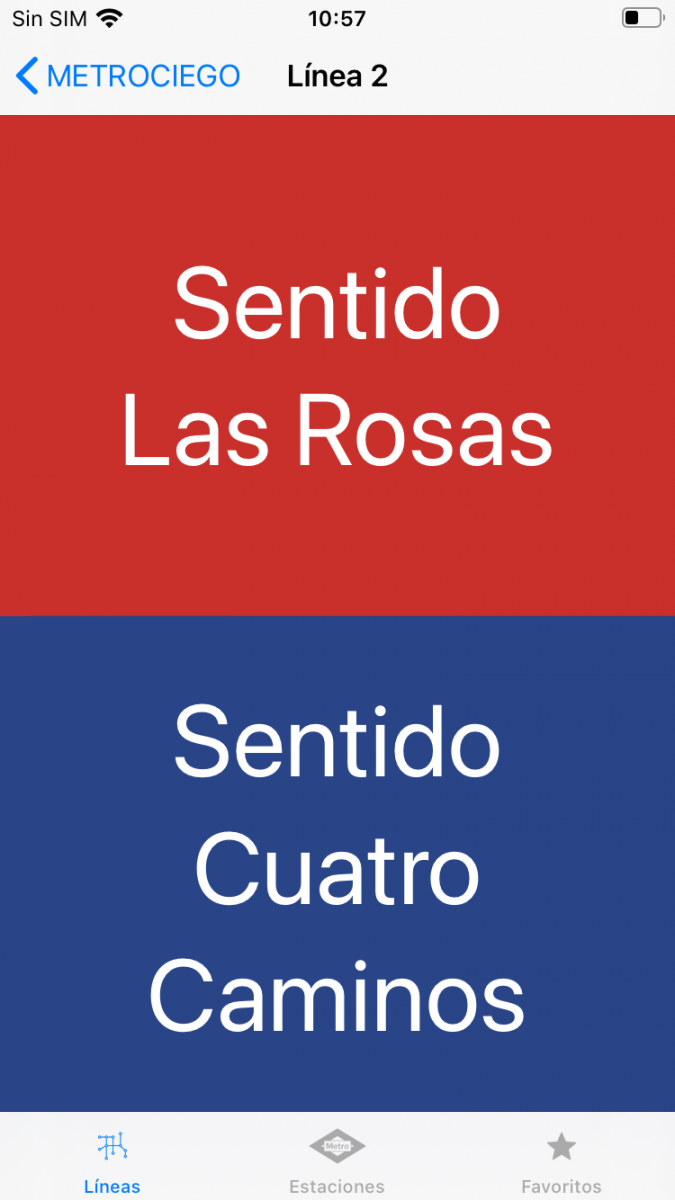
3. Select the target station and our intention.
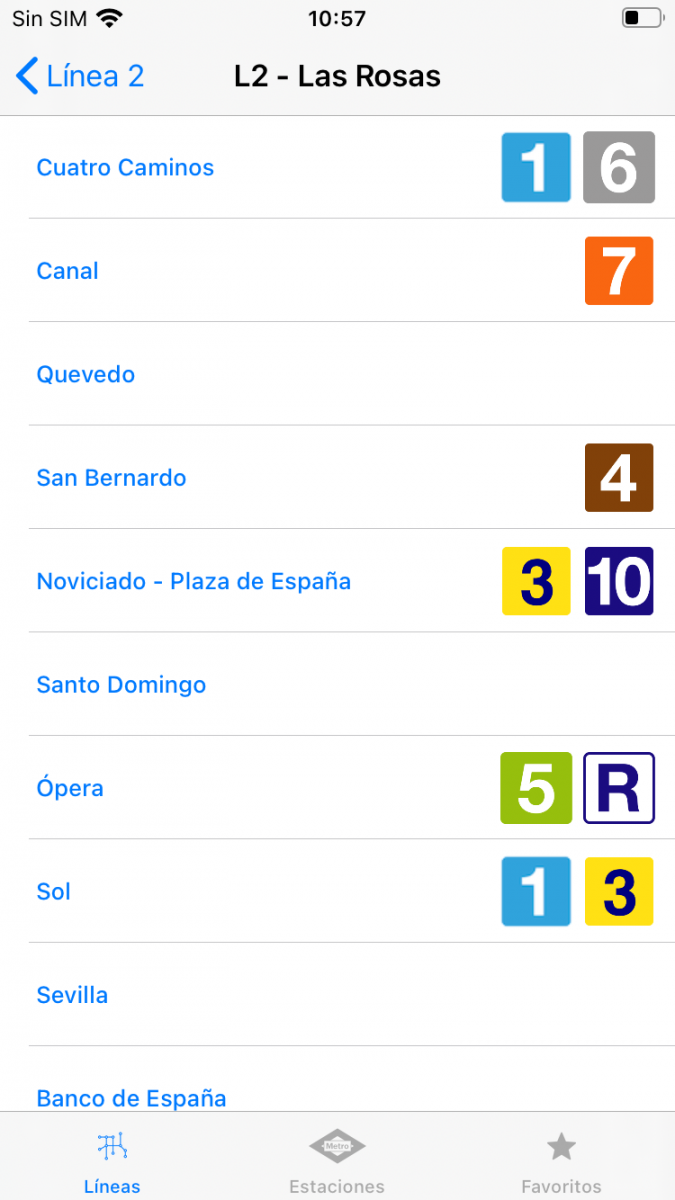
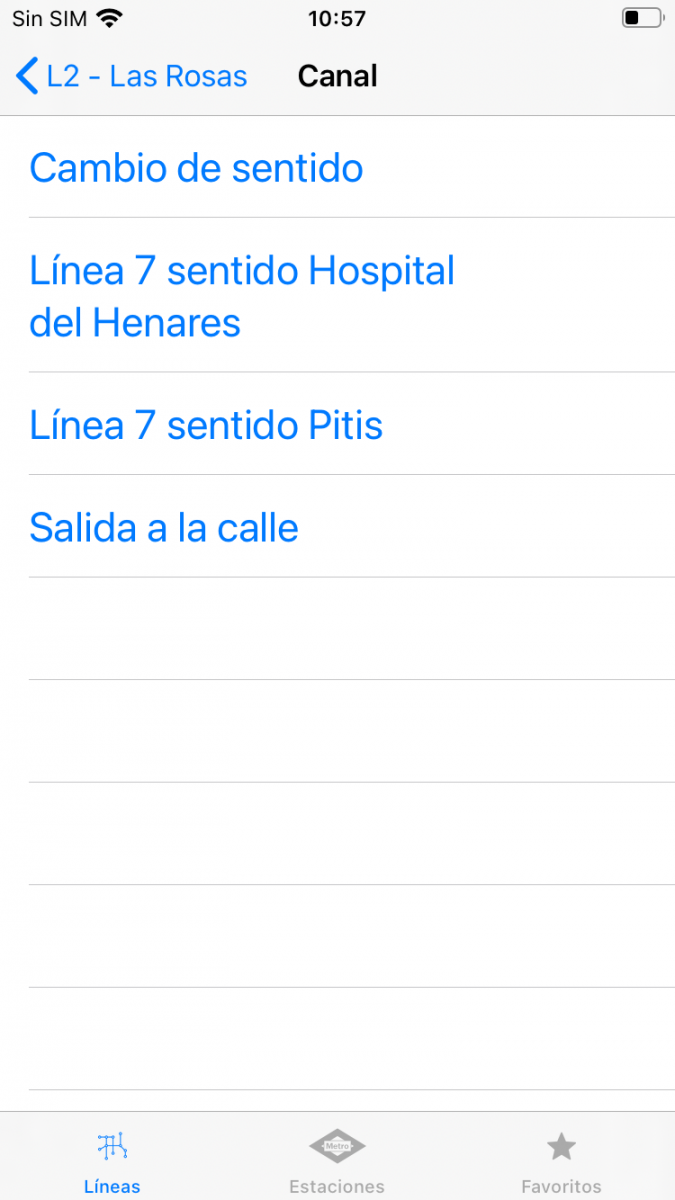

On the other hand, from the initial window of the section if you press the "more" button located in the upper left corner, an information menu will open where you can check which metro stations are mapped or access the website app official.
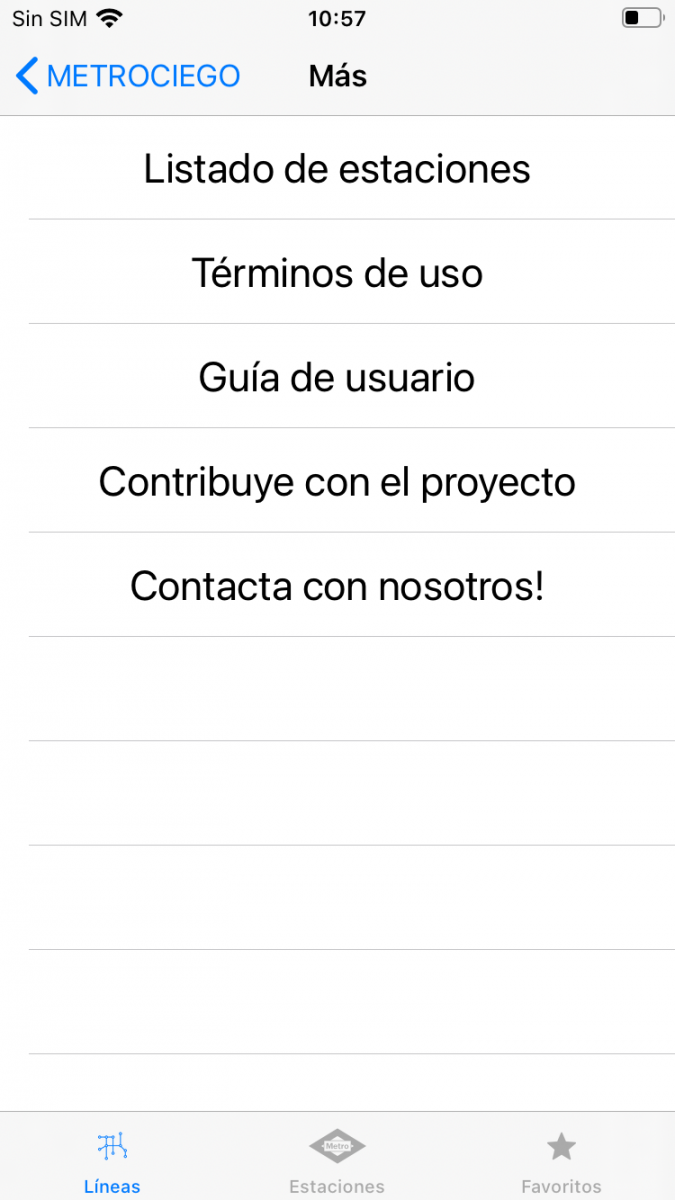
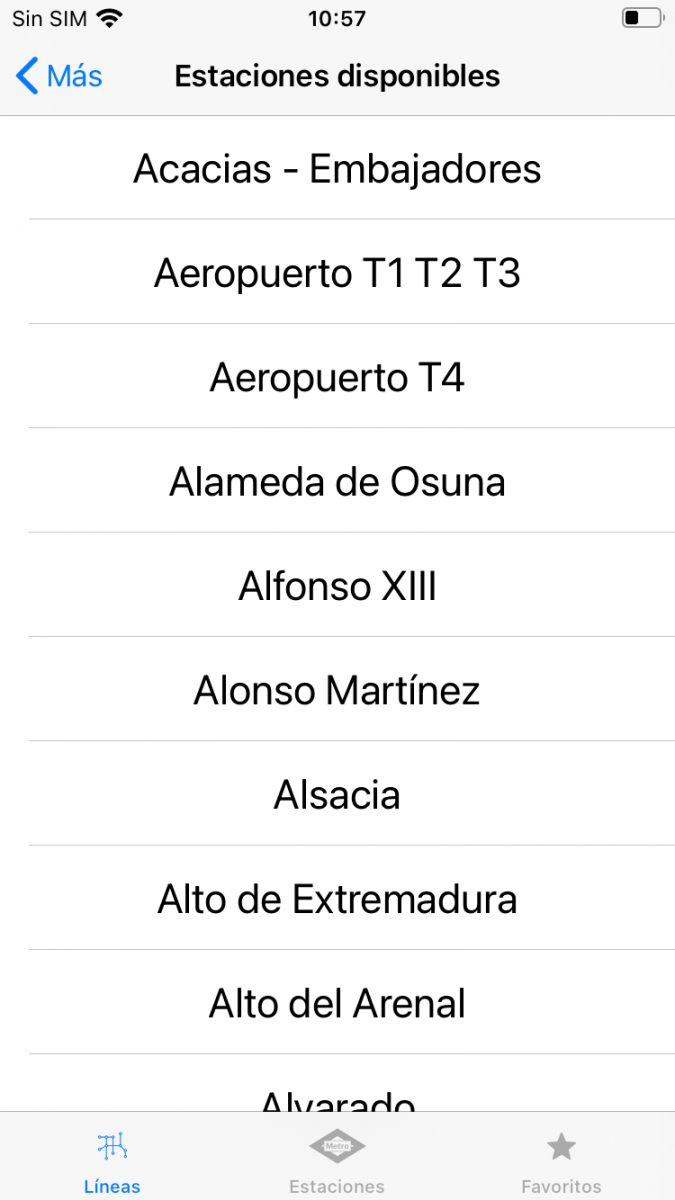
In contrast to the "more" button, in the upper right corner, there is a button with the shape of a reload that allows updating the information collected in the app.
Stations
The “Stations” section allows you to search for any station. The section is made up of the complete list of Madrid metro stops and a search engine that allows you to type using the device's keyboard.
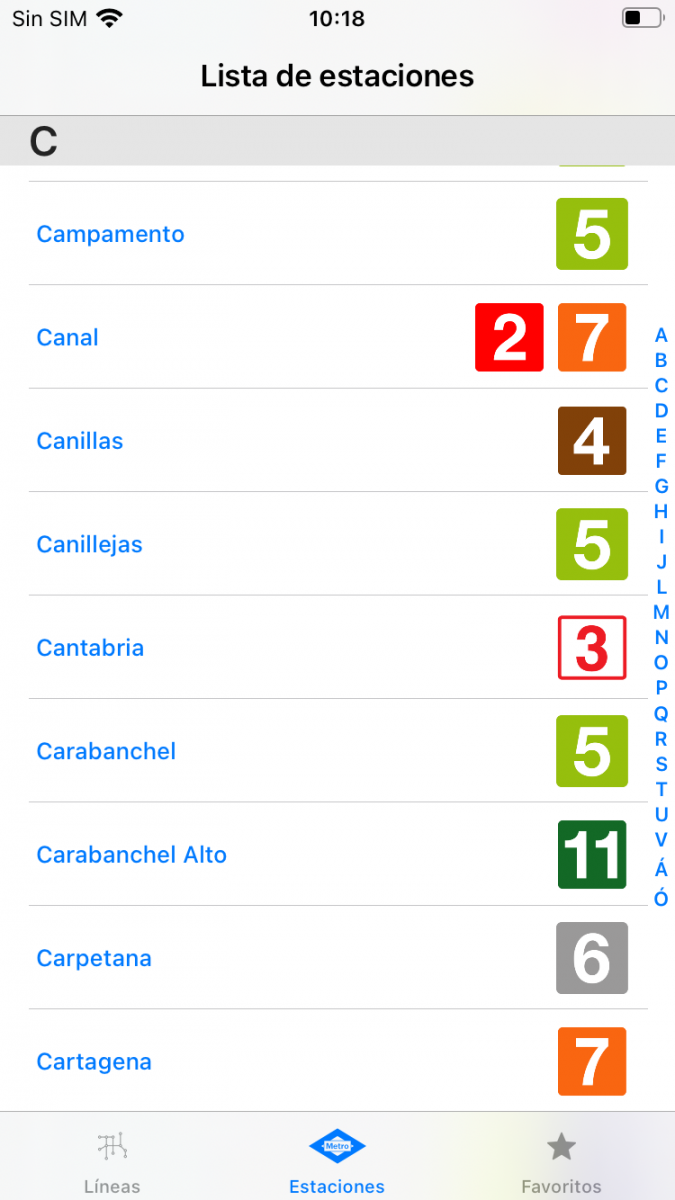
The purpose is very similar to that of the previous section, to search for the station to which we want to go. The main difference is that in addition to giving explanations about what we have to do to leave the station from the platform, it also offers detailed indications about what process we have to go through to get on the train from the subway entrance itself.
Once you select the station you want to go to, a menu appears in which you have to indicate whether you want to enter, leave, transfer or change direction.
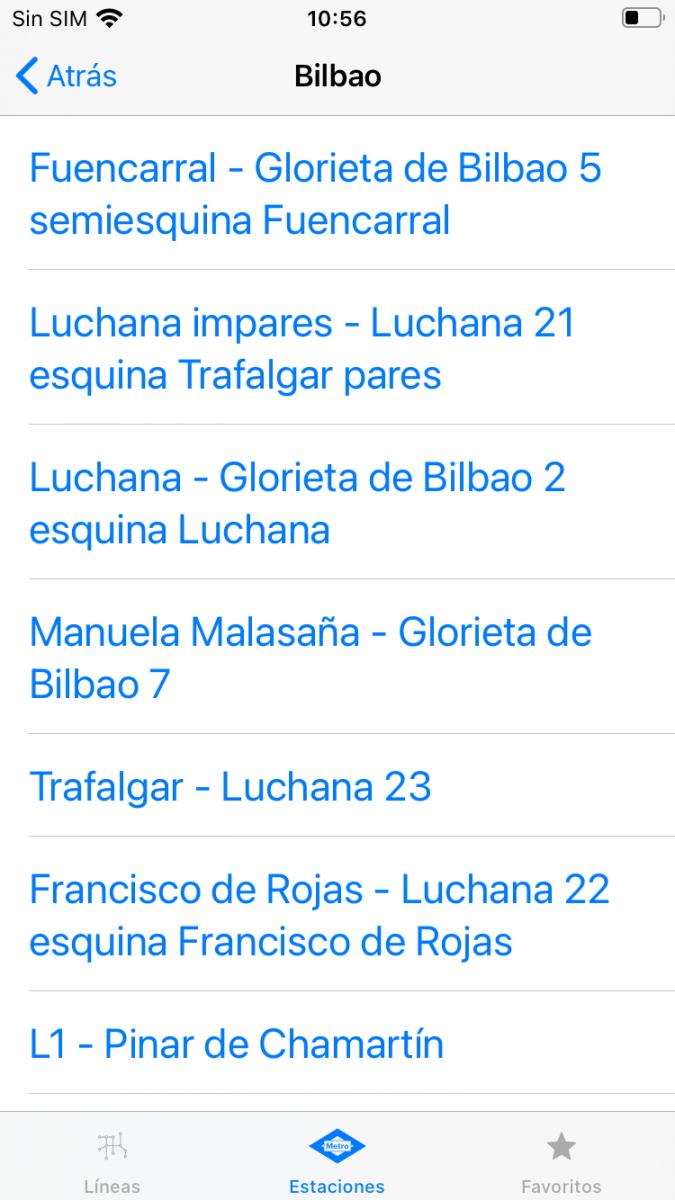
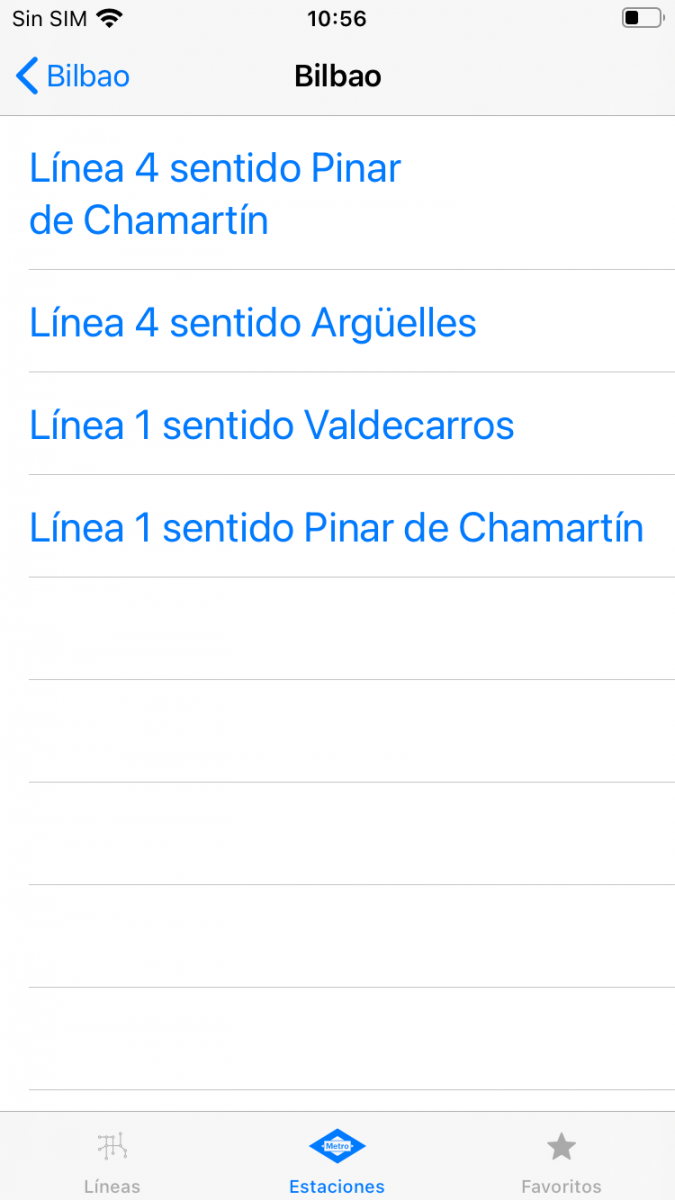

Favorites
This section contains the explanations of the routes that we have indicated as favorites for quick access. To be able to save it as a favorite, just press the star that will appear in the upper right corner when the text with all the steps to follow is open.
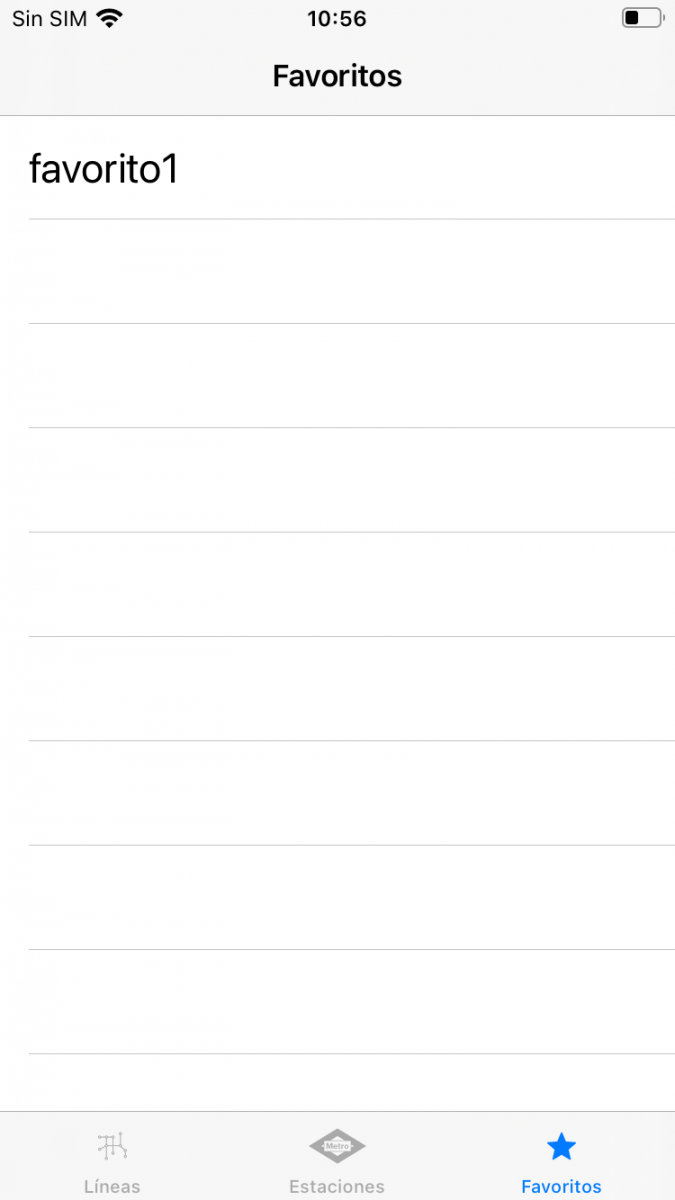
Technical performance
Reliability
During the process, the application did not present unexpected closing failures or any major error in the interface or operation.
Likewise, the application does not need a connection to mobile data or Wi-Fi to work, so you do not have to worry about unexpected internet disconnections or lack of coverage when you are inside the metro.
The only problem that arose was when giving the button to update the information of the application being without internet. When he pressed it, he noticed an icon indicating that it was charging. This icon stayed on the screen continuously, preventing interaction with the application, and it was impossible to remove it without having to restart the app.
Consumer goods
Battery consumption during the testing period has been low. and data consumption on the Internet connection is minimal.
Versatility and compatibility
The application is exclusive to Apple devices, requiring an iOS 11.0 or later version for iPhone or iPod touch and an iPadOS 11.0 or later version for iPad.
Security and privacy
No information regarding the privacy of the app has been found either in the application itself or on the web. Note that location information is not requested.
Accessibility;
The application has been developed for people with all kinds of vision problems, so it is compatible with most of the accessibility features offered by Apple devices. Natively, we must mainly highlight the large size and striking design of the icons that facilitates the user experience.
Among the available functions, the correct operation of the zoom offered by the iPhone to enlarge the screen has been verified.
Also, from the phone settings you can make the text bold, increase the font size considerably, invert the colors, increase the contrast between the colors and apply filters.


Lastly and most importantly, the app fully supports VoiceOver and braille display. Mainly tests have been carried out with the VoiceOver. The different icons are correctly labeled and the text is read correctly. In addition, the different descriptions are designed for this functionality, since they are made with an easy-to-understand vocabulary and the distribution in sectioned paragraphs avoids having to listen to the entire text to get to the point you want.
Conclusions;
Metrociego Madrid is an application with a very interesting premise, to guide visually impaired people through the Madrid metro stations without the need for third parties. The purpose itself is fulfilled, the explanations manage to transmit all the necessary information using a simple and direct vocabulary. In addition, the operation is simple and mechanizable.
However, its small team of developers and few updates means that the application is in a premature version with important problems. Above all, two points stand out.
The first negative point is that not all the stations are included in the app and the development team spends a lot of time publishing new information.
The second is that the descriptions are written by hand during a specific date, so the application does not have any way of updating them in unexpected situations, such as, for example, in the case that the station is under construction or in which the escalators not working.
Lastly, it should be noted that, although Metrociego is not an application that you can depend on excessively on a day-to-day basis to move around the metro, that does not mean that it does not fulfill its function correctly. In addition, we think that most navigation applications should include more accessibility features, being something similar to the one carried out by Metrociego a very good starting point.
 Highlights
Highlights
- Support for iOS accessibility features.
- Easy to understand interface.
- Simple operation and possible to mechanize.
- Extensive informative content on your website.
- The explanations follow a format of vocabulary and expressions so as not to generate confusion between different texts.
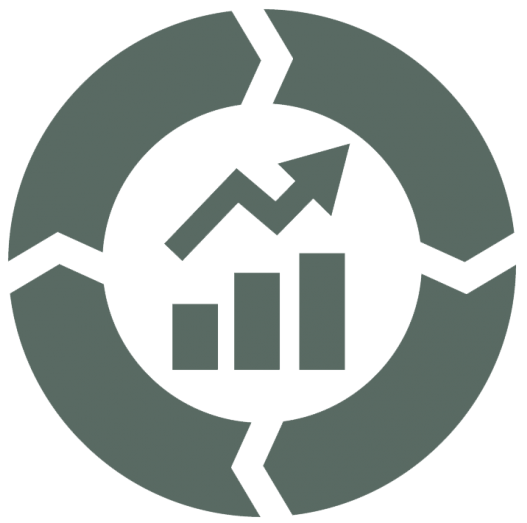 Improvement points
Improvement points
- Application version for Android devices.
- Lack of descriptions of numerous metro stations.
- A better indication of the stations that do not yet have informative texts.
- Slow to update explanations.
- Station finder by voice.








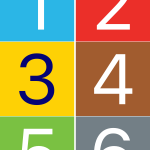
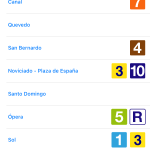
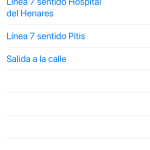


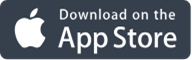
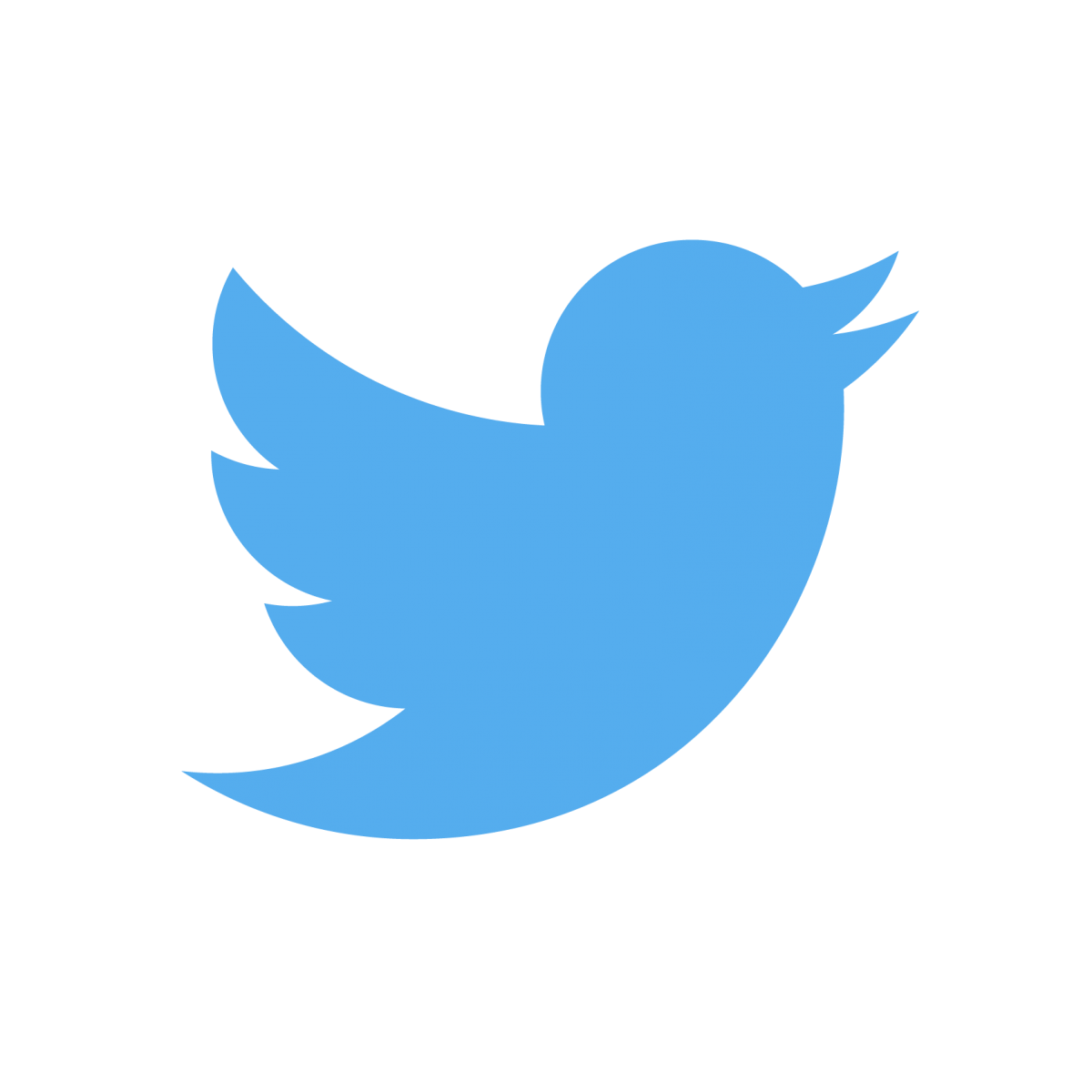

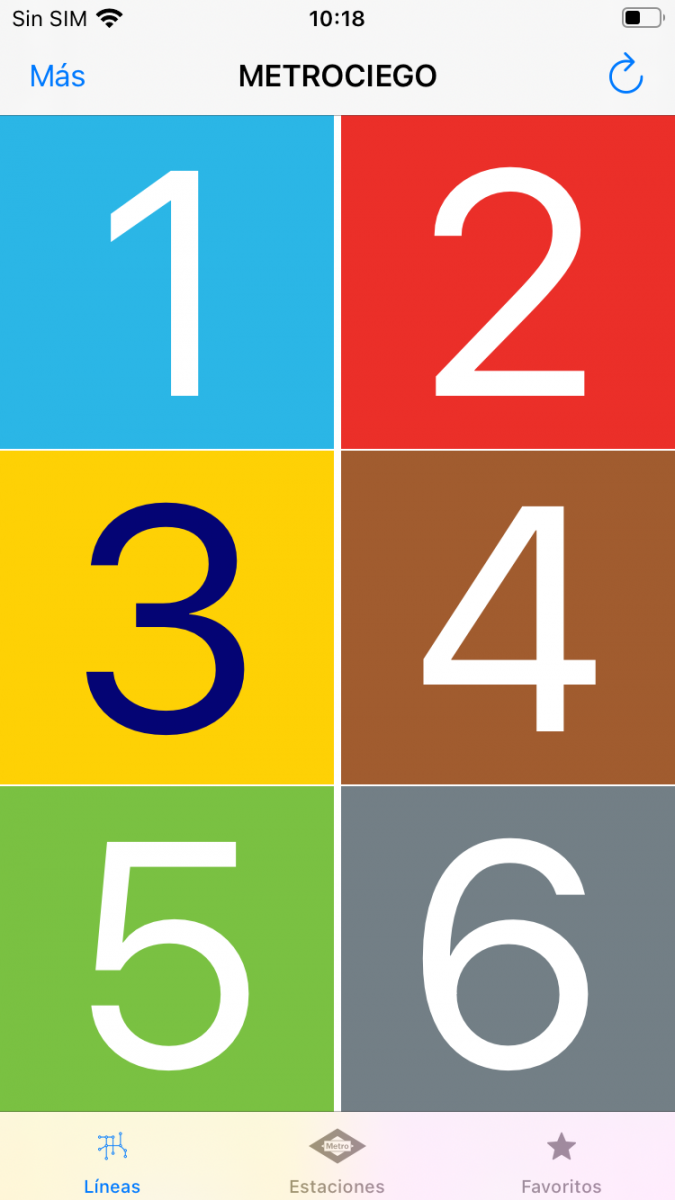
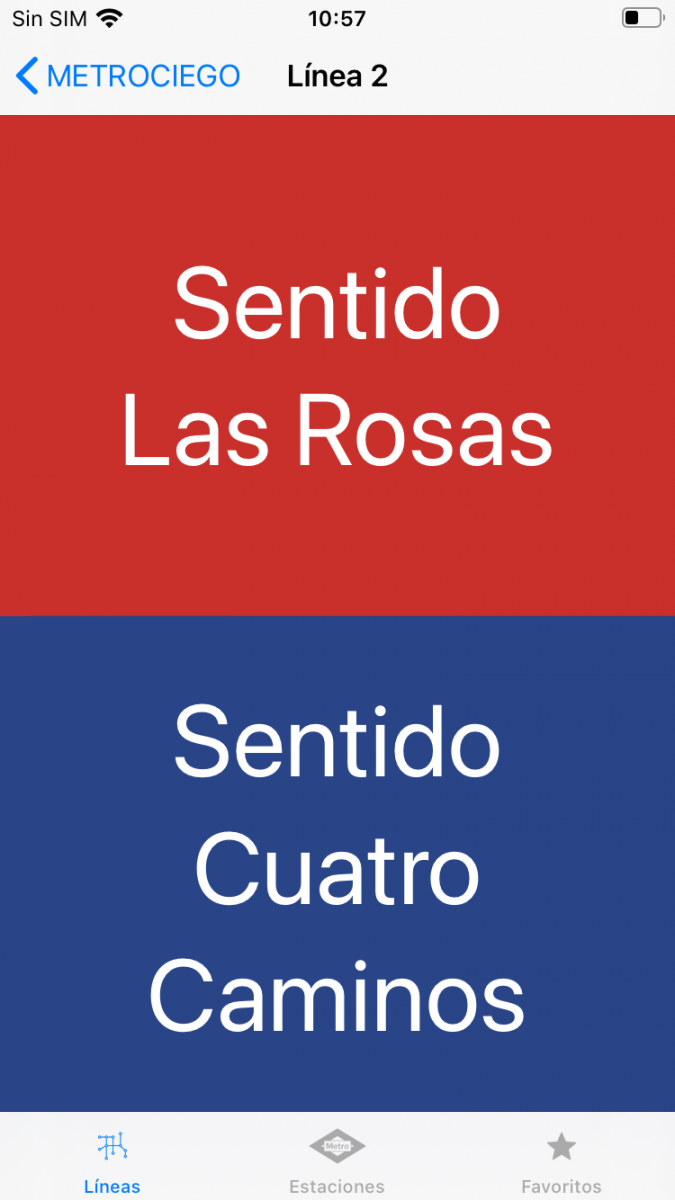
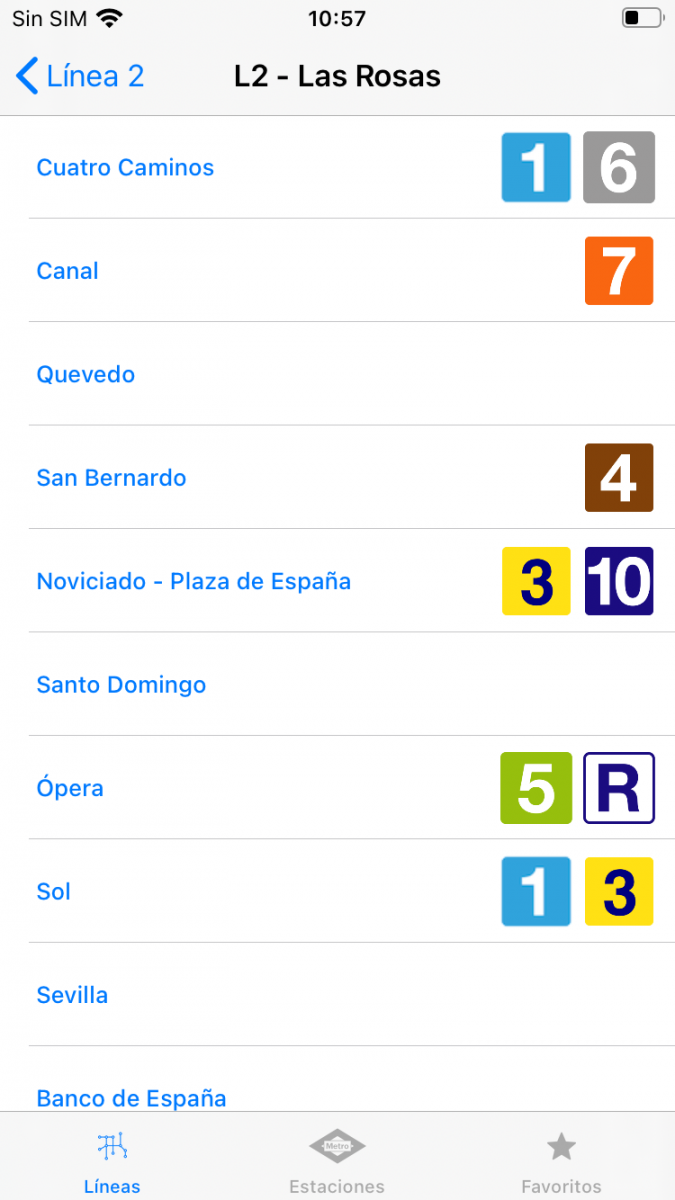
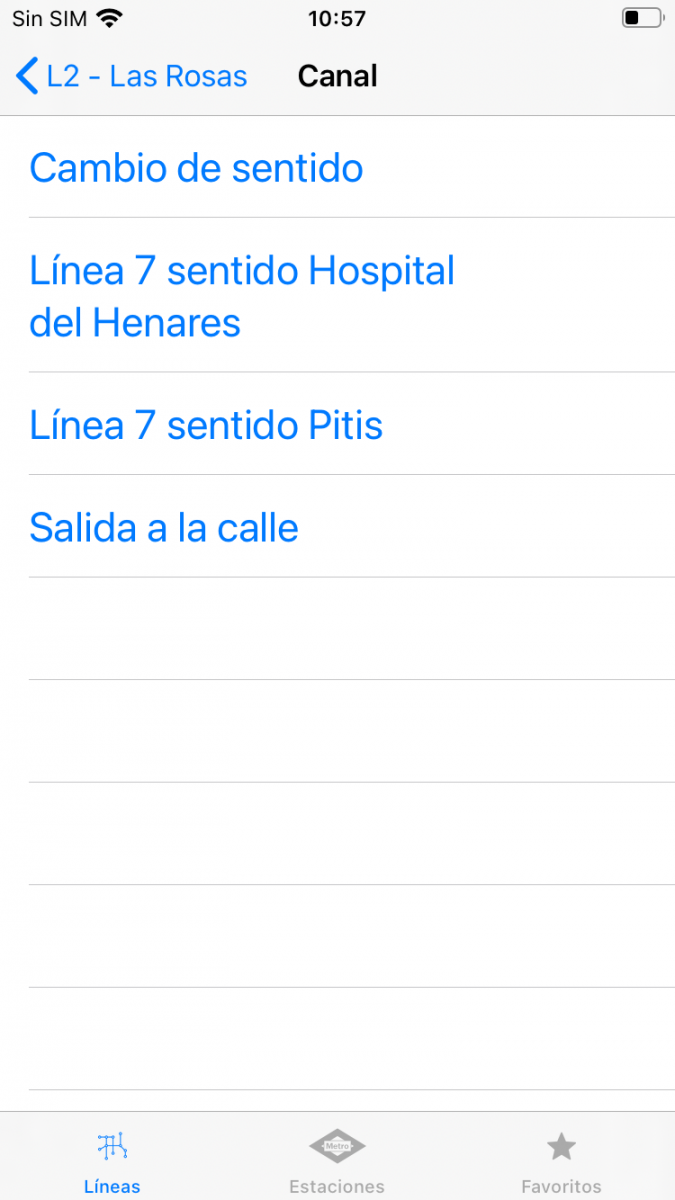

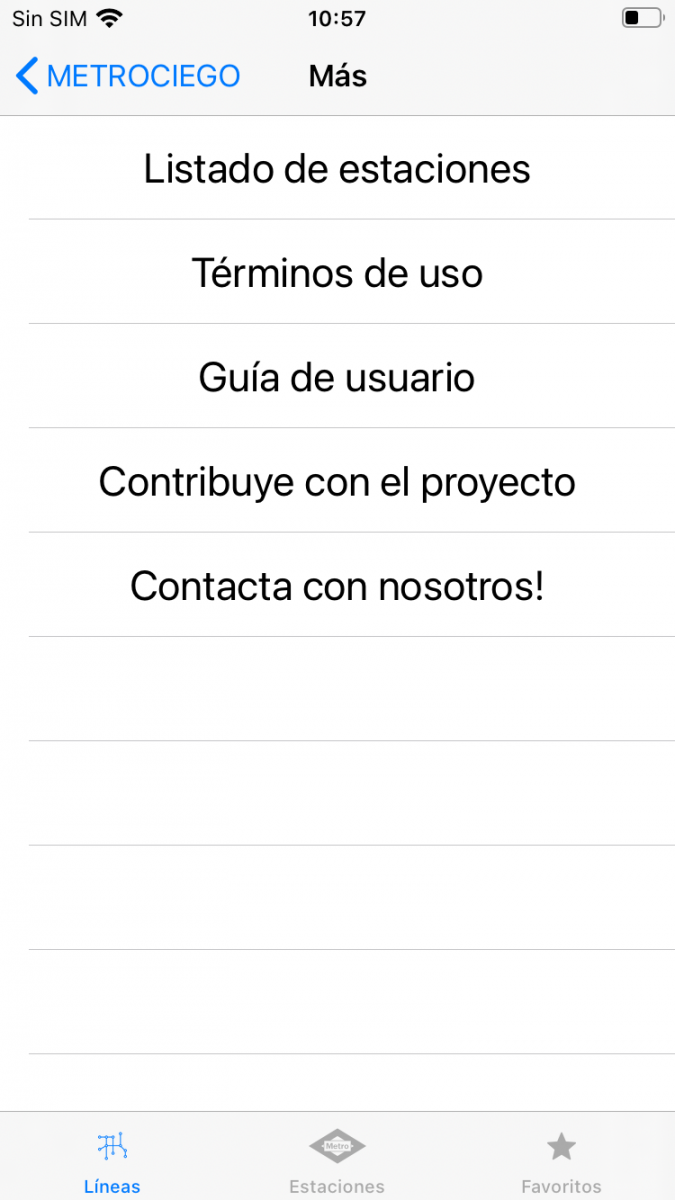
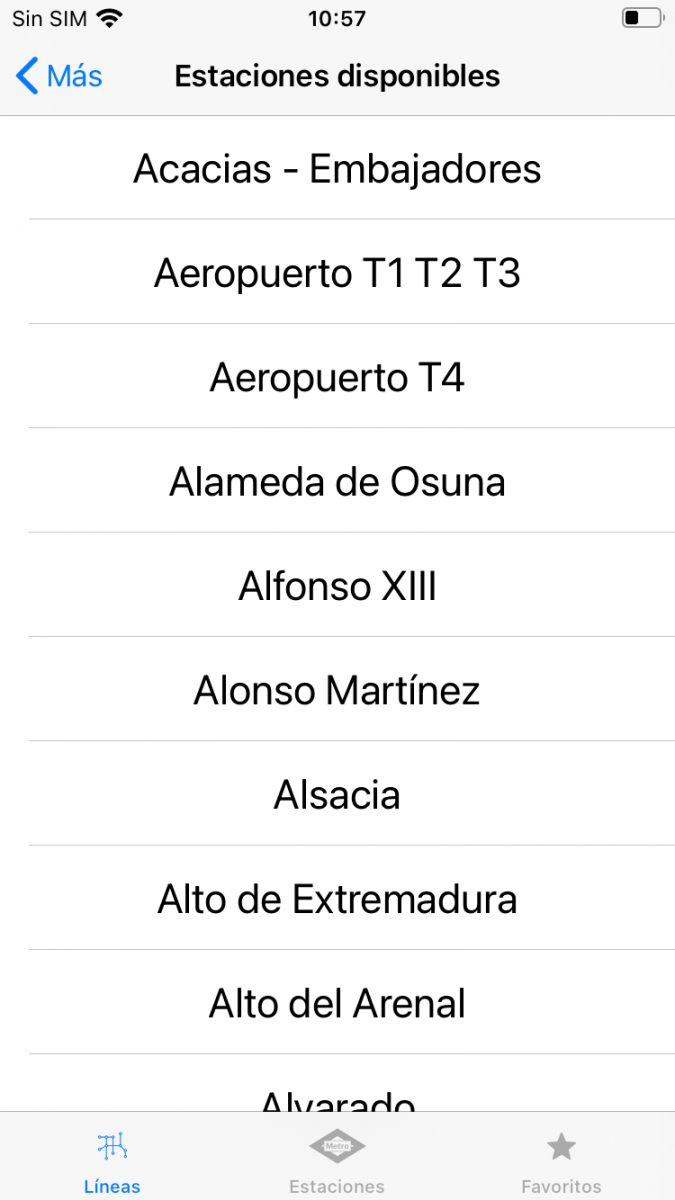
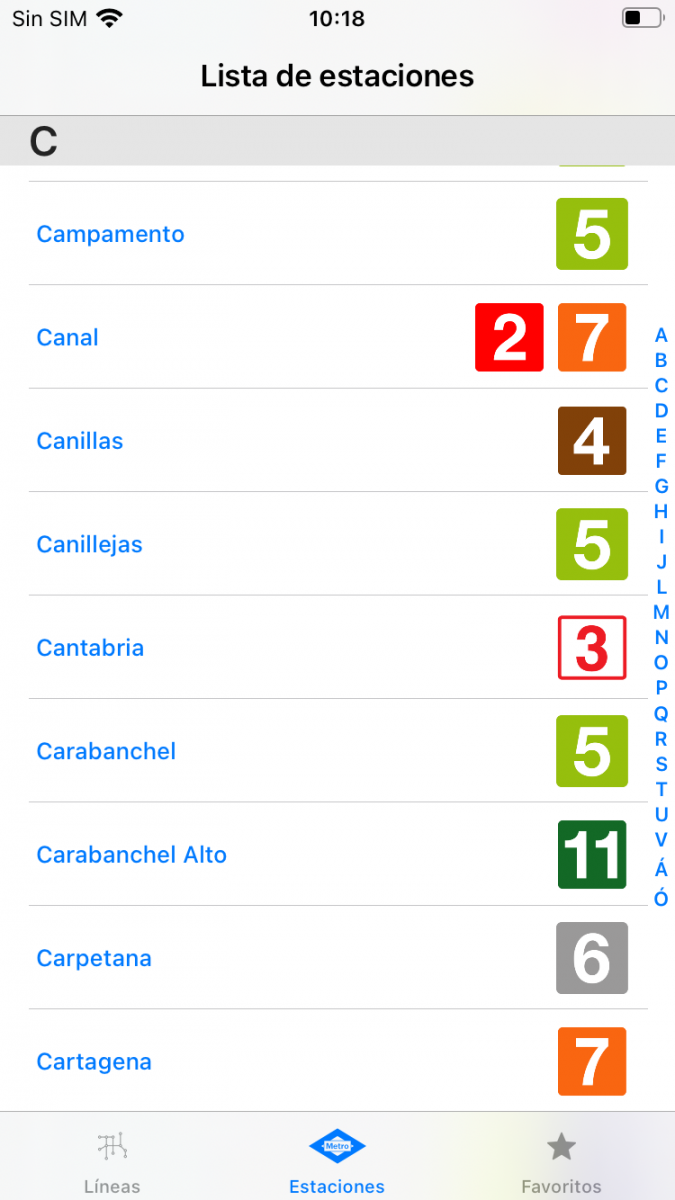
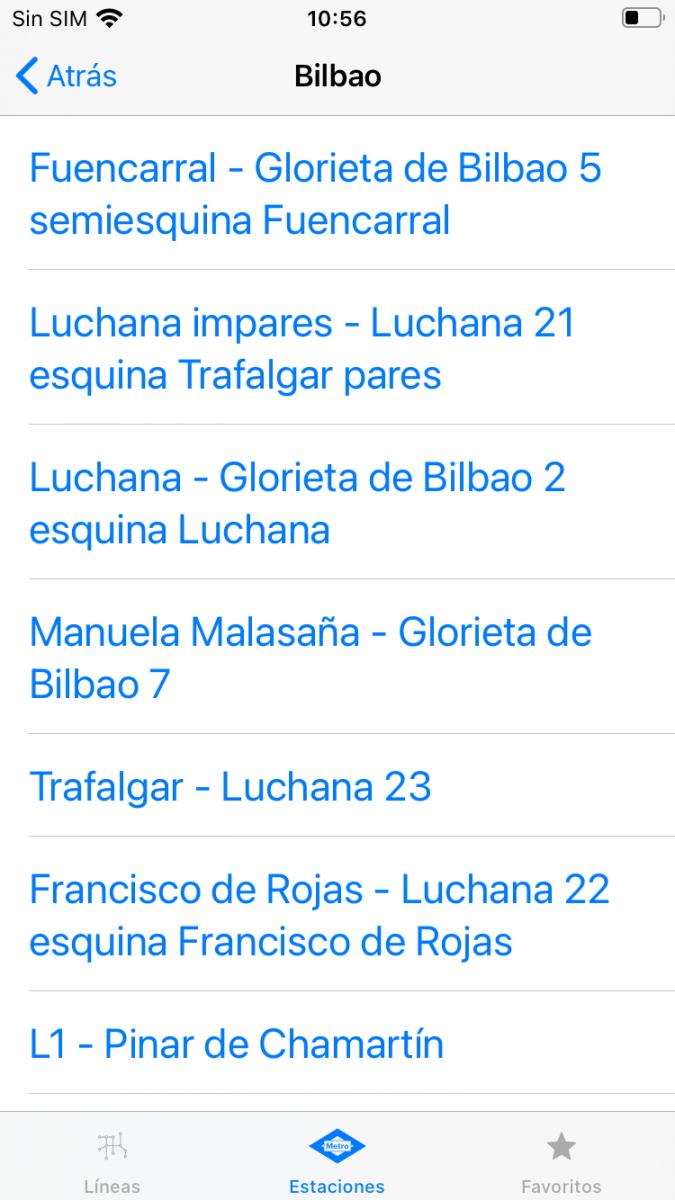
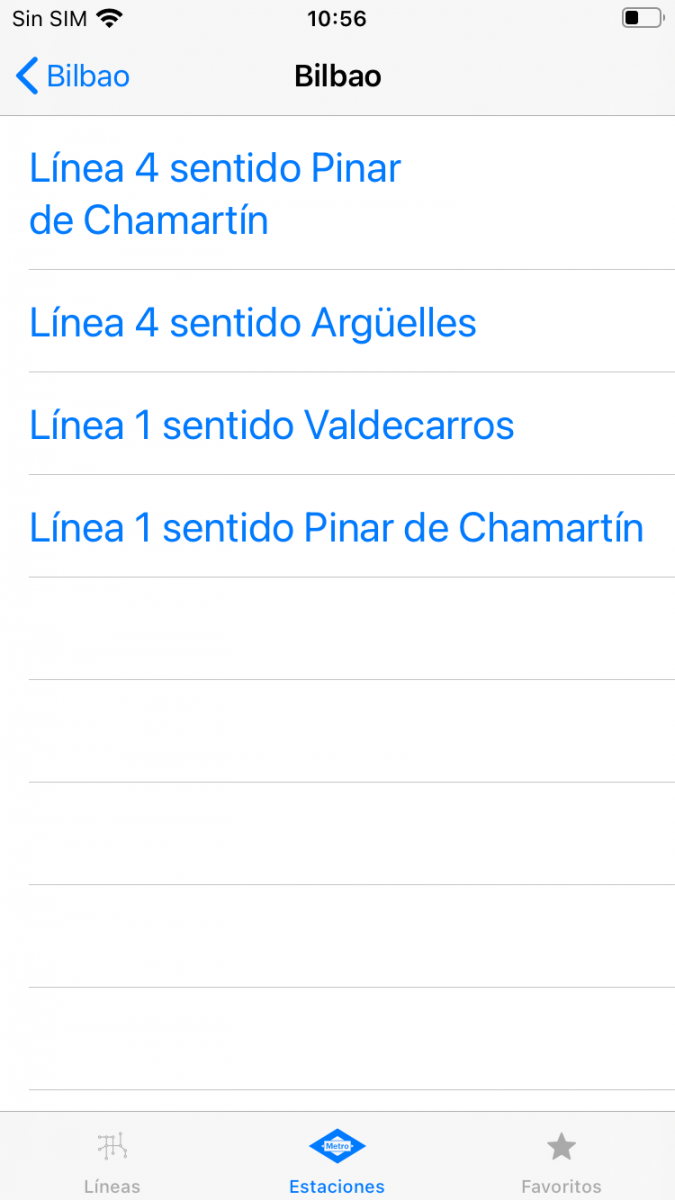

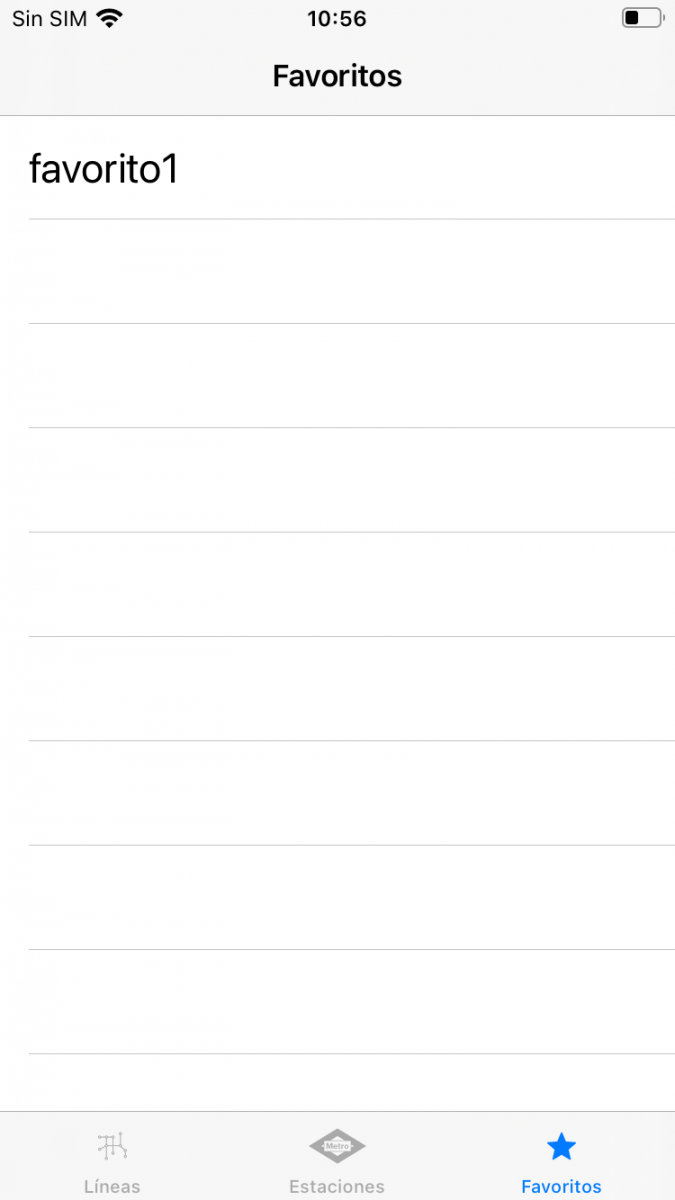

 Highlights
Highlights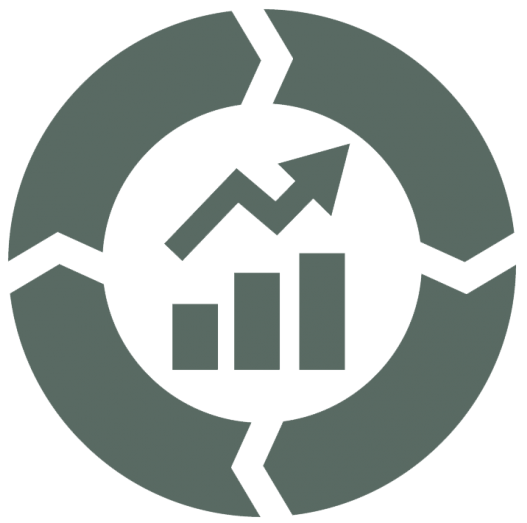 Improvement points
Improvement points