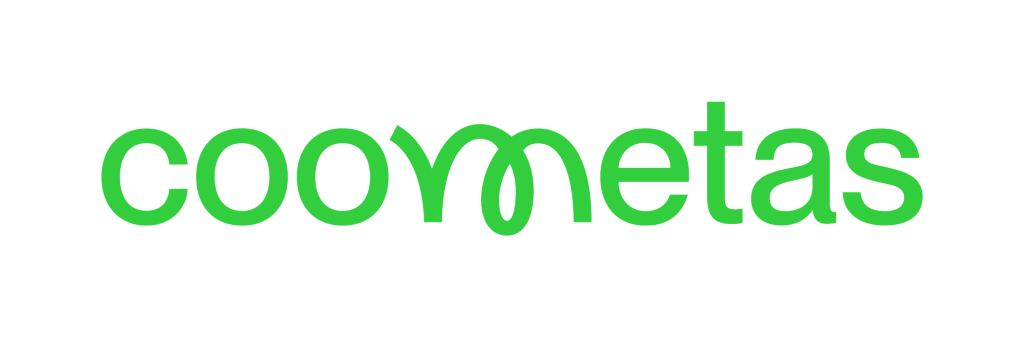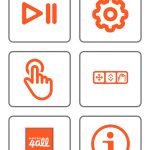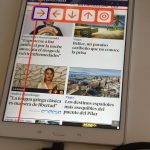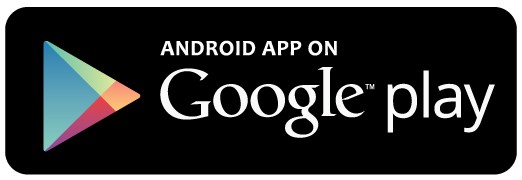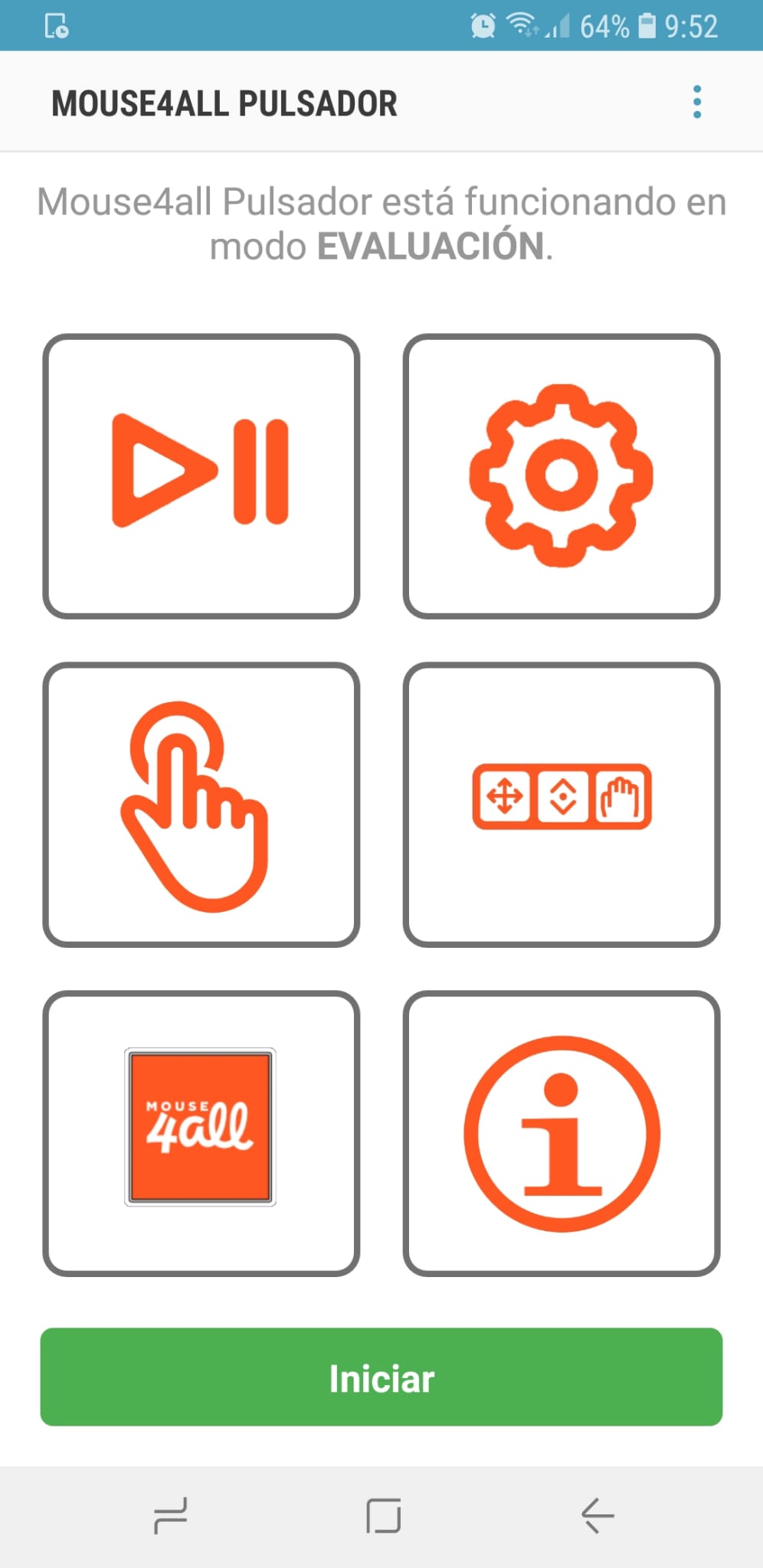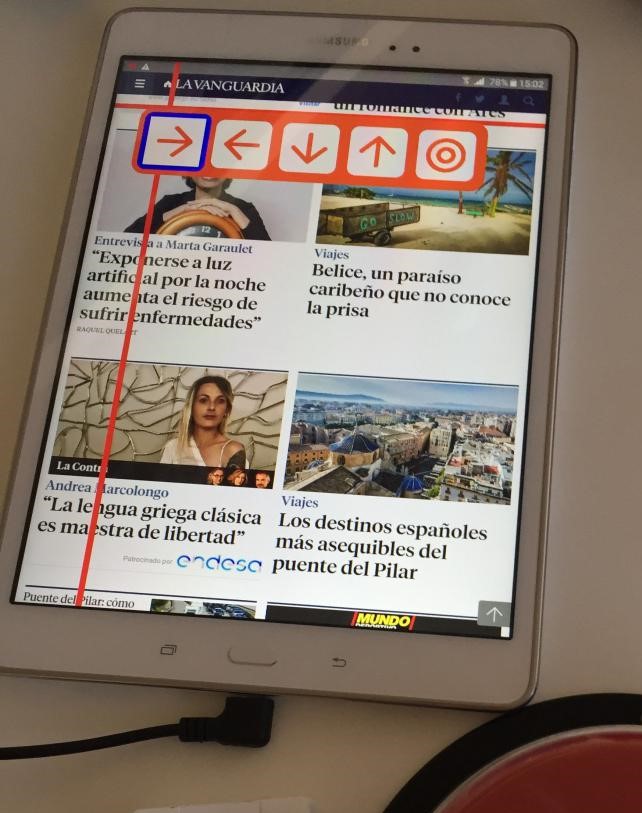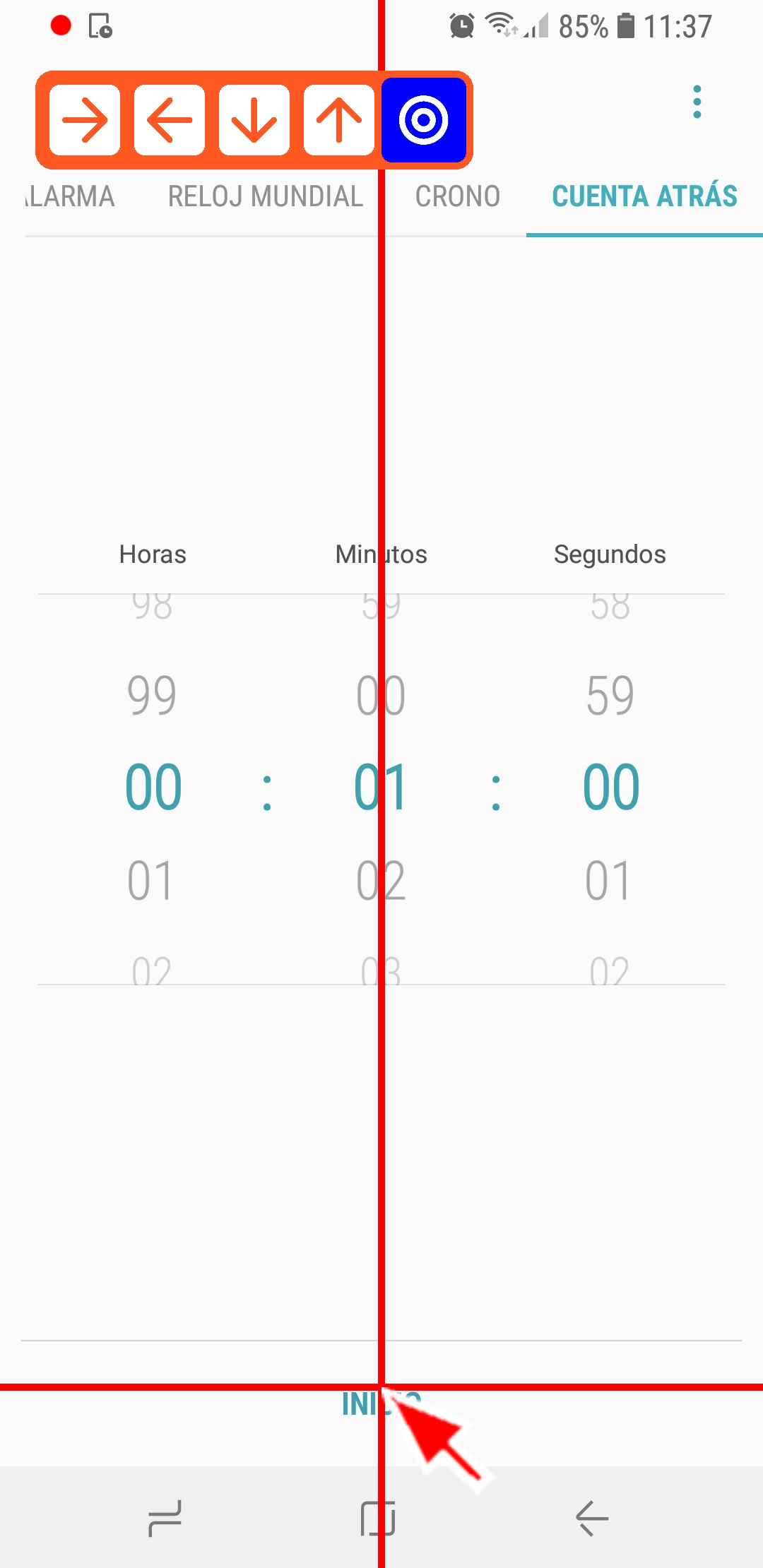Next, some observations about the different versions of the apps will be collected. For the user they work the same, using one or the other depends on the USB connection box you have:
-Mouse4all Box application: This application is indicated when you have a cable pushbutton and a USB connection box. This application can be used with the Mouse4all and Mouse4all Go USB connection boxes. In this case, the Mouse4all USB connection box has been used.
Currently the Mouse4all USB connection box comes with two “OTG adapter” cables, so that it can be used both in devices with micro USB input and with type C input.
Once the connection between the pushbutton, USB connection box and Android device has been made and (having previously installed the Mouse4all application) when connecting to the phone or tablet, a pop-up window appears indicating if you want to use this app and it is not necessary to configure the pushbuttons.
You must accept the permissions, activate it in the accessibility settings and it is ready to use.
It is a free application for the user.
-Mouse4all application Button: This option is valid for wireless buttons and for wired buttons, but it will be necessary to configure the button.
- Wireless pushbutton: the pushbutton is paired with the device (generally via bluetooth). The first time the application is used, it will be necessary to configure the Bluetooth button in the Mouse4all settings (Buttons> Configure external button).
- Cable switch: It has been connected through the USB connection box BJ-805, although other USB connection boxes such as enCore Mini or Simple Switch Box are valid. NOTE: It is necessary to have the BJ-805 box configured in the "Space and Enter" function. If it is observed that the button does not work, it may be necessary to configure it, for this the BJ-805 box must be connected to the computer and access the following link http://support.bjliveat.com/productos/bj-805/. From the Software Settings tab and following the steps you can change the settings to Space and Enter. Once this step has been carried out, the push button is reconnected by cable to the connection box and from there to the mobile using an adapter. The Mouse4all pushbutton application opens and from the settings tab (represented as a gear on its home screen) you can access the Pushbuttons> External pushbutton settings tab.
In this case, the Mouse4all push button application requires a license, although it can be tried for free.
As the application has already been analyzed in another review (https://www.orientatech.es/es/mouse4all) here the news of the new version will be analyzed:
- Revamped home screen: The home screen features large icons for easy access.
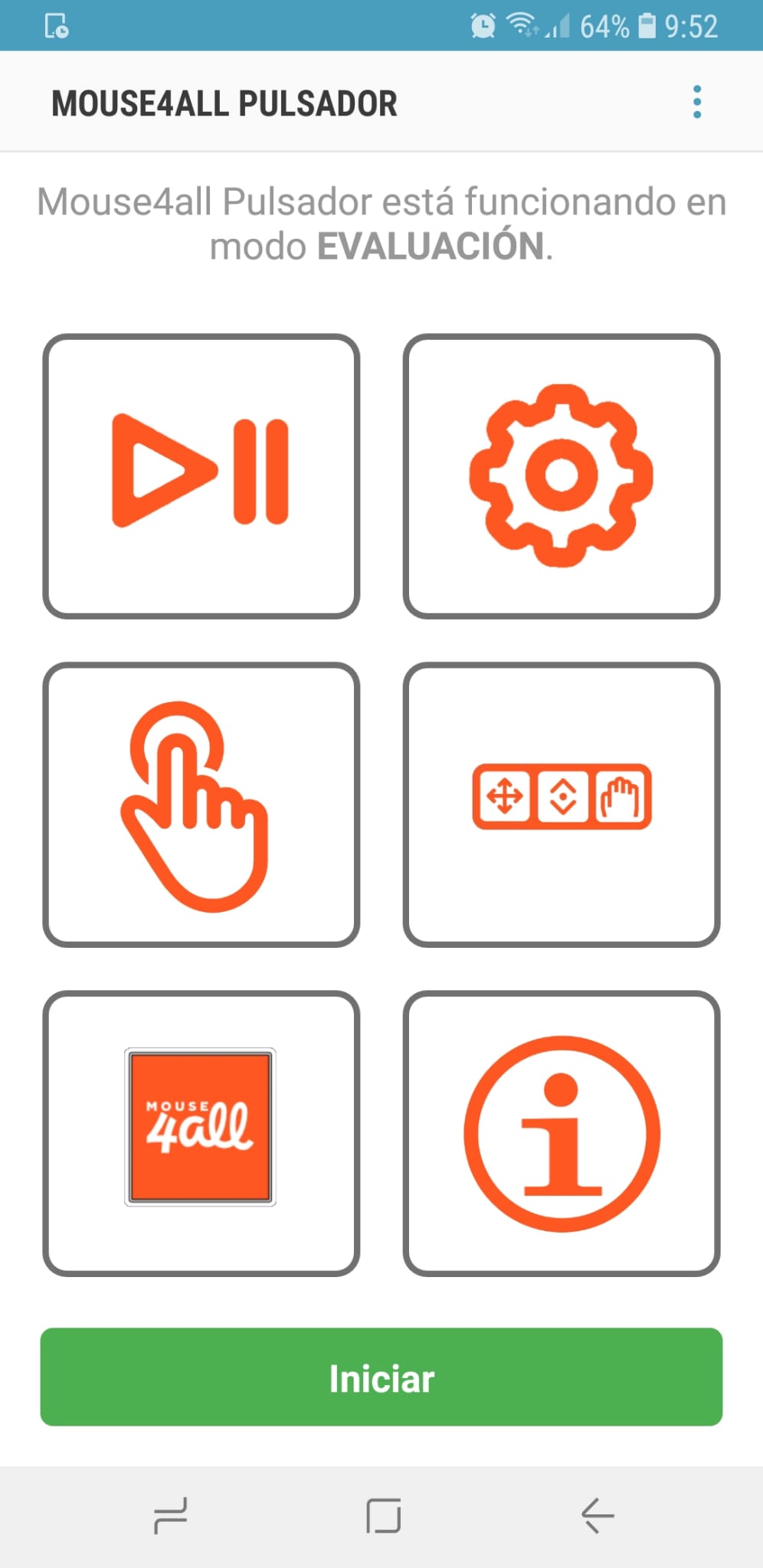
- New highlighting of menu boxes for easier identification: In the current version the entire box is lit up compared to the previous version where only the border was lit.
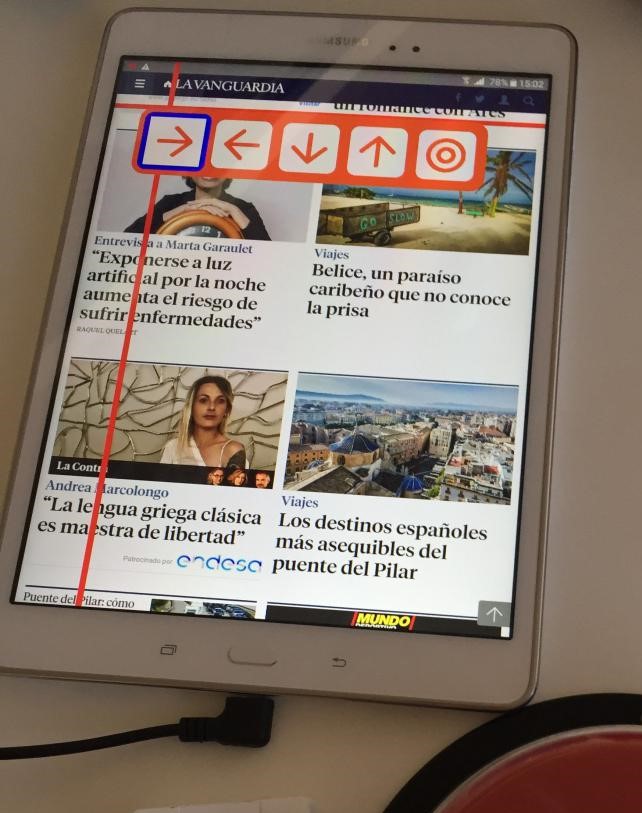
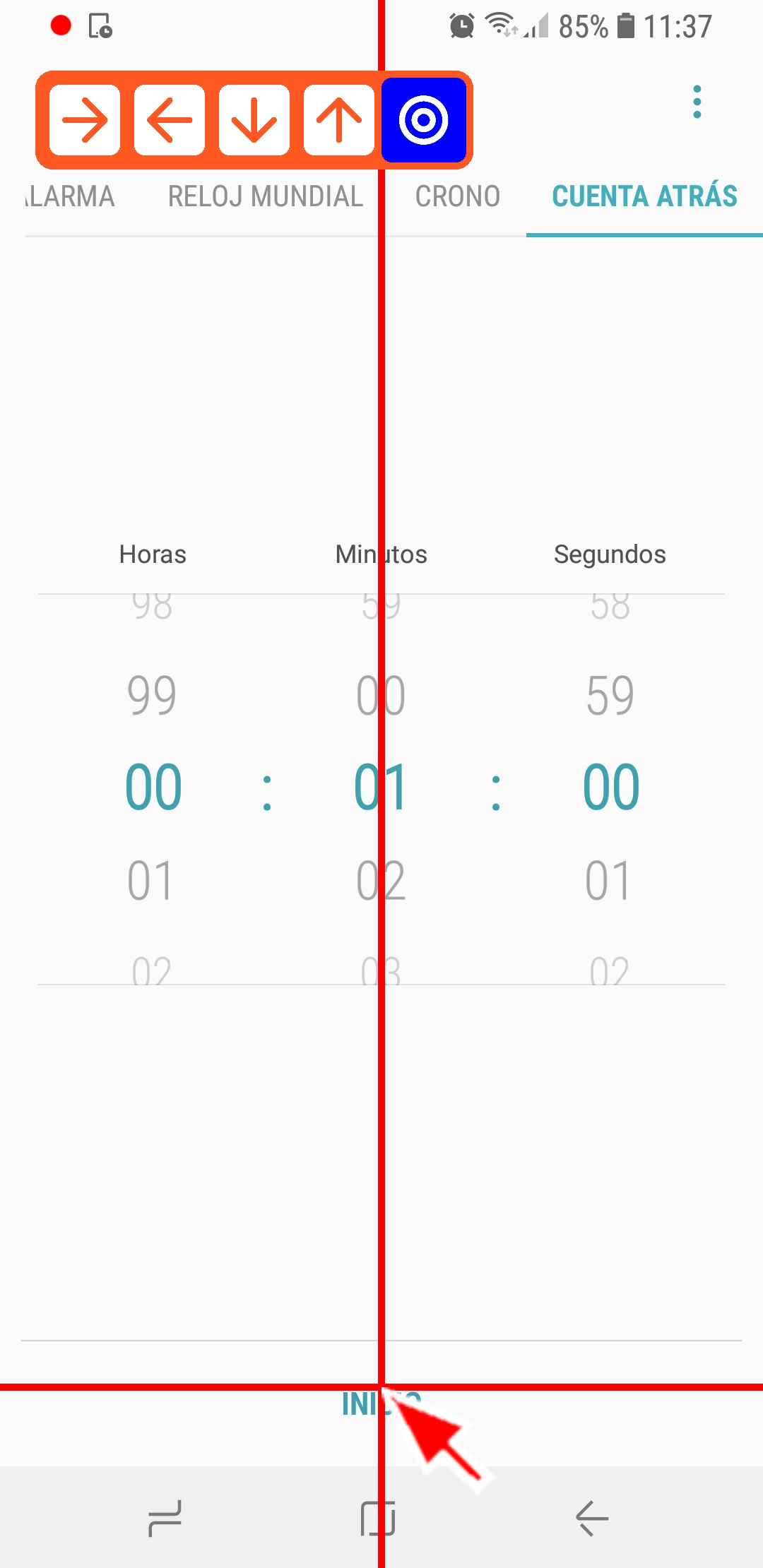
- New server to download Mouse4all menus: This functionality allows greater customization of the application, although it would be convenient to refer to an article or site of the application where you can see the names and actions of the available menus.
- New actions and gestures supported by Mouse4all: They incorporate new functions such as zooming and unlocking the screen, by contacting them it can be added to your menu, but as mentioned before it would be better to be able to incorporate / remove it from the menu whenever the user wanted, allowing more independence.
- New linear sweep by elements with optional voice: Being able to incorporate this option with voice, allows greater customization for the user.
- New keyboard sweep: It is a very interesting option, since it allows the user greater speed when typing. It must be implemented through the download of a menu, so like the previous times, it would be better to be able to activate / deactivate this option and incorporate it into a menu that you design yourself.
- Italian version of the application: This version has not been tested due to not knowing the language.
In the following link https://es-es.facebook.com/mouse4all/videos/862791941135565/ You can see a video of the use of the “Look to speak” app through a button and the Mouse4all USB connection box. More photos and videos can be viewed from Mouse4all's Facebook and Twitter accounts.
Conclusions
It is a good application for those who want to use an Android device and have physical disabilities.
It allows the user to customize the color and thickness of the bars and change the size of the cursor, providing greater accessibility.
In addition, it not only allows scrolling the screen, but also allows you to use the application to write text.
Highlights
- Although all its novelties are very interesting, it is considered that the keyboard sweep that allows the user greater speed when typing is a very remarkable novelty.
Improvement points
- Although you can contact them if you need your own menu, a good option would be to allow the user to mark the actions (slide up, slide down, press, etc.) that they want and have their menu automatically created, which could also be modified when the user wanted.