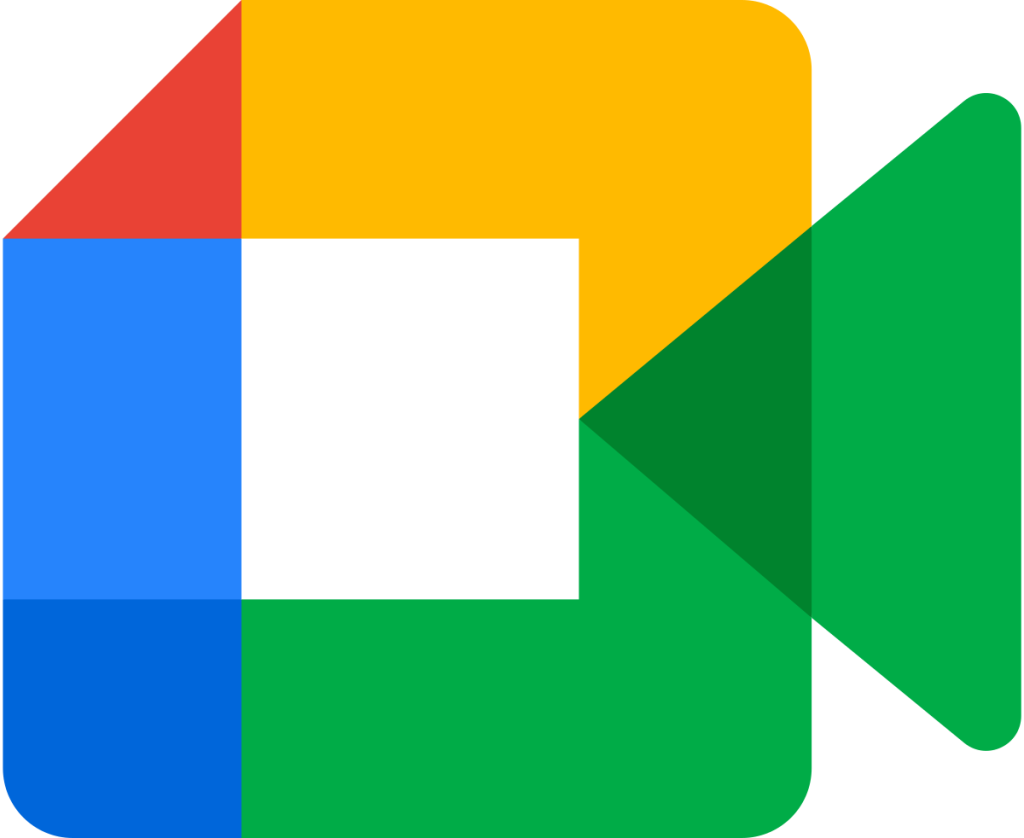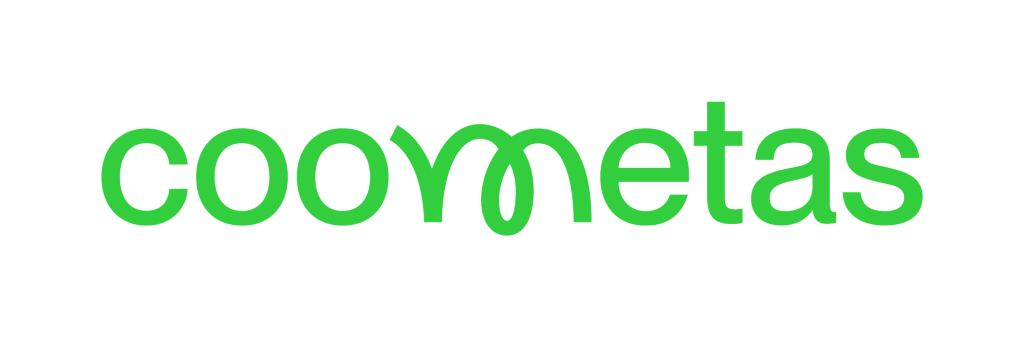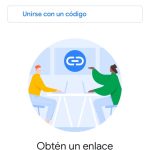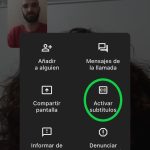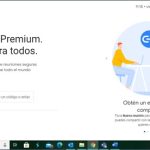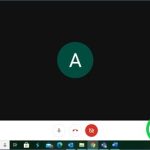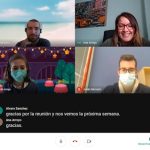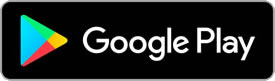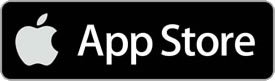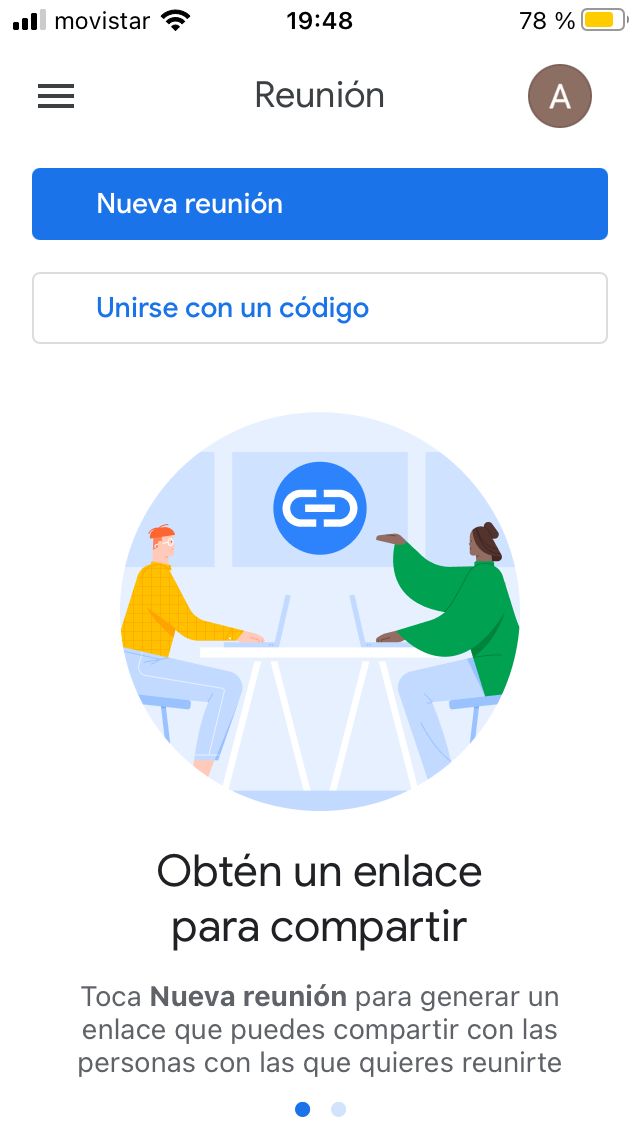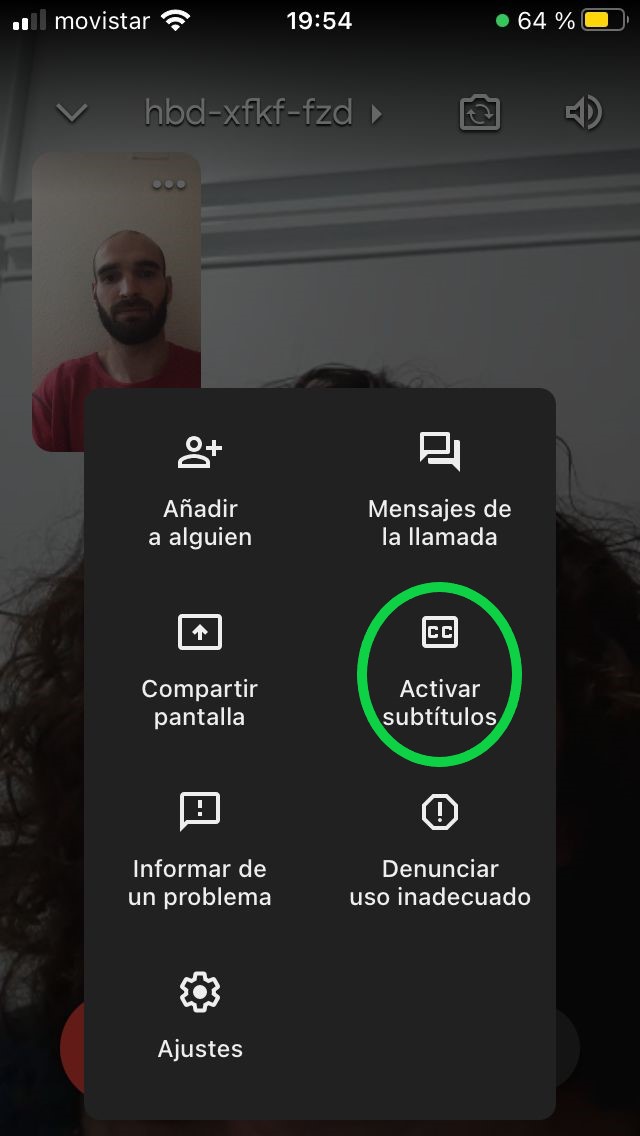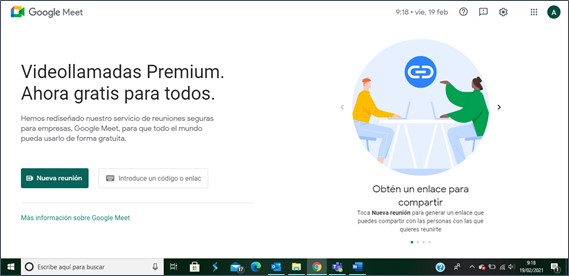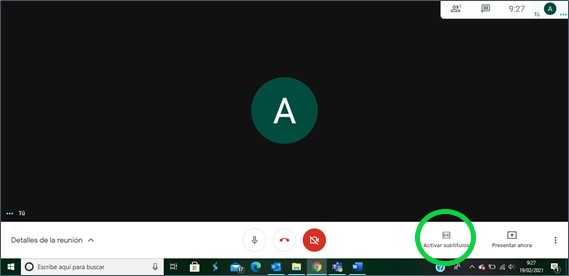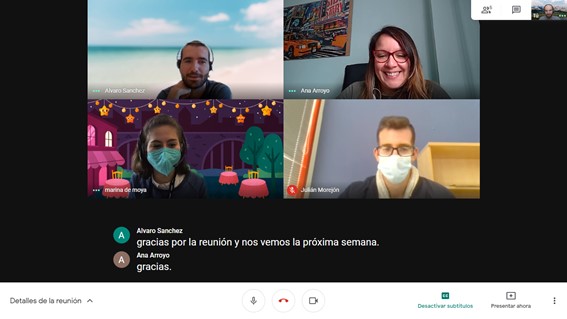Author: Alberto Vidal Rodríguez
February 2021
Instant Google Meet transcription is a tremendously useful feature for people with hearing difficulties to actively participate in video calls or video conferences.
By activating this functionality, the application will allow a conversion from speech to written text, which will be displayed on the screen of the user who has activated it, so that he or she can read what other people are speaking in real time.
Operation
-For iPhone, iPad or mobile device with Android operating system:
- Open the Meet app.
- Join or create a video call.
- Bottom right, tap More.
- Toca Enable subtitles o disable subtitles.
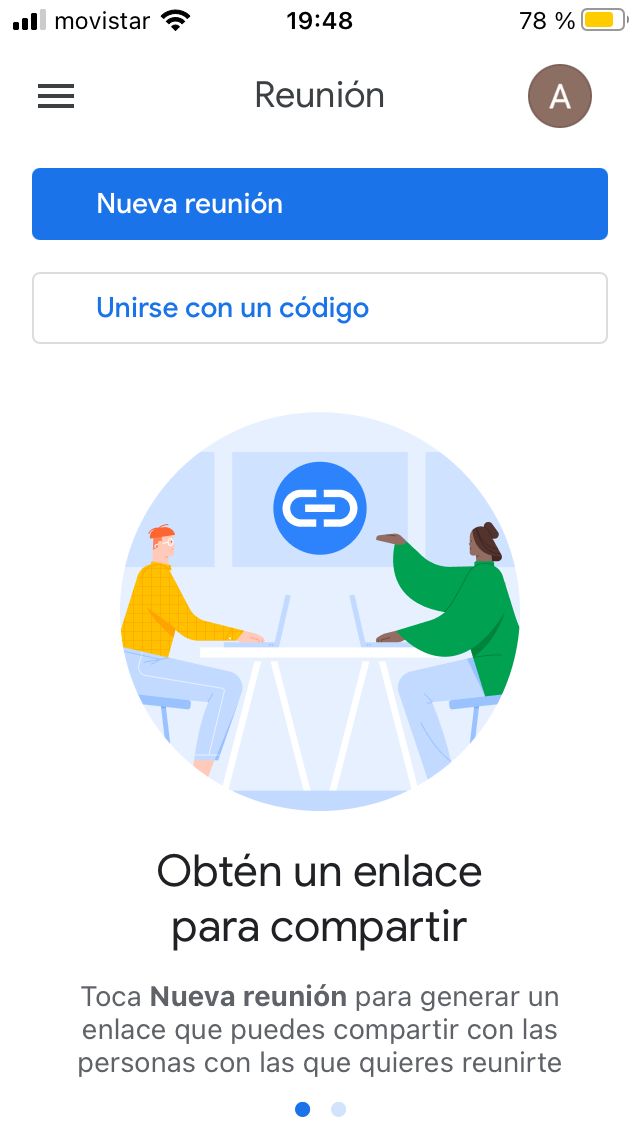
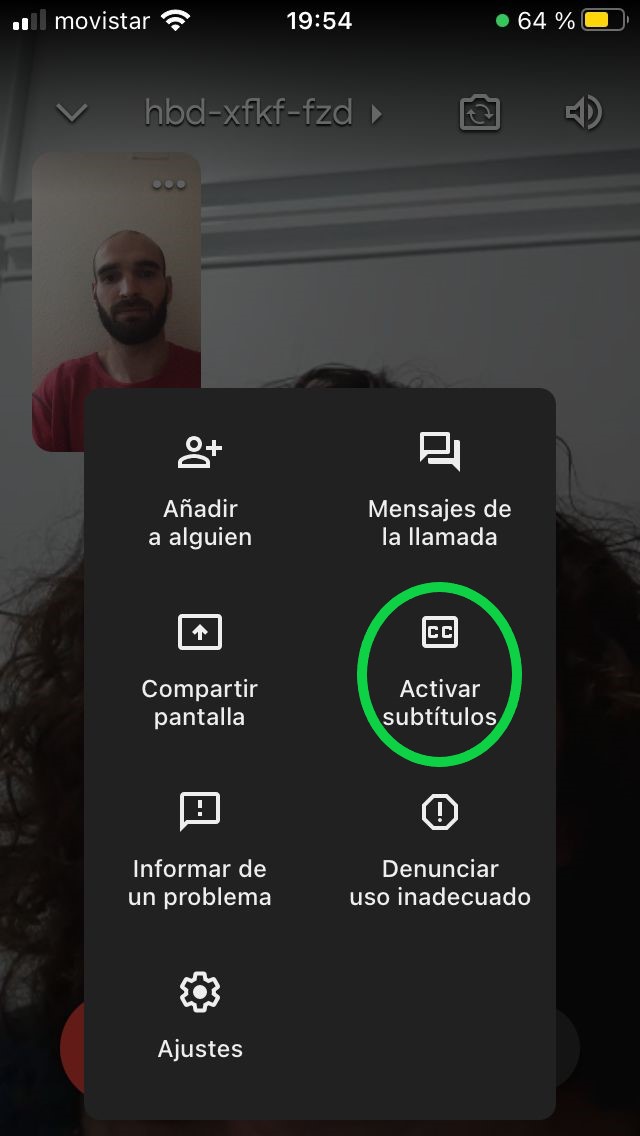
-On a computer:
- From the web browser, go to Google Meet.
- Join or create a video call.
- At the bottom, click Enable subtitles or in Turn off subtitles.
To change the language:
- At the bottom of the video call screen, click Menu -> Subtitles .
- Choose the language –> Apply.
Note: When you record a video call, the subtitles are not included, so they will not appear in the recordings, both on computer and mobile devices.
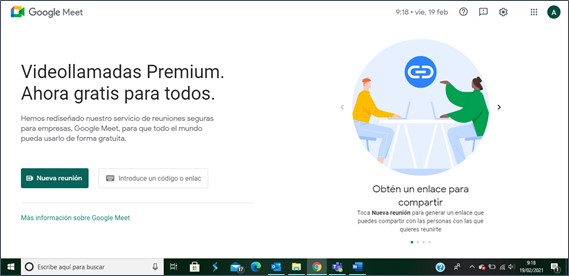
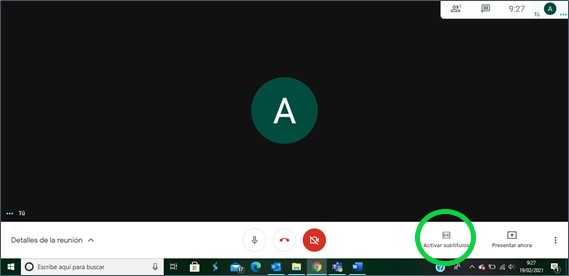
Tests performed
In order to analyze and be able to carry out an evaluation of the application, a series of tests have been carried out to verify its correct operation, both on computer and mobile devices.
MOBILE DEVICE:
This is where the first important aspect to highlight appears. In the Meet mobile app, subtitles can only be enabled in English. This is a great inconvenience when transcribing conversations in which Spanish-speaking people participate, since the transcription is very poor and with many errors.
For this reason, this transcription utility in the Google Meet mobile application is only recommended for video calls in which the language used is English.
Even so, it should be noted that the transcription carried out is very good if it is spoken in English, since it takes advantage of the powerful voice-to-text conversion capacity developed by Google.
COMPUTER:
However, when using Google Meet from a computer, Yes, it is possible to select the language from which we want the transcription to be made into written text. The language options we find are: German, Spanish (Spain), Spanish (Mexico), French, English and Portuguese (Brazil).
In this way, if we make a video call on Google Meet from a computer, a conversation that takes place in Spanish can be transcribed to text, for example. This allows greater flexibility and that this functionality can be useful for a much larger number of users.
In general, in all the tests carried out the ability to transcribe the voice into written text is very good. Although on occasion a word may be wrongly transcribed, in general it is possible to continue the conversation without any problem.
With all the microphones with which it has been tested, both the one on the computer itself, such as wired headphones and a built-in microphone, as well as wireless headphones, the result of the transcription is very satisfactory. Also when one of the participants is wearing a mask.
In addition, the existence of a chat within Google Meet video calls allows you to also interact by entering text by keyboard, not just by voice.
One of the main drawbacks is the transcription when several people participate in the video call at the same time, since more errors appear in the transcription, so to facilitate a correct transcription it is recommended that the participants speak one at a time.
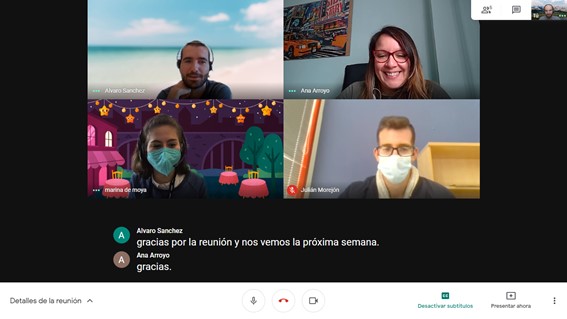
The other drawback in this regard is that the area in which this text appears is very small, as can be seen in the image above, and it only allows several lines of text to be displayed at the same time. Therefore, when several people speak at the same time, this text disappears quickly, so it can be difficult to follow the conversation.
For this reason, it would be interesting if the area in which the text is displayed was enlarged, either by changing the design of the call or reducing the size of the images of the participants. In this way the dialogues could be followed in a more comfortable way. It could also be interesting that everything that is transcribed is recorded in some type of chat or record, to facilitate the follow-up of the conversation for those with hearing difficulties or who cannot listen to it at that time.
Conclusions
In general, the functionality Enable subtitles Google Meet works well and can be very useful for people with hearing difficulties to participate fully in video calls or video conferences.
Its main strength is the great capacity it has when it comes to correctly converting speech to written text, with hardly any errors and practically instantaneously.
Being free allows it to be accessible to a large number of users.
One of the less positive aspects is that on mobile devices this functionality only allows the subtitles to be activated when the conversation is in English, which greatly limits its use.
The design of the computer call interface can also be improved since, once the subtitles are activated, the space available for them is very small and is reduced to a couple of lines. This makes video calls with more than two or three participants difficult to follow the conversation using subtitles.
Highlights
- Is free.
- Its ability to correctly convert speech to written text, with hardly any errors and practically instantaneously.
- Simple and easy-to-use interface.
- When used from a computer, the possibility of activating subtitles for several languages.
Improvement points
- Only English subtitles can be enabled in the Meet mobile app.
- When used from a computer, the area for subtitles is small, which sometimes makes it difficult to follow a conversation with several participants.